How to Center a `div` in CSS
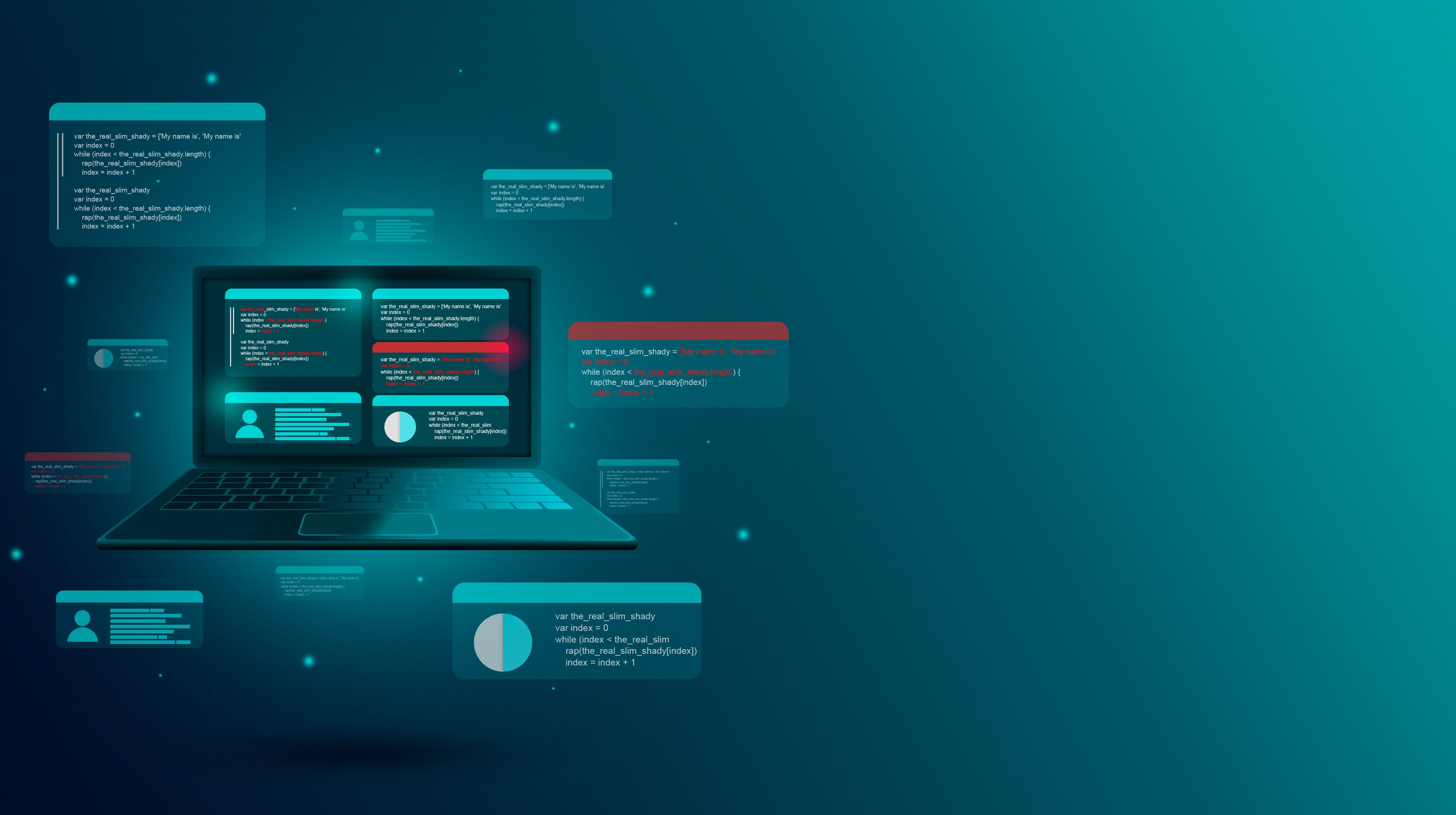
Centering a div in CSS is a fundamental skill for web developers, yet it can sometimes be challenging due to the diverse scenarios you may encounter. Whether you’re working with block-level elements, inline elements, or need to center content both horizontally and vertically, CSS offers a variety of methods to achieve perfect centering. This article will provide an in-depth exploration of these methods, covering different use cases and best practices.
Introduction
Before diving into specific techniques, it’s essential to understand that centering a div can involve different dimensions:
- Horizontal Centering: Aligning the
divhorizontally within its parent container. - Vertical Centering: Aligning the
divvertically within its parent container. - Both Horizontal and Vertical Centering: Aligning the
divboth horizontally and vertically within its parent container.
Each of these scenarios requires different approaches depending on the context, such as whether the div has a fixed width, its parent container’s properties, and the layout method being used (e.g., flexbox, grid, etc.).
Horizontal Centering Techniques
1. Using margin: 0 auto
The most classic method to center a block-level div horizontally is by using margin: 0 auto. This technique is simple but requires the div to have a defined width.
<!DOCTYPE html>
<html lang="en">
<head>
<meta charset="UTF-8">
<meta name="viewport" content="width=device-width, initial-scale=1.0">
<style>
.center-div {
width: 300px;
margin: 0 auto;
background-color: lightblue;
padding: 20px;
text-align: center;
}
</style>
<title>Center a div using margin auto</title>
</head>
<body>
<div class="center-div">
This `div` is centered horizontally using `margin: 0 auto`.
</div>
</body>
</html>
Explanation:
margin: 0 autosets the top and bottom margins to0and the left and right margins toauto. This evenly distributes the remaining horizontal space on both sides, centering thediv.- For this method to work, the
divmust have a defined width. If the width is not set, thedivwill take up the full width of its parent container, and theautomargins will have no effect.
2. Using Flexbox for Horizontal Centering
Flexbox is a modern CSS layout module that simplifies centering elements. To center a div horizontally using Flexbox, make its parent container a flex container.
<!DOCTYPE html>
<html lang="en">
<head>
<meta charset="UTF-8">
<meta name="viewport" content="width=device-width, initial-scale=1.0">
<style>
.container {
display: flex;
justify-content: center;
background-color: lightgray;
height: 100vh;
}
.center-div {
width: 300px;
background-color: lightblue;
padding: 20px;
}
</style>
<title>Center a div using Flexbox</title>
</head>
<body>
<div class="container">
<div class="center-div">
This `div` is centered horizontally using Flexbox.
</div>
</div>
</body>
</html>
Explanation:
display: flexmakes the container a flexbox container.justify-content: centercenters thedivhorizontally within the flex container.- Flexbox is powerful, providing greater control over element alignment and distribution.
3. Using CSS Grid for Horizontal Centering
CSS Grid is another powerful layout tool that allows for precise control over the placement of elements. To center a div horizontally using CSS Grid, make its parent container a grid container.
<!DOCTYPE html>
<html lang="en">
<head>
<meta charset="UTF-8">
<meta name="viewport" content="width=device-width, initial-scale=1.0">
<style>
.container {
display: grid;
place-items: center;
background-color: lightgray;
height: 100vh;
}
.center-div {
width: 300px;
background-color: lightblue;
padding: 20px;
}
</style>
<title>Center a div using CSS Grid</title>
</head>
<body>
<div class="container">
<div class="center-div">
This `div` is centered horizontally using CSS Grid.
</div>
</div>
</body>
</html>
Explanation:
display: gridmakes the container a grid container.place-items: centercenters thedivboth horizontally and vertically within the grid container.- CSS Grid simplifies basic tasks like centering elements and is also capable of complex layouts.
4. Using Text Alignment for Inline Elements
If the div contains inline elements like text or images, you can center them horizontally using the text-align property.
<!DOCTYPE html>
<html lang="en">
<head>
<meta charset="UTF-8">
<meta name="viewport" content="width=device-width, initial-scale=1.0">
<style>
.container {
text-align: center;
background-color: lightgray;
height: 100vh;
}
.center-div {
display: inline-block;
background-color: lightblue;
padding: 20px;
}
</style>
<title>Center a div using text-align</title>
</head>
<body>
<div class="container">
<div class="center-div">
This `div` is centered using `text-align: center`.
</div>
</div>
</body>
</html>
Explanation:
text-align: centercenters inline elements within the container.display: inline-blockon thedivmakes it behave like an inline element, allowing it to be centered withtext-align.
Vertical Centering Techniques
Vertical centering is more challenging than horizontal centering, but CSS offers several methods to achieve this.
1. Using Flexbox for Vertical Centering
Flexbox can also be used for vertical centering. This method is often the simplest and most reliable.
<!DOCTYPE html>
<html lang="en">
<head>
<meta charset="UTF-8">
<meta name="viewport" content="width=device-width, initial-scale=1.0">
<style>
.container {
display: flex;
justify-content: center;
align-items: center;
background-color: lightgray;
height: 100vh;
}
.center-div {
width: 300px;
background-color: lightblue;
padding: 20px;
}
</style>
<title>Center a div vertically using Flexbox</title>
</head>
<body>
<div class="container">
<div class="center-div">
This `div` is centered vertically using Flexbox.
</div>
</div>
</body>
</html>
Explanation:
align-items: centercenters thedivvertically within the flex container.- When combined with
justify-content: center, it centers thedivboth horizontally and vertically.
2. Using CSS Grid for Vertical Centering
CSS Grid also allows for easy vertical centering, similar to how it handles horizontal centering.
<!DOCTYPE html>
<html lang="en">
<head>
<meta charset="UTF-8">
<meta name="viewport" content="width=device-width, initial-scale=1.0">
<style>
.container {
display: grid;
place-items: center;
background-color: lightgray;
height: 100vh;
}
.center-div {
width: 300px;
background-color: lightblue;
padding: 20px;
}
</style>
<title>Center a div vertically using CSS Grid</title>
</head>
<body>
<div class="container">
<div class="center-div">
This `div` is centered vertically using CSS Grid.
</div>
</div>
</body>
</html>
Explanation:
place-items: centercenters thedivboth horizontally and vertically within the grid container.
3. Using position: absolute and transform
For more precise control, especially in complex layouts, you can use position: absolute combined with transform.
<!DOCTYPE html>
<html lang="en">
<head>
<meta charset="UTF-8">
<meta name="viewport" content="width=device-width, initial-scale=1.0">
<style>
.container {
position: relative;
background-color: lightgray;
height: 100vh;
}
.center-div {
position: absolute;
top: 50%;
left: 50%;
transform: translate(-50%, -50%);
width: 300px;
background-color: lightblue;
padding: 20px;
}
</style>
<title>Center a div using position and transform</title>
</head>
<body>
<div class="container">
<div class="center
-div">
This `div` is centered using `position: absolute` and `transform`.
</div>
</div>
</body>
</html>
Explanation:
position: absolutepositions thedivrelative to its closest positioned ancestor (the.containerin this case).top: 50%andleft: 50%move thedivto the center of the container.transform: translate(-50%, -50%)further adjusts the position to ensure thedivis centered perfectly, accounting for its own dimensions.
4. Using Table Display for Vertical Centering
Another method involves using CSS’s table and table-cell display properties. This technique is less common but can be useful in certain cases.
<!DOCTYPE html>
<html lang="en">
<head>
<meta charset="UTF-8">
<meta name="viewport" content="width=device-width, initial-scale=1.0">
<style>
.container {
display: table;
width: 100%;
height: 100vh;
background-color: lightgray;
}
.center-div {
display: table-cell;
vertical-align: middle;
text-align: center;
width: 300px;
background-color: lightblue;
padding: 20px;
margin: auto;
}
</style>
<title>Center a div using table display</title>
</head>
<body>
<div class="container">
<div class="center-div">
This `div` is centered using `table` display.
</div>
</div>
</body>
</html>
Explanation:
display: tablemakes the container behave like a table.display: table-cellandvertical-align: middlecenter thedivvertically.- This method can be particularly useful in older layouts or when working with legacy code.
Centering in Both Dimensions
Centering a div both horizontally and vertically is a common requirement, and several CSS techniques can accomplish this.
1. Using Flexbox for Centering Both Horizontally and Vertically
Flexbox makes it straightforward to center a div in both dimensions.
<!DOCTYPE html>
<html lang="en">
<head>
<meta charset="UTF-8">
<meta name="viewport" content="width=device-width, initial-scale=1.0">
<style>
.container {
display: flex;
justify-content: center;
align-items: center;
background-color: lightgray;
height: 100vh;
}
.center-div {
width: 300px;
background-color: lightblue;
padding: 20px;
}
</style>
<title>Center a div using Flexbox</title>
</head>
<body>
<div class="container">
<div class="center-div">
This `div` is centered horizontally and vertically using Flexbox.
</div>
</div>
</body>
</html>
Explanation:
justify-content: centercenters thedivhorizontally.align-items: centercenters thedivvertically.
2. Using CSS Grid for Centering Both Horizontally and Vertically
CSS Grid also offers a simple way to center a div in both dimensions.
<!DOCTYPE html>
<html lang="en">
<head>
<meta charset="UTF-8">
<meta name="viewport" content="width=device-width, initial-scale=1.0">
<style>
.container {
display: grid;
place-items: center;
background-color: lightgray;
height: 100vh;
}
.center-div {
width: 300px;
background-color: lightblue;
padding: 20px;
}
</style>
<title>Center a div using CSS Grid</title>
</head>
<body>
<div class="container">
<div class="center-div">
This `div` is centered horizontally and vertically using CSS Grid.
</div>
</div>
</body>
</html>
Explanation:
place-items: centercenters thedivboth horizontally and vertically.
3. Using position: absolute and transform for Centering Both Horizontally and Vertically
For scenarios where you need fine-tuned control, position: absolute and transform provide a reliable solution.
<!DOCTYPE html>
<html lang="en">
<head>
<meta charset="UTF-8">
<meta name="viewport" content="width=device-width, initial-scale=1.0">
<style>
.container {
position: relative;
background-color: lightgray;
height: 100vh;
}
.center-div {
position: absolute;
top: 50%;
left: 50%;
transform: translate(-50%, -50%);
width: 300px;
background-color: lightblue;
padding: 20px;
}
</style>
<title>Center a div using position and transform</title>
</head>
<body>
<div class="container">
<div class="center-div">
This `div` is centered horizontally and vertically using `position: absolute` and `transform`.
</div>
</div>
</body>
</html>
Explanation:
top: 50%andleft: 50%position thedivat the center of the container.transform: translate(-50%, -50%)adjusts the position to account for thediv’s dimensions, ensuring perfect centering.
4. Using CSS Variables for Responsive Centering
For responsive designs, you can use CSS variables to create a more flexible centering solution.
<!DOCTYPE html>
<html lang="en">
<head>
<meta charset="UTF-8">
<meta name="viewport" content="width=device-width, initial-scale=1.0">
<style>
:root {
--size: 300px;
}
.container {
display: flex;
justify-content: center;
align-items: center;
background-color: lightgray;
height: 100vh;
}
.center-div {
width: var(--size);
height: var(--size);
background-color: lightblue;
padding: 20px;
}
@media (max-width: 600px) {
:root {
--size: 100px;
}
}
</style>
<title>Center a div using CSS Variables</title>
</head>
<body>
<div class="container">
<div class="center-div">
This `div` is centered using CSS Variables for responsive design.
</div>
</div>
</body>
</html>
Explanation:
- CSS variables (custom properties) allow you to define values that can be reused and easily adjusted across your stylesheet.
- The
@mediaquery changes the size of thedivon smaller screens, ensuring that the centering remains effective and the design remains responsive.
Centering with Responsive Design in Mind
When centering elements in responsive web design, consider the following best practices:
- Use Relative Units: Instead of fixed units like pixels, use relative units like percentages,
em, orremto ensure that your elements scale appropriately across different screen sizes. - Media Queries: Combine centering techniques with media queries to adjust layouts on different devices.
- Flexbox and Grid: These modern layout tools are inherently responsive, making them ideal for centering in responsive designs.
- Test Across Devices: Always test your centering techniques across various devices and screen sizes to ensure consistency.
Common Pitfalls and Troubleshooting
Even with the many methods available, centering can still be tricky. Here are some common pitfalls and troubleshooting tips:
- Undefined Width/Height: Some centering methods, like
margin: 0 auto, require thedivto have a defined width. Without it, centering won’t work as expected. - Parent Container Issues: Ensure that the parent container has the correct properties (e.g.,
display: flexordisplay: grid) to support the chosen centering method. - Overflow Issues: When using absolute positioning, make sure that the
divdoesn’t overflow its parent container unless intentional. Useoverflow: hiddenif needed. - Combining Techniques: In complex layouts, you might need to combine multiple centering techniques. For example, using
margin: 0 autofor horizontal centering andposition: absolutefor vertical centering. - Browser Compatibility: While modern browsers support most CSS centering techniques, always check compatibility, especially for older browsers.
Conclusion
Centering a div in CSS may seem simple at first glance, but it can involve a variety of methods depending on the specific requirements of your layout. From the classic margin: 0 auto to modern approaches using Flexbox and Grid, understanding these techniques is essential for creating well-aligned, responsive designs.
By mastering these methods and understanding when to apply each one, you can ensure that your layouts are both visually appealing and functionally robust. Whether you’re centering elements horizontally, vertically, or in both dimensions, CSS provides the tools needed to achieve your design goals.
How do you create a dynamic form in Svelte
How do you use Svelte with Firebase
How do you handle accessibility in Svelte applications
How do you use Svelte with Google Cloud
What is Sapper and how does it relate to Svelte
Explain the concept of portals in React