How to create a multi-level dropdown menu with Bootstrap
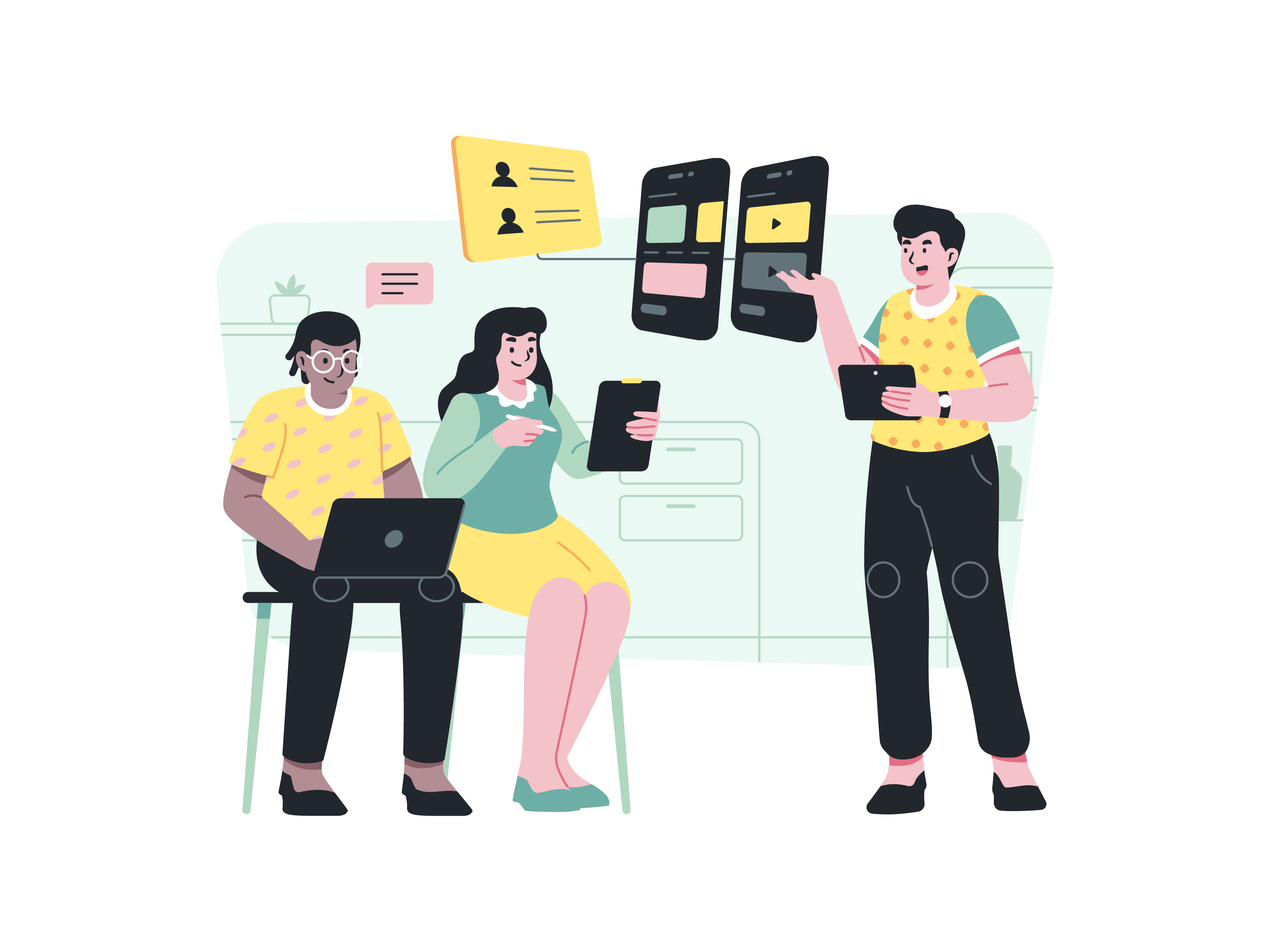
Effective navigation is a cornerstone of user-friendly web design. Multi-level dropdown menus provide a streamlined way to organize and access content on your website. Bootstrap, a popular front-end framework, offers robust tools for creating such menus without the need for extensive custom coding. In this guide, we’ll explore the art of building multi-level dropdown menus with Bootstrap, enabling you to provide users with a seamless and intuitive navigation experience.
Understanding Multi-Level Dropdown Menus
Before we delve into the practical steps, let’s grasp what multi-level dropdown menus are and why they are valuable.
Multi-Level Dropdowns
A multi-level dropdown menu, also known as a nested dropdown or cascading menu, is a navigation component that presents a hierarchy of choices in a structured manner. When users hover or click on a menu item, it reveals additional submenu options, allowing for a more organized and visually appealing navigation experience.
Why Use Multi-Level Dropdowns
Multi-level dropdown menus are particularly useful for websites with a substantial amount of content or complex site structures. They help in:
- Organizing Content: Grouping related content together and creating logical hierarchies.
- Saving Space: Displaying a large number of options without cluttering the interface.
- Improving Usability: Offering a clear and concise way to navigate through different sections of your website.
Now, let’s explore how to create these menus with Bootstrap.
Getting Started
Before you begin, ensure that you have Bootstrap integrated into your project. You can include Bootstrap by downloading the files or using the Bootstrap CDN.
Building a Basic Multi-Level Dropdown
Bootstrap simplifies the process of creating multi-level dropdowns. Here’s a step-by-step guide:
1. HTML Structure
Start by creating the basic HTML structure for your menu. Use the nav and navbar classes to define a navigation bar. Add a nav-item class to create individual menu items and include a dropdown class to indicate dropdown functionality.
<nav class="navbar">
<ul class="nav">
<li class="nav-item">
<a class="nav-link" href="#">Home</a>
</li>
<li class="nav-item dropdown">
<a class="nav-link dropdown-toggle" href="#" id="navbarDropdown" role="button" data-bs-toggle="dropdown" aria-haspopup="true" aria-expanded="false">
Services
</a>
<div class="dropdown-menu" aria-labelledby="navbarDropdown">
<!-- Submenu items go here -->
</div>
</li>
<!-- Add more menu items as needed -->
</ul>
</nav>
In this example, we have a simple navigation structure with a “Services” menu item that will contain submenus.
2. Submenu Items
Inside the .dropdown-menu div, add the submenu items as a tags with the .dropdown-item class. You can nest additional dropdowns within these submenu items to create multi-level menus.
<div class="dropdown-menu" aria-labelledby="navbarDropdown">
<a class="dropdown-item" href="#">Service 1</a>
<a class="dropdown-item" href="#">Service 2</a>
<div class="dropdown">
<a class="dropdown-item dropdown-toggle" href="#" id="nestedDropdown" role="button" data-bs-toggle="dropdown" aria-haspopup="true" aria-expanded="false">
More Services
</a>
<div class="dropdown-menu" aria-labelledby="nestedDropdown">
<a class="dropdown-item" href="#">Nested Service 1</a>
<a class="dropdown-item" href="#">Nested Service 2</a>
<!-- Add more nested submenu items as needed -->
</div>
</div>
</div>
3. CSS Styling
To style your multi-level dropdown, you can use Bootstrap’s predefined CSS classes or customize the appearance according to your website’s design. Adjust colors, fonts, padding, and spacing as necessary.
Adding Interactivity
By default, Bootstrap handles the interactivity of the dropdown menus. However, you can further enhance the user experience by adding JavaScript functionality for smoother transitions and additional features.
Accessibility Considerations
When implementing multi-level dropdown menus, it’s crucial to ensure they are accessible to all users. Use proper HTML markup, ARIA roles, and labels for screen readers. Bootstrap’s components are designed with accessibility in mind, but it’s essential to test and verify their accessibility in your specific context.
Conclusion
Multi-level dropdown menus are a valuable addition to any website, helping you organize content and simplify navigation for users. Bootstrap’s intuitive classes and components make it relatively easy to create these menus without extensive coding. By following the steps outlined in this guide and considering accessibility and design principles, you can craft dynamic and user-friendly multi-level dropdown menus that enhance the overall usability of your website.