How to implement a split-screen layout with Bootstrap
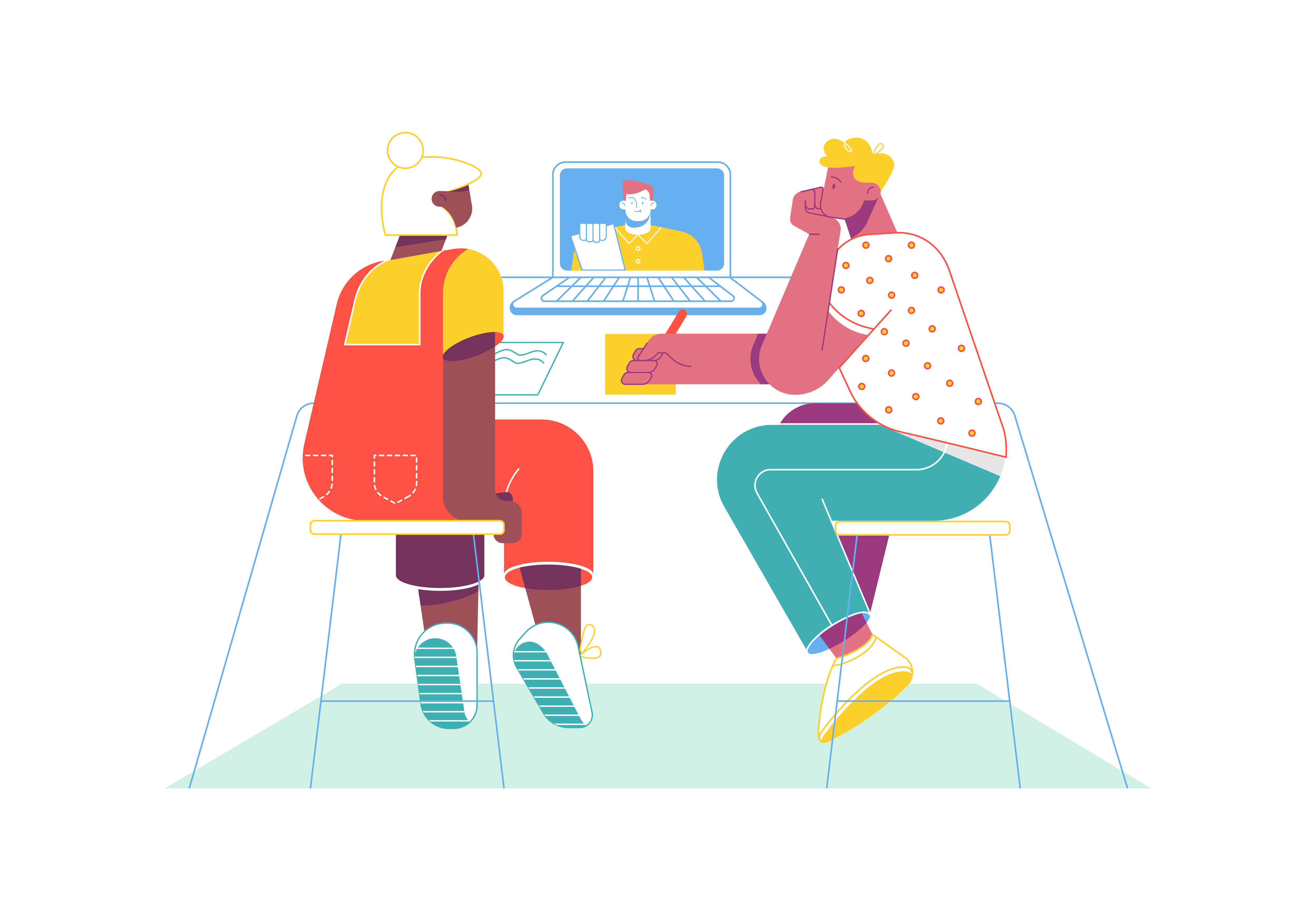
Split-screen layouts are a popular design choice for websites and applications, offering a visually appealing way to present content side by side. Whether you’re creating a landing page, showcasing products, or building a portfolio site, Bootstrap, a widely-used front-end framework, provides the tools and components needed to implement a split-screen layout seamlessly. In this comprehensive guide, we’ll walk you through the process of creating a split-screen layout with Bootstrap, enabling you to craft engaging and interactive web interfaces.
The Appeal of Split-Screen Layouts
Before we delve into the technical details, it’s essential to understand why split-screen layouts are so appealing;
Visual Balance: Split-screen layouts create a balanced and harmonious design by dividing the content into two equal or complementary sections.
Content Comparison: This layout is ideal for comparing two sets of information, products, or services side by side, making it easier for users to make informed decisions.
Storytelling: Split-screen layouts are excellent for storytelling, as they allow you to juxtapose two related but distinct pieces of content, guiding users through a narrative.
With these benefits in mind, let’s explore how to implement a split-screen layout with Bootstrap.
Setting Up Bootstrap
Before you can create a split-screen layout, you need to integrate Bootstrap into your project. You can do this by downloading the necessary CSS and JavaScript files and adding them to your project, or by using the Bootstrap CDN for a faster setup.
Once Bootstrap is set up, you can start building your split-screen layout.
Designing Your Split-Screen Layout
To create a split-screen layout, you need to design the structure of your page. Decide what content you want to display on each side of the split screen and how you want to divide the layout. You can have two equal-width columns or one larger column for primary content and a smaller one for secondary content. Here’s a basic HTML structure for a split-screen layout with two equal-width columns:
<div class="container">
<div class="row">
<div class="col-md-6">
<!-- Left side content goes here -->
</div>
<div class="col-md-6">
<!-- Right side content goes here -->
</div>
</div>
</div>
In this structure:
- We use the Bootstrap grid system with the
containerandrowclasses to create a grid layout. - Inside the row, we use two
col-md-6classes to create two equal-width columns. Adjust the column classes to customize the width of each side. - You can place your content within the divs where the comments indicate.
Adding Content and Styling
With the basic structure in place, you can add your content and style it to match your design. Consider using Bootstrap classes and utility classes to style elements, such as text, images, and buttons.
Here’s an example of how to structure content on a split screen for a landing page:
<div class="container">
<div class="row">
<div class="col-md-6">
<h1>Welcome to Our Website</h1>
<p>Lorem ipsum dolor sit amet, consectetur adipiscing elit. Proin lacinia luctus massa, vel auctor nulla malesuada ac.</p>
<a href="#" class="btn btn-primary">Learn More</a>
</div>
<div class="col-md-6">
<img src="image.jpg" alt="Image" class="img-fluid">
</div>
</div>
</div>
In this example:
- The left side contains a title, a brief description, and a “Learn More” button.
- The right side displays an image, which can be related to the content on the left.
- We use the
img-fluidclass to ensure the image is responsive and adapts to different screen sizes.
Making Your Layout Responsive
Bootstrap ensures that your split-screen layout is responsive by default. The grid system automatically adjusts the layout based on screen size. However, you can make additional customizations by using Bootstrap’s responsive utility classes, which allow you to hide or show elements on specific screen sizes.
For example, you might want to hide the right-side image on extra-small screens and show it only on larger screens:
<div class="container">
<div class="row">
<div class="col-md-6">
<h1>Welcome to Our Website</h1>
<p>Lorem ipsum dolor sit amet, consectetur adipiscing elit. Proin lacinia luctus massa, vel auctor nulla malesuada ac.</p>
<a href="#" class="btn btn-primary">Learn More</a>
</div>
<div class="col-md-6 d-none d-md-block">
<img src="image.jpg" alt="Image" class="img-fluid">
</div>
</div>
</div>
In this example, the d-none d-md-block classes hide the image on extra-small screens (d-none) and show it on medium screens and larger (d-md-block).
Styling and Customization
You can further customize your split-screen layout by applying custom CSS styles. Adjust fonts, colors, background images, and other visual elements to match your website’s design. Custom styles allow you to achieve a unique look and feel for your split-screen layout.
/* Custom styles for the left side */
.col-md-6:nth-child(1) {
background-color: #007bff;
color: #fff;
padding: 3rem;
}
/* Custom styles for the right side */
.col-md-6:nth-child(2) {
background-image: url('background.jpg');
background-size: cover;
color: #333;
padding: 3rem;
}
In this example, we apply custom styles to the left and right sides of the split screen. You can modify these styles to align with your website’s branding and design preferences.
Testing and Optimization
After creating your split-screen layout, it’s essential to test it on various devices and screen sizes to ensure it adapts as expected. Pay attention to text readability, image scaling, and overall usability.
Optimize your layout based on user feedback and real-world testing. Consider factors like responsive image loading, accessibility, and mobile-friendly interactions when making improvements.
Conclusion
Creating a split-screen layout with Bootstrap is a powerful way to present content in an engaging and visually appealing manner. By following the steps outlined in this guide and customizing your split-screen layout to match your project’s requirements, you can create a distinctive and effective web interface. Whether you’re designing a landing page, showcasing products, or telling a story, Bootstrap’s flexibility and responsiveness make it a valuable tool for crafting impressive split-screen layouts.