How to integrate third-party plugins with Bootstrap
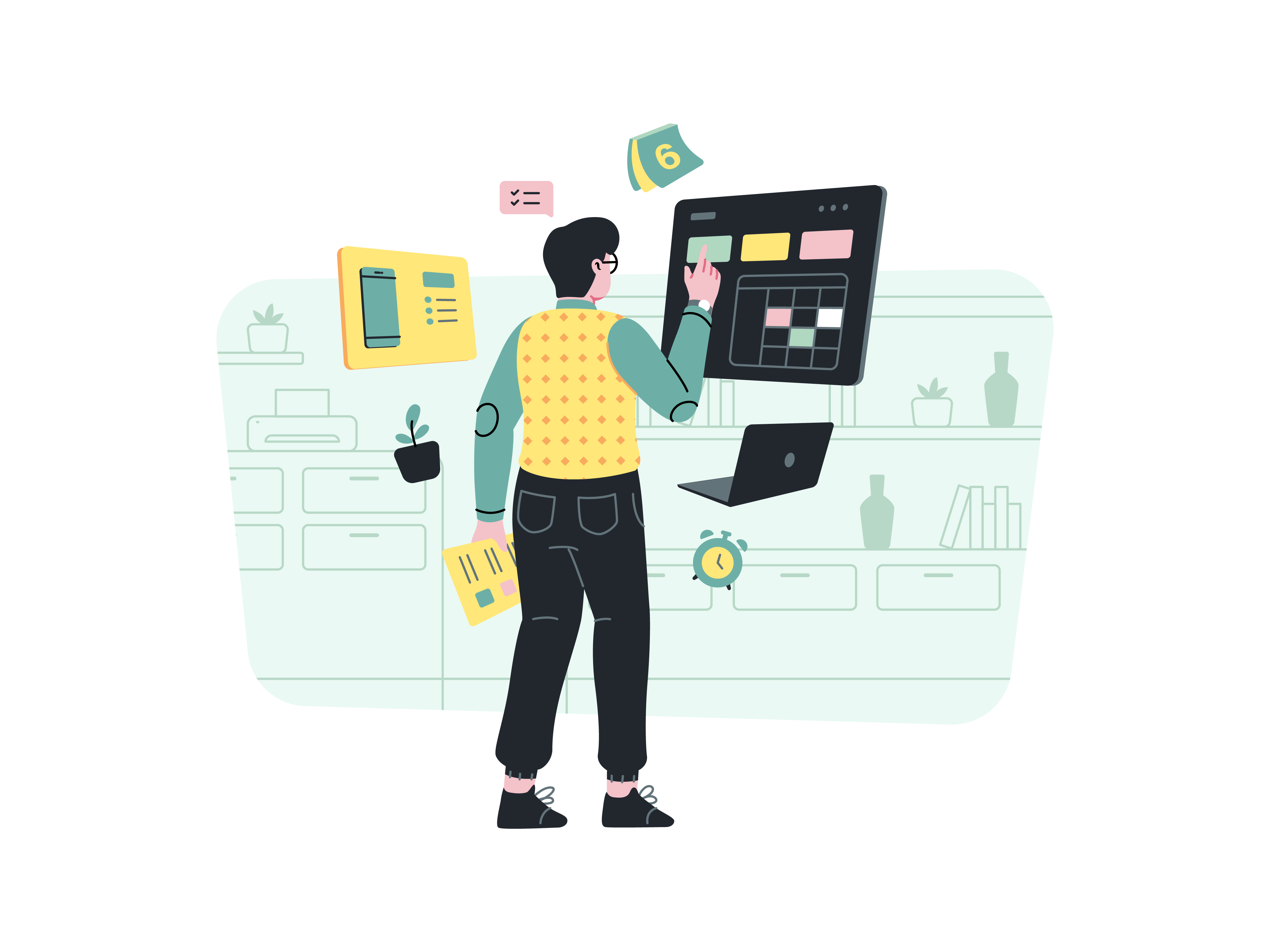
Bootstrap, a powerhouse front-end framework, equips developers with an array of tools for creating dynamic and visually appealing websites. However, in many cases, you might need additional functionalities that aren’t inherently provided by Bootstrap. This is where third-party plugins come into play. In this blog post, we’ll delve into the art of integrating third-party plugins with Bootstrap, exploring the steps, considerations, and benefits of enhancing your projects with external plugins.
Understanding Third-Party Plugins
Third-party plugins are pre-built pieces of code designed to extend the functionalities of a framework like Bootstrap. These plugins cover a wide range of features, from interactive sliders and advanced form components to intricate animations and dynamic content loading. Integrating these plugins with Bootstrap can significantly streamline your development process and elevate the user experience.
Choosing the Right Plugin
Before diving into the integration process, it’s crucial to choose the right plugin for your project. Here’s how to do it:
- Identify Needs: Assess the functionalities your project requires. Are you looking for a carousel slider, a date picker, or a modal popup? Pinpoint the exact features you need to enhance your website.
- Research Options: Explore reputable sources such as GitHub, npm, and community forums to find suitable plugins that match your requirements. Look for plugins that are well-documented, regularly updated, and have positive user reviews.
- Compatibility: Ensure that the chosen plugin is compatible with the version of Bootstrap you are using. Check for any known conflicts or dependencies.
Integration Steps
Now that you’ve selected the right plugin, let’s walk through the steps of integrating it with Bootstrap.
1. Obtain the Plugin Files
Download the plugin files from the official source. These files usually include CSS, JavaScript, and sometimes additional assets like images or fonts.
2. Include Dependencies
If the plugin requires any additional libraries or dependencies, make sure to include them before the plugin files. This might involve linking to external libraries or adding specific <script> or <link> tags.
3. Link CSS and JavaScript
Integrate the plugin’s CSS and JavaScript files into your HTML. Place the <link> tags for CSS in the <head> section and the <script> tags for JavaScript just before the closing </body> tag.
4. Configure HTML Structure
Plugins often require specific HTML structures to function properly. Refer to the plugin’s documentation to understand how to structure your HTML elements.
5. Initialize the Plugin
In most cases, plugins need to be initialized using JavaScript. This involves targeting the relevant HTML element(s) and calling the plugin’s initialization function. Follow the documentation’s guidelines for proper initialization.
6. Customize as Needed
Many plugins offer customization options to tailor their appearance and behavior to your project’s design. Explore the available options and tweak settings to align with your design vision.
7. Test and Debug
After integration, thoroughly test the plugin’s functionality on different devices and browsers. Address any issues or conflicts that arise during testing.
Benefits of Third-Party Plugins with Bootstrap
Integrating third-party plugins with Bootstrap brings a plethora of advantages to your web development projects:
- Time Savings: Plugins save you time by providing pre-built solutions for complex features, reducing the need for custom coding.
- Enhanced Functionality: Plugins add advanced functionalities that might not be readily available in Bootstrap.
- User Experience: Interactive elements like sliders, modals, and animations enhance user engagement and satisfaction.
- Consistency: Well-designed plugins maintain the overall aesthetic consistency of your Bootstrap-based website.
- Scalability: Plugins are designed to work seamlessly with Bootstrap’s responsive grid system, ensuring your website is mobile-friendly.
Considerations and Caution
While third-party plugins can greatly enhance your projects, it’s essential to exercise caution:
- Dependency Management: Plugins might have dependencies that could lead to conflicts. Be mindful of compatibility issues and update plugins regularly.
- Code Bloat: Integrating too many plugins can lead to excessive code and slower loading times. Only use plugins that directly contribute to your project’s objectives.
- Security: Only use plugins from trusted sources. Verify the reputation, reviews, and security of the plugin before integration.
- Documentation: Always refer to the plugin’s official documentation for accurate integration instructions and troubleshooting.
Conclusion
Integrating third-party plugins with Bootstrap is a powerful technique that empowers developers to extend their projects' functionalities without reinventing the wheel. By choosing reputable plugins, following integration steps, and considering the benefits and cautions, you can seamlessly enhance your Bootstrap-based websites with interactive features, animations, and advanced components. Remember to strike a balance between customization and performance to ensure a stellar user experience. With the right plugins at your disposal, you’ll be able to create web projects that are not only visually impressive but also functionally robust.