How to use Bootstrap's alert and notification components
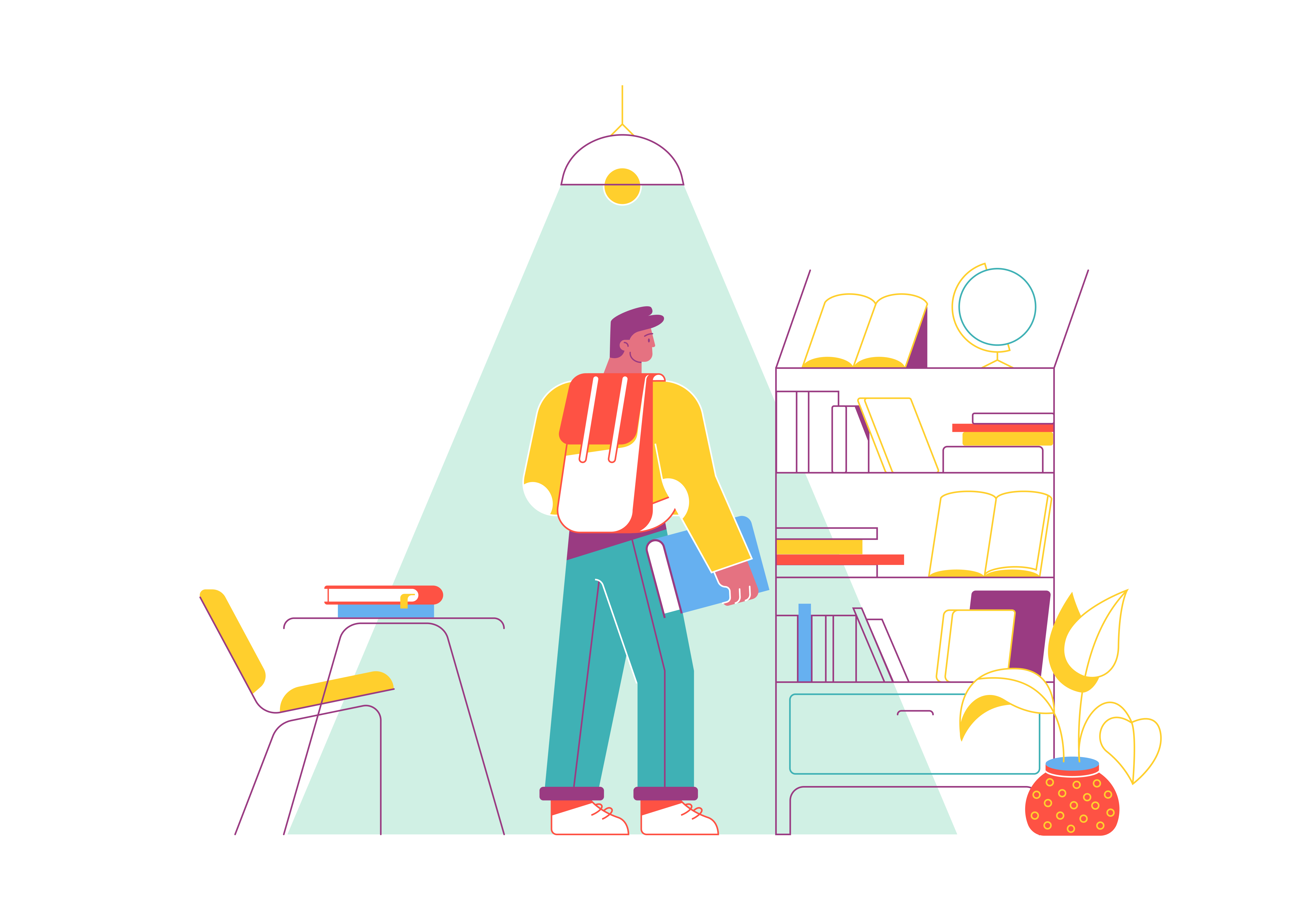
User engagement is a crucial aspect of web development. To keep your users informed and engaged, you need effective alert and notification components. Bootstrap, a renowned front-end framework, provides a comprehensive set of tools for creating these essential user interface elements. In this guide, we’ll explore how to utilize Bootstrap’s alert and notification components to enhance the user experience on your website.
Understanding Bootstrap’s Alert and Notification Components
Before diving into the practical aspects, let’s understand what Bootstrap’s alert and notification components are and why they are valuable.
Alerts
Bootstrap’s alert component is used to provide feedback or highlight important information to the user. Alerts are typically displayed as dismissible boxes with a message and can be used for various purposes, such as showing success messages after a form submission, warning users about potential issues, or notifying them of critical updates.
Notifications
While alerts are often static, notifications in Bootstrap are dynamic components that appear briefly to inform users of specific events or actions. These notifications are non-intrusive and commonly used for actions like confirming a successful action, notifying of new messages, or displaying temporary feedback.
Now, let’s explore how to use these components effectively.
Getting Started
To begin using Bootstrap’s alert and notification components, ensure you have Bootstrap integrated into your project. You can include Bootstrap by downloading the files or using the Bootstrap CDN.
Creating Alerts
Creating alerts with Bootstrap is straightforward. You can use the .alert class along with additional classes for styling and contextual meaning.
Here’s a basic example of creating a dismissible alert:
<div class="alert alert-success alert-dismissible fade show" role="alert">
This is a success alert. You can dismiss it by clicking the close button.
<button type="button" class="btn-close" data-bs-dismiss="alert" aria-label="Close"></button>
</div>
In this example:
alert: The base class for the alert component.alert-success: A contextual class indicating the alert’s purpose (e.g., success, danger, warning).alert-dismissible: Makes the alert dismissible.fadeandshow: Adds a fade-in animation when the alert is displayed and ensures it is initially visible.
You can customize the content, style, and contextual class to fit your specific needs.
Creating Notifications
Bootstrap doesn’t have built-in notification components, but you can easily create notifications using JavaScript and CSS. Here’s a simple example of creating a notification using Bootstrap’s classes:
<div class="notification alert alert-info">
You have a new message!
</div>
In this example, we’ve used the .notification class to style the notification. To display and hide notifications dynamically, you can use JavaScript.
Dismissing Alerts and Notifications
Both alerts and notifications can be dismissed by the user. For alerts, Bootstrap provides a built-in close button. For notifications, you can add a “close” button manually or set a timeout to automatically dismiss them after a certain period.
<!-- Alert with close button -->
<div class="alert alert-danger alert-dismissible fade show" role="alert">
This is a danger alert. You can close it by clicking the close button.
<button type="button" class="btn-close" data-bs-dismiss="alert" aria-label="Close"></button>
</div>
<!-- Notification with close button -->
<div class="notification alert alert-warning">
Important notification. <button type="button" class="btn-close" aria-label="Close"></button>
</div>
Customization and Styling
Bootstrap provides various classes and options for customizing the appearance of alerts and notifications. You can change their colors, add icons, adjust padding, and more to match your website’s design.
Adding Interactivity
To make your alerts and notifications more interactive, you can use JavaScript to trigger them based on user actions, such as button clicks or form submissions. Bootstrap’s JavaScript features can help you achieve this functionality.
Accessibility Considerations
When using alerts and notifications, it’s crucial to ensure they are accessible to all users. Use proper HTML structure, ARIA roles, and labels for screen readers. Bootstrap’s components are designed with accessibility in mind, but you should always test and verify their accessibility in your specific context.
Conclusion
Effective communication with users through alerts and notifications is vital for providing a smooth and engaging web experience. Bootstrap’s alert and notification components offer a versatile and user-friendly way to implement these essential elements. By mastering these components and customizing them to suit your website’s needs, you can keep your users informed, engaged, and satisfied with their interactions on your site.