How to use Bootstrap's pagination component
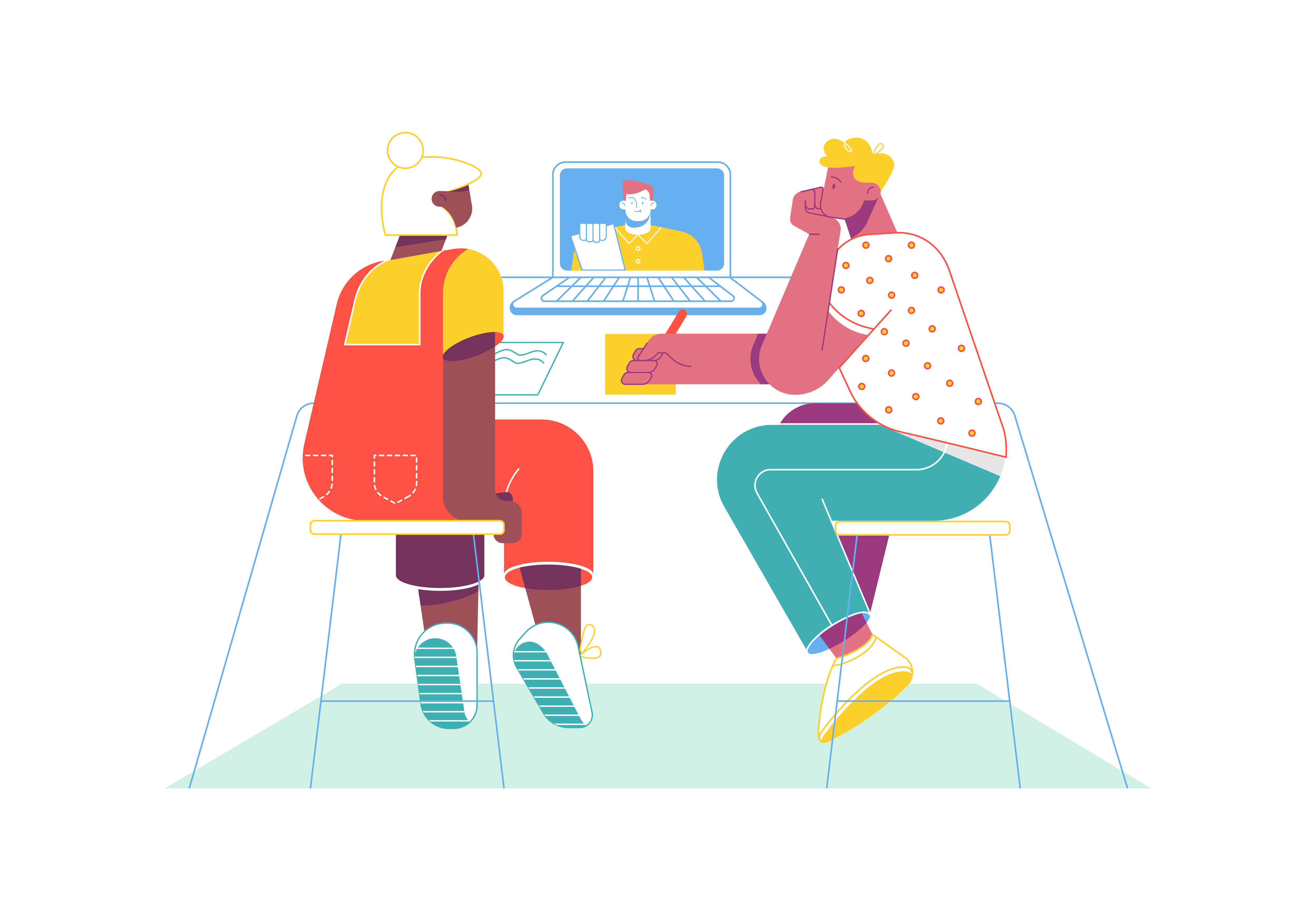
Pagination is a crucial feature for organizing and presenting large sets of data or content on a website. It allows users to navigate through multiple pages of information conveniently, improving user experience and content accessibility. Bootstrap, a popular front-end framework, provides a simple and effective way to implement pagination components on your website. In this comprehensive guide, we’ll explore how to utilize Bootstrap’s pagination component to create paginated content, whether it’s a list of articles, search results, or any other data that requires pagination.
The Significance of Pagination
Before diving into the technical details, let’s understand why pagination is vital for web design;
-
Improved Usability: Large amounts of content can overwhelm users. Pagination breaks content into manageable chunks, making it easier to consume.
-
Faster Load Times: Loading a single page with limited content is faster than loading an entire dataset. This contributes to a snappy user experience.
-
Navigation Convenience: Pagination provides users with clear navigation controls to move between pages of content, enhancing their experience.
-
Accessibility: Pagination ensures that users with disabilities can access and understand the content more easily.
Now that we appreciate the importance of pagination, let’s get started with Bootstrap and create pagination for your website.
Bootstrap Setup
To utilize Bootstrap’s pagination component, you need to integrate Bootstrap into your project. This can be done by downloading the necessary CSS and JavaScript files and adding them to your project, or you can use the Bootstrap CDN for quicker integration.
Once Bootstrap is set up, you can begin building your pagination.
Building the HTML Structure
The HTML structure for Bootstrap pagination is straightforward. It consists of an unordered list (ul) with list items (li) that represent each page or navigation control. Here’s a basic example:
<nav aria-label="Page navigation">
<ul class="pagination">
<li class="page-item">
<a class="page-link" href="#" aria-label="Previous">
<span aria-hidden="true">«</span>
</a>
</li>
<li class="page-item"><a class="page-link" href="#">1</a></li>
<li class="page-item"><a class="page-link" href="#">2</a></li>
<li class="page-item"><a class="page-link" href="#">3</a></li>
<li class="page-item">
<a class="page-link" href="#" aria-label="Next">
<span aria-hidden="true">»</span>
</a>
</li>
</ul>
</nav>
In this structure:
- The
navelement provides semantic meaning to the pagination component and is helpful for accessibility. - The
ulelement with the classpaginationis the container for the pagination controls. - Each page or navigation control is represented by an
lielement with the classpage-item. The actual page number or control is wrapped in an anchor (a) element with the classpage-link.
You can customize this structure to fit your website’s design and content.
Adding Pagination Content
Pagination controls on their own are not very useful without associating them with the content to paginate. Typically, pagination is used in conjunction with a list of items, such as articles or search results. Here’s an example of how you can structure your content and paginate it:
<!-- Content to paginate -->
<ul class="list-group">
<li class="list-group-item">Item 1</li>
<li class="list-group-item">Item 2</li>
<li class="list-group-item">Item 3</li>
<!-- Add more items as needed -->
</ul>
<!-- Pagination component (same structure as before) -->
<nav aria-label="Page navigation">
<ul class="pagination">
<li class="page-item">
<a class="page-link" href="#" aria-label="Previous">
<span aria-hidden="true">«</span>
</a>
</li>
<li class="page-item"><a class="page-link" href="#">1</a></li>
<li class="page-item"><a class="page-link" href="#">2</a></li>
<li class="page-item"><a class="page-link" href="#">3</a></li>
<li class="page-item">
<a class="page-link" href="#" aria-label="Next">
<span aria-hidden="true">»</span>
</a>
</li>
</ul>
</nav>
In this example, we have a list of items represented by li elements with the class list-group-item. You can replace this with your own content that requires pagination.
Customizing Pagination
Bootstrap allows for extensive customization of pagination components to match your website’s design and style. Here are some common customizations:
Pagination Size
You can make pagination components larger or smaller by adding the pagination-lg or pagination-sm classes to the pagination element.
<ul class="pagination pagination-lg">
<!-- Pagination controls go here -->
</ul>
Pagination Alignment
Bootstrap provides alignment classes (justify-content-start, justify-content-center, justify-content-end) to align pagination controls as per your design preferences.
<ul class="pagination justify-content-center">
<!-- Pagination controls go here -->
</ul>
Active Page
To indicate the currently active page, you can add the active class to the appropriate page-item.
<li class="page-item active">
<a class="page-link" href="#">1</a>
</li>
Disabled Controls
You can disable previous and next controls when they are not applicable.
<li class="page-item disabled">
<a class="page-link" href="#" aria-label="Previous">
<span aria-hidden="true">«</span>
</a>
</li>
Custom Styling
For more advanced styling, you can add your own CSS to modify the appearance of pagination controls, page numbers, and active states.
Adding Functionality
While Bootstrap provides the visual structure of pagination, you’ll need to add the functionality to switch between pages or
content dynamically. This often requires JavaScript to handle page changes and load the appropriate content. How you implement this functionality will depend on your specific use case and the web development framework or library you’re using.
Testing and Optimization
After creating your pagination component, thoroughly test it to ensure it functions as expected. Verify that users can navigate between pages easily and that the active page is clearly indicated.
Optimize your pagination based on user feedback and real-world testing. Consider factors like the number of items per page, the relevance of content, and the overall user experience when making adjustments.
Conclusion
Pagination is a fundamental element of web design, especially when dealing with large sets of content. Bootstrap’s pagination component provides a straightforward and flexible way to implement pagination on your website. By following the steps outlined in this guide and customizing your pagination component as needed, you can enhance user experience and content accessibility, ensuring that your users can navigate and consume your content with ease.