How to use Bootstrap's spacing utilities
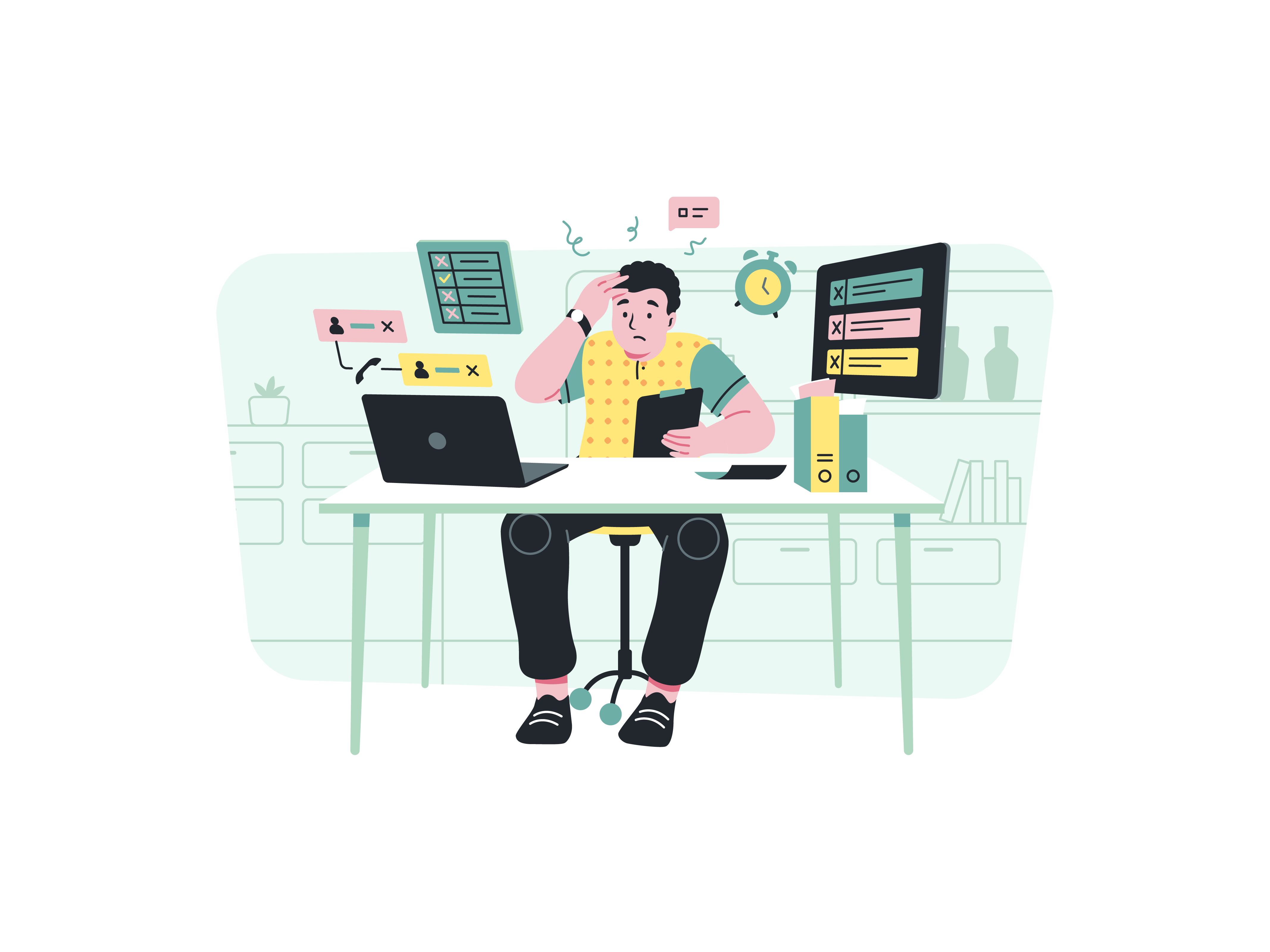
Layout is a crucial aspect of web design, and achieving a harmonious spacing arrangement can greatly enhance the user experience. Bootstrap, a renowned front-end framework, simplifies the process with its spacing utilities. In this comprehensive guide, we will delve into the art of utilizing Bootstrap’s spacing utilities to create well-balanced and visually appealing web layouts.
Understanding Bootstrap’s Spacing Utilities
Bootstrap offers a range of CSS classes, known as spacing utilities, that enable developers to control the spacing around elements. These utilities provide precise control over margins and padding, ensuring that content is properly spaced and aligned across different screen sizes.
The spacing utilities are categorized into four main types:
- Margin: Controls the space outside an element.
- Padding: Controls the space inside an element.
- Horizontal Margin: Controls left and right margins.
- Horizontal Padding: Controls left and right padding.
Getting Started
Before delving into the specifics, make sure you have Bootstrap integrated into your project. You can either download Bootstrap and include the necessary CSS files or use the Bootstrap CDN for quicker access.
Basic Spacing Utilities
Margin and Padding
Bootstrap’s spacing utilities use intuitive class names like m-* for margin and p-* for padding, where * is a number representing the amount of spacing in increments of 1 to 5.
For instance, to add a margin of 2 units around an element:
<div class="m-2">Content with margin</div>
Horizontal Margin and Padding
To apply horizontal margin or padding, you can use mx-* for margin and px-* for padding.
<div class="mx-3">Content with horizontal margin</div>
Combining Utilities
You can also combine multiple spacing utilities to fine-tune spacing precisely.
<div class="mt-3 mb-4 px-2">Content with specific margin, padding, and horizontal padding</div>
Responsive Spacing
Bootstrap’s responsive design philosophy extends to its spacing utilities, allowing you to adjust spacing based on screen size.
Spacing for Different Breakpoints
You can apply spacing utilities for specific breakpoints using responsive prefixes like m-* for mobile, md-* for medium screens, and so on.
<div class="m-2 md-m-4 lg-m-5">Responsive margin based on screen size</div>
Auto Margin and Padding
Bootstrap’s m-auto and p-auto classes are particularly useful for horizontally centering elements within a container.
<div class="m-auto">Centered content</div>
Negative Margin
Bootstrap also provides negative margin classes, denoted by *-n*, which can be used to create overlapping elements or unique visual effects.
<div class="mt-n3">Overlapping content</div>
Custom Spacing
Bootstrap’s default spacing values might not always align with your design. You can customize these values by modifying Sass variables or by overriding the CSS classes in your project.
Best Practices
To effectively use Bootstrap’s spacing utilities:
- Maintain Consistency: Consistent spacing enhances readability and maintains a polished appearance.
- Responsive Consideration: Adjust spacing based on screen sizes to ensure a seamless experience across devices.
- Test Across Devices: Always test your layout on various devices to ensure spacing remains visually appealing and functional.
- Prioritize Readability: While spacing is essential, ensure that content remains readable and accessible.
Conclusion
Bootstrap’s spacing utilities offer a powerful toolkit to create well-structured and visually pleasing layouts. From managing margins and padding to achieving responsive designs, these utilities simplify the complex task of spacing elements. By mastering Bootstrap’s spacing utilities, you can transform your design concepts into aesthetically appealing and user-friendly web layouts that cater to the needs of both designers and users alike.