How to use Bootstrap's typography classes
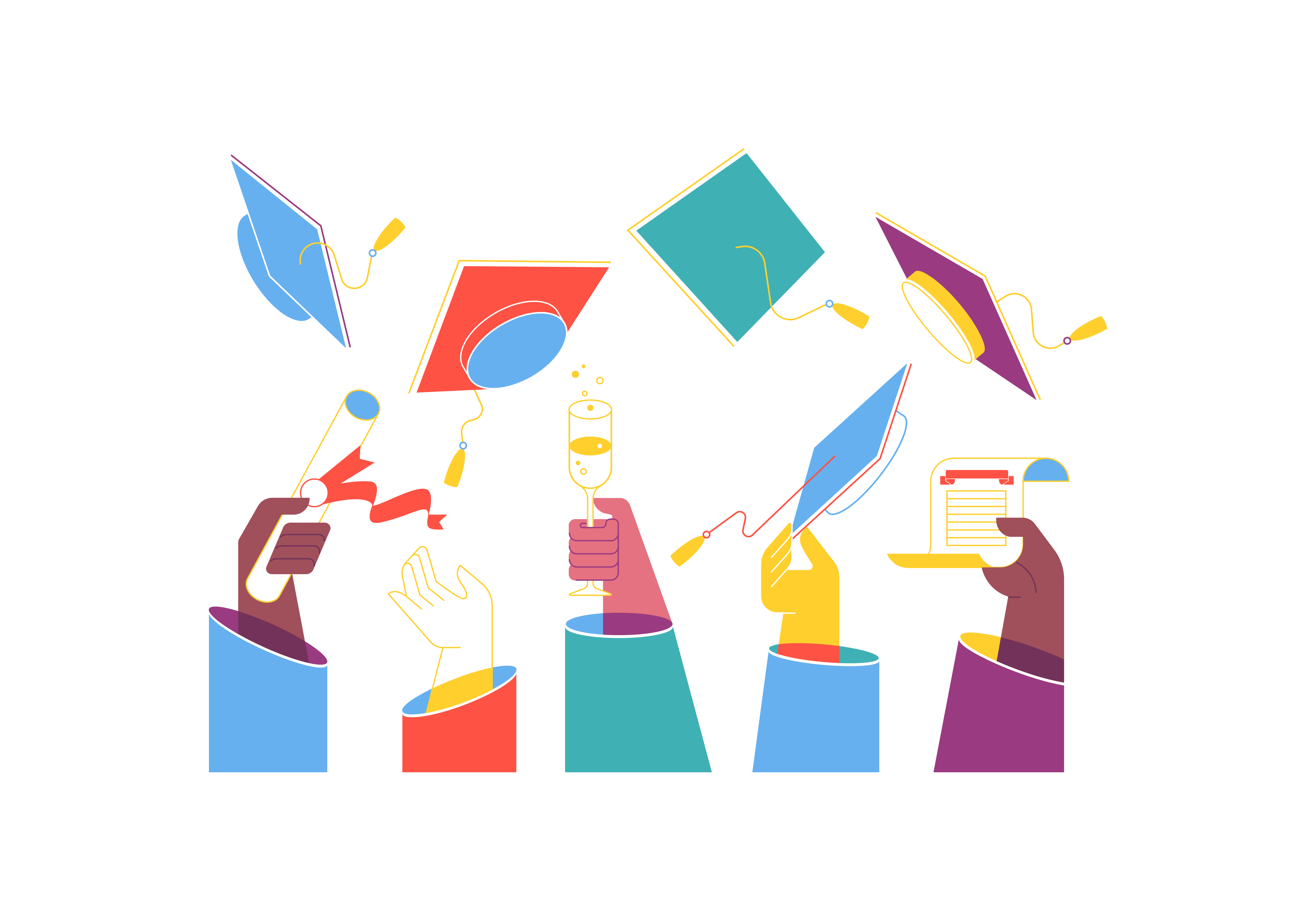
Typography is a fundamental aspect of web design that greatly influences how content is perceived and understood by users. It’s not just about choosing fonts; it’s about creating a harmonious visual hierarchy that guides readers through your content. Bootstrap, the renowned front-end framework, offers a robust set of typography classes that empower developers to enhance the readability and aesthetics of their websites. In this guide, we’ll delve into how to effectively utilize Bootstrap’s typography classes to create elegant and engaging web experiences.
Understanding Bootstrap’s Typography Philosophy
Bootstrap’s typography classes are designed with a clear philosophy in mind: legibility and responsiveness. By default, Bootstrap employs a responsive font scale that ensures content looks great on any screen size. This scalability is achieved through relative units like rem (root em) and em.
Getting Started
To begin using Bootstrap’s typography classes, you need to have Bootstrap integrated into your project. If you haven’t already, you can follow the steps outlined in the Bootstrap setup guide to include the necessary CSS files in your HTML document.
Basic Typography Classes
Headings
Bootstrap offers classes for headings (h1 to h6) that allow you to maintain consistent typography throughout your project while adjusting the font size according to the hierarchy of your content.
<h1 class="h1">Heading 1</h1>
<h2 class="h2">Heading 2</h2>
<!-- ... -->
<h6 class="h6">Heading 6</h6>
Display Headings
Display headings are larger and bolder, making them suitable for highlighting important sections.
<h1 class="display-1">Display 1</h1>
<h2 class="display-2">Display 2</h2>
<!-- ... -->
<h6 class="display-6">Display 6</h6>
Lead Text
The lead class adds a touch of emphasis to a paragraph, making it stand out as a lead or introductory text.
<p class="lead">This is a lead paragraph. It captures attention and sets the tone for the content.</p>
Text Styling and Alignment
Bootstrap provides classes to enhance text styling and alignment.
Text Formatting
Apply formatting such as bold, italic, or underline to your text.
<p class="font-weight-bold">Bold Text</p>
<p class="font-italic">Italic Text</p>
<p class="text-decoration-underline">Underlined Text</p>
Text Alignment
Easily align text within containers using alignment classes.
<p class="text-left">Left-aligned text.</p>
<p class="text-center">Center-aligned text.</p>
<p class="text-right">Right-aligned text.</p>
<p class="text-justify">Justified text.</p>
Font and Color Utilities
Bootstrap’s typography classes extend beyond just size and alignment; they encompass font choices and color schemes.
Font Family
Change the font family of your text to achieve a specific look.
<p class="font-family-serif">This text has a serif font.</p>
<p class="font-family-sans-serif">This text has a sans-serif font.</p>
<p class="font-family-monospace">This text has a monospace font.</p>
Text Color
Apply predefined text color classes to match your design scheme.
<p class="text-primary">Primary colored text.</p>
<p class="text-success">Success colored text.</p>
<!-- ... -->
<p class="text-muted">Muted or gray text.</p>
<p class="text-danger">Danger colored text.</p>
Responsive Typography
Bootstrap’s responsive font sizes ensure that your text looks appropriate on various screen sizes.
Relative Sizing
Bootstrap’s typography classes use relative units for font sizes, allowing for consistent scaling.
<p class="fs-1">Larger text</p>
<p class="fs-2">Slightly smaller text</p>
<p class="fs-3">Even smaller text</p>
Responsive Display
Bootstrap’s display classes adjust font sizes responsively.
<h1 class="display-1">Large display text</h1>
<h2 class="display-2">Medium display text</h2>
<h3 class="display-3">Small display text</h3>
Customizing Typography
While Bootstrap’s default typography is robust, you can customize it further to align with your design vision. Overriding default styles can be achieved through custom CSS rules.
Conclusion
Typography plays a pivotal role in creating an immersive and engaging web experience. Bootstrap’s typography classes provide developers with a powerful toolkit to enhance legibility, hierarchy, and visual appeal across various devices and screen sizes. By harnessing these classes effectively, you can create websites that not only look aesthetically pleasing but also deliver content in a clear and user-friendly manner. As you explore Bootstrap’s typography capabilities, remember that each choice you make contributes to the overall personality and effectiveness of your web design.