How can I extend or override existing Tailwind CSS utility classes
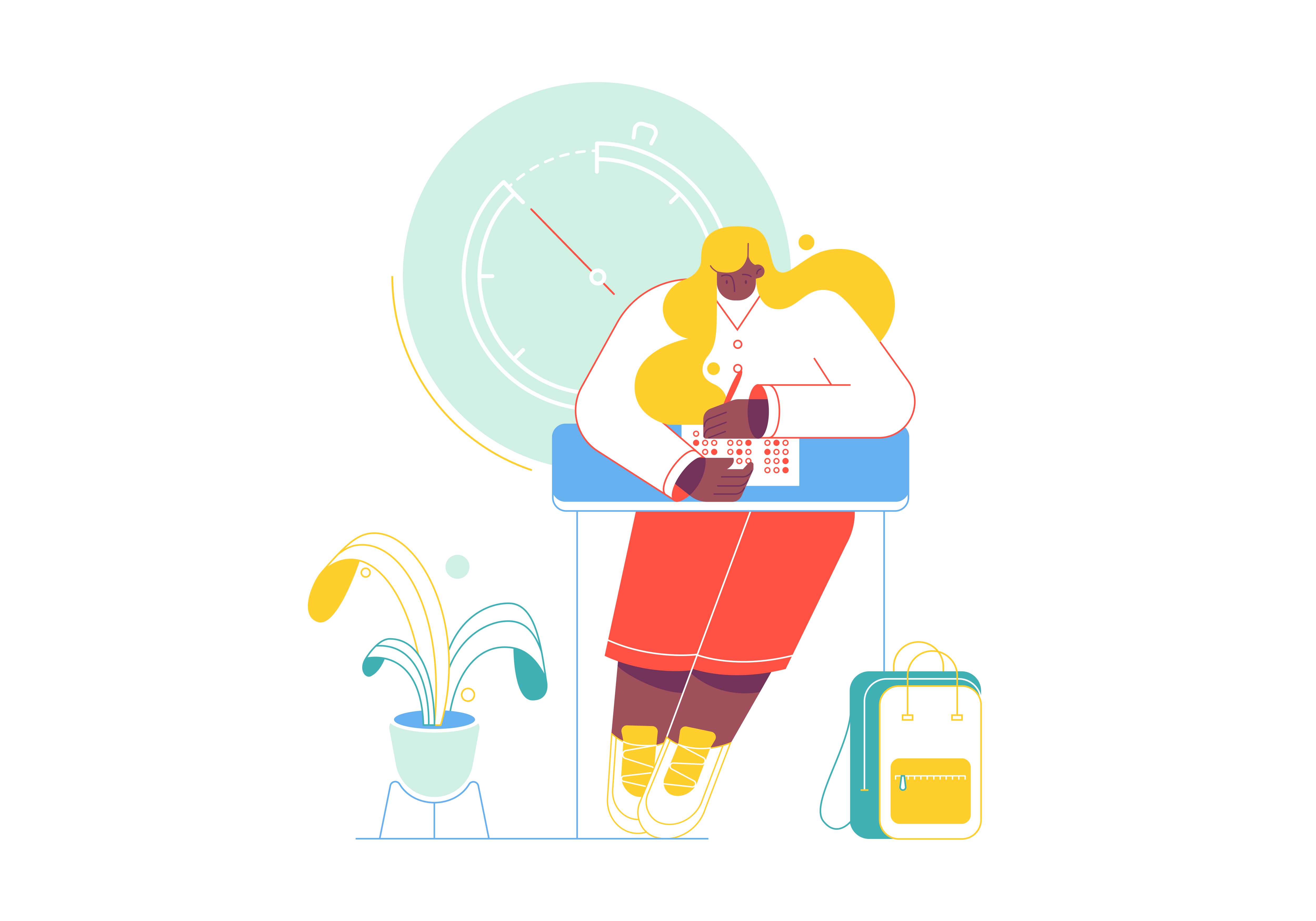
Tailwind CSS is highly customizable by design, offering several ways to extend and override its utility classes. This guide will walk you through various approaches to customize Tailwind CSS to match your project’s specific needs, from basic configuration changes to advanced customization techniques.
1. Understanding Tailwind’s Configuration
Before diving into customization, it’s essential to understand how Tailwind’s configuration works. Tailwind uses a tailwind.config.js file as its primary configuration source. This file determines everything from color palettes to spacing scales and breakpoints.
Default Configuration
A basic Tailwind configuration file looks like this:
module.exports = {
content: [
"./src/**/*.{js,jsx,ts,tsx}",
],
theme: {
extend: {},
},
plugins: [],
}
2. Basic Configuration Customization
Modifying the Theme
The most straightforward way to customize Tailwind is by modifying the theme section in your configuration file.
Colors
module.exports = {
theme: {
colors: {
// Completely replace the colors
'primary': '#FF0000',
'secondary': '#00FF00',
},
extend: {
colors: {
// Add new colors while keeping defaults
'custom-blue': '#1234FF',
'brand': {
light: '#EAEAEA',
DEFAULT: '#999999',
dark: '#111111',
},
},
},
},
}
Spacing
module.exports = {
theme: {
extend: {
spacing: {
'128': '32rem',
'custom': '45vh',
},
},
},
}
3. Extending Existing Utilities
Using the extend Option
The extend option allows you to add new values while keeping the defaults:
module.exports = {
theme: {
extend: {
// Add new breakpoints
screens: {
'3xl': '1600px',
},
// Add new font sizes
fontSize: {
'mega': ['4.5rem', { lineHeight: '1' }],
},
// Extend borderRadius
borderRadius: {
'xl': '1rem',
'4xl': '2rem',
},
},
},
}
Modifying Existing Utilities
To modify existing utilities, add them directly to the theme object:
module.exports = {
theme: {
// This replaces all default font families
fontFamily: {
'sans': ['Custom Sans', 'sans-serif'],
'serif': ['Custom Serif', 'serif'],
'mono': ['Custom Mono', 'monospace'],
},
},
}
4. Creating Custom Utilities
Using @layer
You can create custom utilities using the @layer directive in your CSS:
@layer utilities {
.custom-rotate {
transform: rotate(45deg);
}
.text-shadow-sm {
text-shadow: 1px 1px 2px rgba(0, 0, 0, 0.1);
}
.text-shadow-lg {
text-shadow: 2px 4px 8px rgba(0, 0, 0, 0.2);
}
}
Using addUtilities Plugin
For more complex utilities, you can use the addUtilities function in a plugin:
const plugin = require('tailwindcss/plugin')
module.exports = {
plugins: [
plugin(function({ addUtilities }) {
addUtilities({
'.scrollbar-hide': {
'-ms-overflow-style': 'none',
'scrollbar-width': 'none',
'&::-webkit-scrollbar': {
display: 'none',
},
},
'.text-balance': {
'text-wrap': 'balance',
},
})
})
],
}
5. Using Arbitrary Values
Tailwind CSS 2.1+ introduced arbitrary value support, allowing you to use custom values directly in your HTML:
<div class="top-[117px]">
<div class="grid-cols-[1fr_500px_2fr]">
<div class="bg-[#bada55]">
<div class="text-[22px]">
Creating Dynamic Utilities
For more complex scenarios, you can generate utilities programmatically:
module.exports = {
theme: {
extend: {
spacing: Object.fromEntries(
Array.from({ length: 25 }, (_, i) => [`${i + 1}vw`, `${i + 1}vw`])
),
},
},
}
6. Plugin Development
Creating a Basic Plugin
Plugins allow you to add more complex functionality:
const plugin = require('tailwindcss/plugin')
module.exports = {
plugins: [
plugin(function({ addComponents, theme }) {
const buttons = {
'.btn': {
padding: theme('spacing.4'),
borderRadius: theme('borderRadius.lg'),
fontWeight: theme('fontWeight.bold'),
'&:hover': {
transform: 'translateY(-1px)',
},
},
'.btn-primary': {
backgroundColor: theme('colors.blue.500'),
color: theme('colors.white'),
'&:hover': {
backgroundColor: theme('colors.blue.600'),
},
},
}
addComponents(buttons)
}),
],
}
Advanced Plugin Features
Plugins can also add variants and modify the config:
const plugin = require('tailwindcss/plugin')
module.exports = {
plugins: [
plugin(function({ addVariant, e }) {
// Add a `third` variant
addVariant('third', '&:nth-child(3)')
// Add a `printed` variant
addVariant('printed', '@media print')
// Add a `supports-grid` variant
addVariant('supports-grid', '@supports (display: grid)')
}),
],
}
7. Advanced Customization Techniques
Using CSS Custom Properties
You can use CSS variables for dynamic customization:
module.exports = {
theme: {
extend: {
colors: {
primary: 'var(--color-primary)',
secondary: 'var(--color-secondary)',
},
},
},
}
Then in your CSS:
:root {
--color-primary: #FF0000;
--color-secondary: #00FF00;
}
[data-theme="dark"] {
--color-primary: #CC0000;
--color-secondary: #00CC00;
}
Creating Responsive Variants
module.exports = {
theme: {
extend: {
screens: {
'tall': { 'raw': '(min-height: 800px)' },
'portrait': { 'raw': '(orientation: portrait)' },
},
},
},
}
8. Best Practices and Performance Considerations
Optimizing File Size
-
Purge Unused Styles
Always configure the
contentoption correctly:
module.exports = {
content: [
'./pages/**/*.{js,jsx,ts,tsx}',
'./components/**/*.{js,jsx,ts,tsx}',
'./layouts/**/*.{js,jsx,ts,tsx}',
],
}
- Use JIT Mode
Just-in-Time mode is now the default in Tailwind CSS v3.0+. It generates styles on-demand, resulting in smaller CSS bundles.
Maintaining Consistency
- Create Design Tokens
// tokens.js
module.exports = {
colors: {
primary: {
50: '#f8fafc',
// ... other shades
900: '#0f172a',
},
},
spacing: {
xs: '0.25rem',
sm: '0.5rem',
md: '1rem',
lg: '1.5rem',
xl: '2rem',
},
}
// tailwind.config.js
const tokens = require('./tokens')
module.exports = {
theme: {
extend: {
colors: tokens.colors,
spacing: tokens.spacing,
},
},
}
- Document Custom Utilities
// Create a documentation file for custom utilities
/**
* Custom Utilities Documentation
*
* .custom-rotate - Rotates element 45 degrees
* .text-shadow-sm - Adds small text shadow
* .text-shadow-lg - Adds large text shadow
*/
Common Pitfalls to Avoid
-
Overriding Default Values
Instead of:
module.exports = {
theme: {
colors: {
// This removes all default colors!
blue: '#0000FF',
},
},
}
Do this:
module.exports = {
theme: {
extend: {
colors: {
// This adds to default colors
blue: {
custom: '#0000FF',
},
},
},
},
}
- Arbitrary Value Overuse
Instead of:
<div class="mt-[13px] mb-[17px] text-[17px] leading-[1.3]">
Create consistent utilities:
module.exports = {
theme: {
extend: {
spacing: {
'13': '3.25rem',
'17': '4.25rem',
},
fontSize: {
'custom': ['1.0625rem', { lineHeight: '1.3' }],
},
},
},
}
Conclusion
Tailwind CSS provides a robust system for customization that can accommodate nearly any design requirement. By understanding and properly utilizing its configuration options, plugins, and utility generation features, you can create a highly customized and maintainable design system while maintaining the benefits of utility-first CSS.
Remember these key points:
- Use
extendwhen you want to add to existing utilities - Create plugins for complex, reusable patterns
- Leverage CSS custom properties for dynamic values
- Follow best practices for performance optimization
- Document your customizations for team maintenance
With these tools and techniques, you can effectively extend and override Tailwind CSS utilities while maintaining a clean and efficient codebase.
How to Set Up a Scalable and Secure Backend for a Web Application
What Are the Benefits of Using React Native for Mobile App Development
What is the Best IDE for Python/JavaScript/Java Development
How to Migrate an Existing Application to the Cloud
How to use Git and GitHub for version control