How can I use plugins or extensions with Tailwind CSS
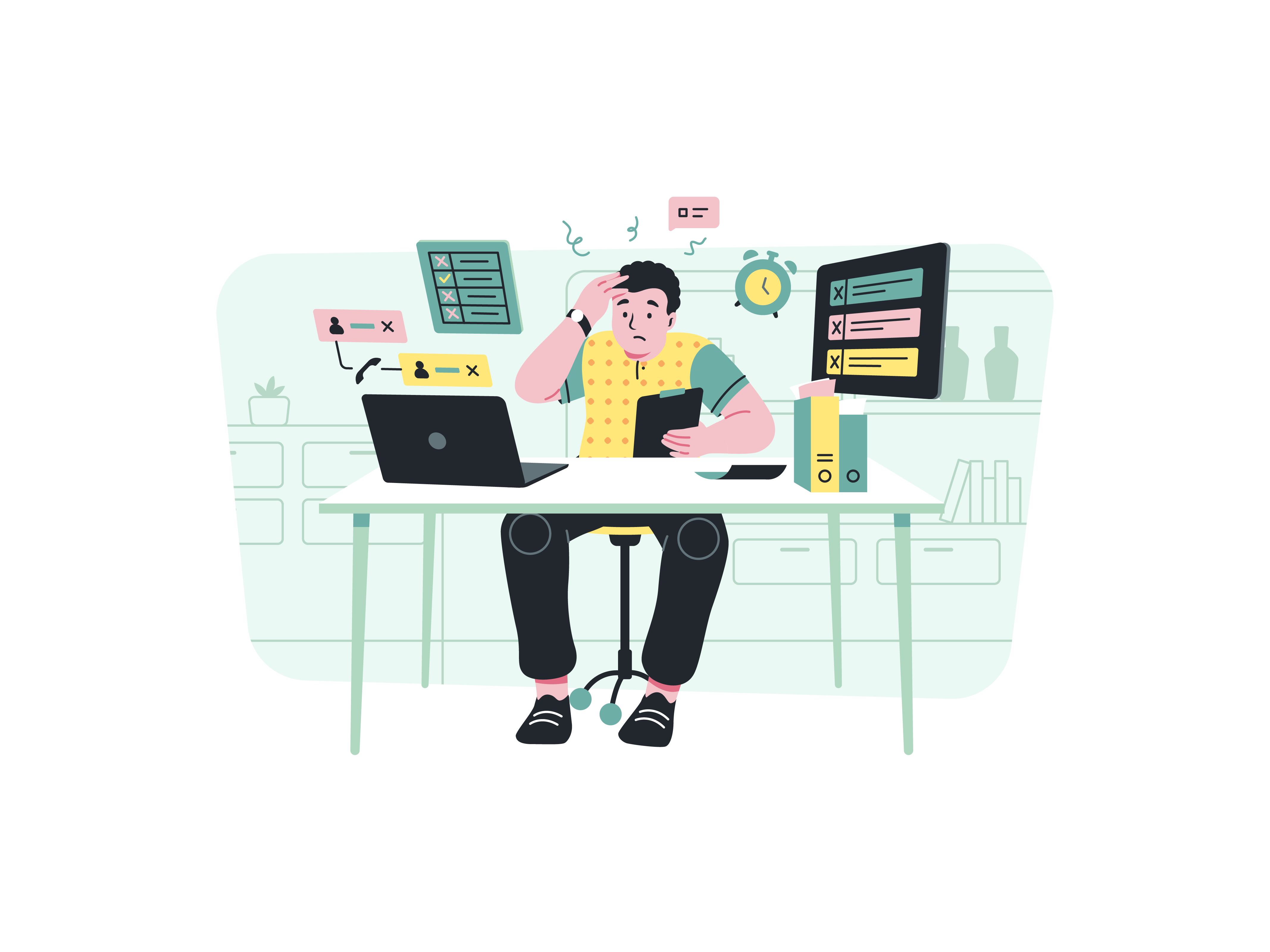
Tailwind CSS is an extremely popular front-end framework known for its flexibility and customization options. One of the ways to enhance your Tailwind experience is by using plugins or extensions. These plugins can help you streamline your workflow, add new features, and save time. In this article, we will explore how you can use plugins or extensions with Tailwind CSS.
What Are Plugins and Extensions in Tailwind CSS?
Plugins and extensions are third-party libraries that you can integrate into your Tailwind project to add new features or functionality. These plugins can help you automate tasks, generate code, and enhance the overall development experience.
Types of Plugins and Extensions for Tailwind CSS
There are two main types of plugins and extensions available for Tailwind CSS:
1. Pre-built Plugins
Pre-built plugins are ready-to-use plugins that you can download from the Tailwind website or other third-party sources. These plugins are designed to perform specific tasks, such as generating responsive designs, creating custom components, or adding new styles. Some popular pre-built plugins for Tailwind CSS include:
| Plugin Name | Description | | | | | Responsive Designer | Generates responsive designs based on your layout | | Custom Components | Creates custom HTML components using Tailwind classes | | Typography | Adds typography styles to your content |
2. User-created Plugins and Extensions
User-created plugins and extensions are created by the Tailwind community to solve specific problems or add new features. These plugins can be found on the Tailwind CSS forum or GitHub repository. Some popular user-created plugins for Tailwind CSS include:
| Plugin Name | Description | | | | | Tailwind Utils | Provides utility classes for common tasks, such as centering elements or creating borders | | Tailwind Icon Pack | Adds a set of icons to your project using Tailwind classes | | Tailwind Accordion | Creates an accordion-style layout using Tailwind classes |
How to Install Plugins and Extensions in Tailwind CSS
To install plugins or extensions in Tailwind CSS, follow these steps:
- Open your project directory and navigate to the
tailwindcssfolder. - Create a new file called
plugins.js(orextensions.jsfor extensions) in thetailwindcss/libfolder. - In this file, you can require the plugin or extension using the following syntax:
module.exports = [
require('tailwind-plugin-your-plugin-name'),
];
- Replace
your-plugin-namewith the name of your plugin or extension. - Save the file and restart your text editor or IDE.
- To use the plugin or extension, you can activate it in your Tailwind configuration file using the following syntax:
module.exports = {
plugins: [
require(' tailwind-plugin-your-plugin-name'),
],
};
- Replace
your-plugin-namewith the name of your plugin or extension. - Save the file and restart your text editor or IDE.
Tips for Using Plugins and Extensions in Tailwind CSS
Here are some tips to keep in mind when using plugins and extensions in Tailwind CSS:
- Always read the documentation and understand how the plugin or extension works before installing it.
- Test your project thoroughly after installing a new plugin or extension to ensure everything is working as expected.
- Keep your plugins and extensions up-to-date to ensure you have access to the latest features and bug fixes.
- Use the
tailwind configcommand to see all the available plugins and extensions for your project. - Consider contributing to the Tailwind community by creating your own plugins or extensions to share with other developers.
Advanced Configuration Options for Tailwind Plugins
When working with Tailwind CSS plugins, there are several advanced configuration options that can help you customize their behavior and integrate them more effectively into your workflow.
Custom Plugin Configuration
Most Tailwind plugins support configuration options that can be passed when initializing the plugin. Here’s how to customize plugin behavior:
// tailwind.config.js
module.exports = {
plugins: [
require('tailwindcss-plugin-name')({
// Plugin-specific configuration options
option1: 'value1',
option2: 'value2',
customClasses: {
'custom-class': 'custom-value'
}
})
]
}
Plugin Composition
You can compose multiple plugins together to create more complex functionality. This is particularly useful when building design systems or maintaining consistent styles across large applications:
// plugins/composite.js
const plugin = require('tailwindcss/plugin')
module.exports = plugin(({ addComponents, theme }) => {
const composite = {
'.primary-button': {
backgroundColor: theme('colors.blue.500'),
color: theme('colors.white'),
padding: theme('spacing.2'),
borderRadius: theme('borderRadius.md'),
'&:hover': {
backgroundColor: theme('colors.blue.600')
}
}
}
addComponents(composite)
})
Creating Custom Plugins
Understanding how to create custom plugins can significantly enhance your Tailwind CSS development experience.
Basic Plugin Structure
A basic Tailwind CSS plugin consists of these main parts:
- Plugin Definition:
const plugin = require('tailwindcss/plugin')
module.exports = plugin(function({ addUtilities, addComponents, e, prefix, config }) {
// Plugin implementation
})
- Utility Functions:
// Add custom utility classes
addUtilities({
'.custom-utility': {
'property': 'value'
}
})
- Component Definitions:
// Add custom components
addComponents({
'.custom-component': {
'display': 'flex',
'align-items': 'center',
// Additional styles
}
})
Plugin Hooks and Lifecycle
Tailwind plugins can hook into different stages of the build process:
- Configuration Stage: Modify the Tailwind config
- Utility Generation: Add custom utility classes
- Component Generation: Add custom components
- Base Styles: Add or modify base styles
- Variants: Add custom variants
Here’s an example of a plugin using multiple hooks:
const plugin = require('tailwindcss/plugin')
module.exports = plugin(function({ addBase, addComponents, addUtilities, theme }) {
// Add base styles
addBase({
'h1': { fontSize: theme('fontSize.4xl') }
})
// Add components
addComponents({
'.btn': {
padding: theme('spacing.4'),
borderRadius: theme('borderRadius.md')
}
})
// Add utilities
addUtilities({
'.content-auto': {
'content-visibility': 'auto'
}
})
})
Best Practices for Plugin Development
1. Performance Optimization
When developing plugins, consider these performance best practices:
- Use PurgeCSS compatible selectors
- Minimize the number of generated classes
- Use CSS custom properties for dynamic values
- Implement lazy loading when possible
Example of optimized plugin code:
const plugin = require('tailwindcss/plugin')
module.exports = plugin(function({ addComponents, theme }) {
const components = {
// Use CSS custom properties for dynamic values
'.optimized-component': {
'--dynamic-value': theme('spacing.4'),
padding: 'var(--dynamic-value)',
// Additional optimized styles
}
}
// Add components with proper scoping
addComponents(components)
})
2. Testing Plugins
Implement thorough testing for your plugins:
// plugin.test.js
const plugin = require('./plugin')
const postcss = require('postcss')
const tailwindcss = require('tailwindcss')
test('plugin generates the expected CSS', () => {
const input = '@tailwind components;'
return postcss([
tailwindcss({
plugins: [plugin],
// Additional config
})
])
.process(input, { from: undefined })
.then(result => {
expect(result.css).toMatchSnapshot()
})
})
Advanced Plugin Features
1. Dynamic Variant Generation
Create custom variants based on configuration or runtime conditions:
const plugin = require('tailwindcss/plugin')
module.exports = plugin(function({ addVariant, e }) {
addVariant('custom-state', ({ modifySelectors, separator }) => {
modifySelectors(({ className }) => {
return `.${e(`custom-state${separator}${className}`)}:custom-state`
})
})
})
2. Responsive Design Integration
Ensure your plugins work well with Tailwind’s responsive design features:
const plugin = require('tailwindcss/plugin')
module.exports = plugin(function({ addComponents, theme }) {
const components = {
'.responsive-component': {
// Base styles
padding: theme('spacing.4'),
// Responsive variations
'@screen sm': {
padding: theme('spacing.6')
},
'@screen md': {
padding: theme('spacing.8')
}
}
}
addComponents(components)
})
Plugin Maintenance and Documentation
1. Version Control and Updates
Maintain a clear versioning strategy:
{
"name": "tailwindcss-plugin-name",
"version": "1.0.0",
"peerDependencies": {
"tailwindcss": "^3.0.0"
}
}
2. Documentation Standards
Provide comprehensive documentation:
/**
* @name CustomTailwindPlugin
* @description A plugin that adds custom utilities and components
* @param {Object} options - Configuration options
* @param {string} options.prefix - Prefix for generated classes
* @param {Object} options.theme - Theme overrides
* @returns {Function} Tailwind plugin
*/
Common Plugin Integration Patterns
1. Framework Integration
Integrate plugins with popular frameworks:
// Next.js example
// next.config.js
module.exports = {
webpack: (config) => {
config.plugins.push(
require('tailwindcss/plugin')(({ addUtilities }) => {
// Framework-specific utilities
})
)
return config
}
}
2. Build Process Integration
Configure plugins in your build process:
// postcss.config.js
module.exports = {
plugins: [
require('tailwindcss')({
config: './tailwind.config.js'
}),
require('autoprefixer'),
// Additional PostCSS plugins
]
}
Troubleshooting Plugin Issues
Common Problems and Solutions
- Plugin Conflicts
// Resolve conflicts by adjusting plugin order
module.exports = {
plugins: [
require('plugin-a')({ priority: 1 }),
require('plugin-b')({ priority: 2 })
].sort((a, b) => a.priority - b.priority)
}
- Performance Issues
// Optimize plugin performance
const plugin = require('tailwindcss/plugin')
module.exports = plugin(function({ addComponents }) {
// Use more specific selectors
addComponents({
'.optimized-component': {
// Minimal necessary styles
}
})
})
Future-Proofing Your Plugins
1. Compatibility Considerations
Ensure long-term compatibility:
const plugin = require('tailwindcss/plugin')
module.exports = plugin(function({ addComponents, config }) {
// Check Tailwind version
const tailwindVersion = config('tailwindcss.version')
// Version-specific implementations
if (semver.gte(tailwindVersion, '3.0.0')) {
// Modern implementation
} else {
// Legacy implementation
}
})
2. Extensibility
Design plugins for extensibility:
const plugin = require('tailwindcss/plugin')
module.exports = plugin.withOptions(function(options = {}) {
return function({ addComponents, theme }) {
const defaults = {
// Default options
}
const config = { ...defaults, ...options }
// Implementation using merged config
}
})
Community and Ecosystem
1. Contributing to the Ecosystem
Share your plugins with the community:
- Publish to npm with proper documentation
- Maintain a changelog
- Provide usage examples
- Accept community contributions
- Respond to issues and feature requests
2. Plugin Discovery
Help others discover your plugin:
- Use appropriate keywords in package.json
- Create a demo site or CodeSandbox example
- Share on Tailwind CSS community forums
- Maintain a README with clear installation and usage instructions
Conclusion
Using plugins and extensions in Tailwind CSS can help you streamline your workflow, add new features, and save time. With a wide range of pre-built and user-created plugins available, there is something for every project and skill level.
Explain the purpose of the publicRuntimeConfig and serverRuntimeConfig in next.config.js
How to set up and use Terraform for infrastructure as code
What is AI and how can I integrate it into my applications
How to resolve CORS errors in a web application
How to choose between AWS, Azure, and Google Cloud for my application