How do I create a responsive layout with Tailwind CSS
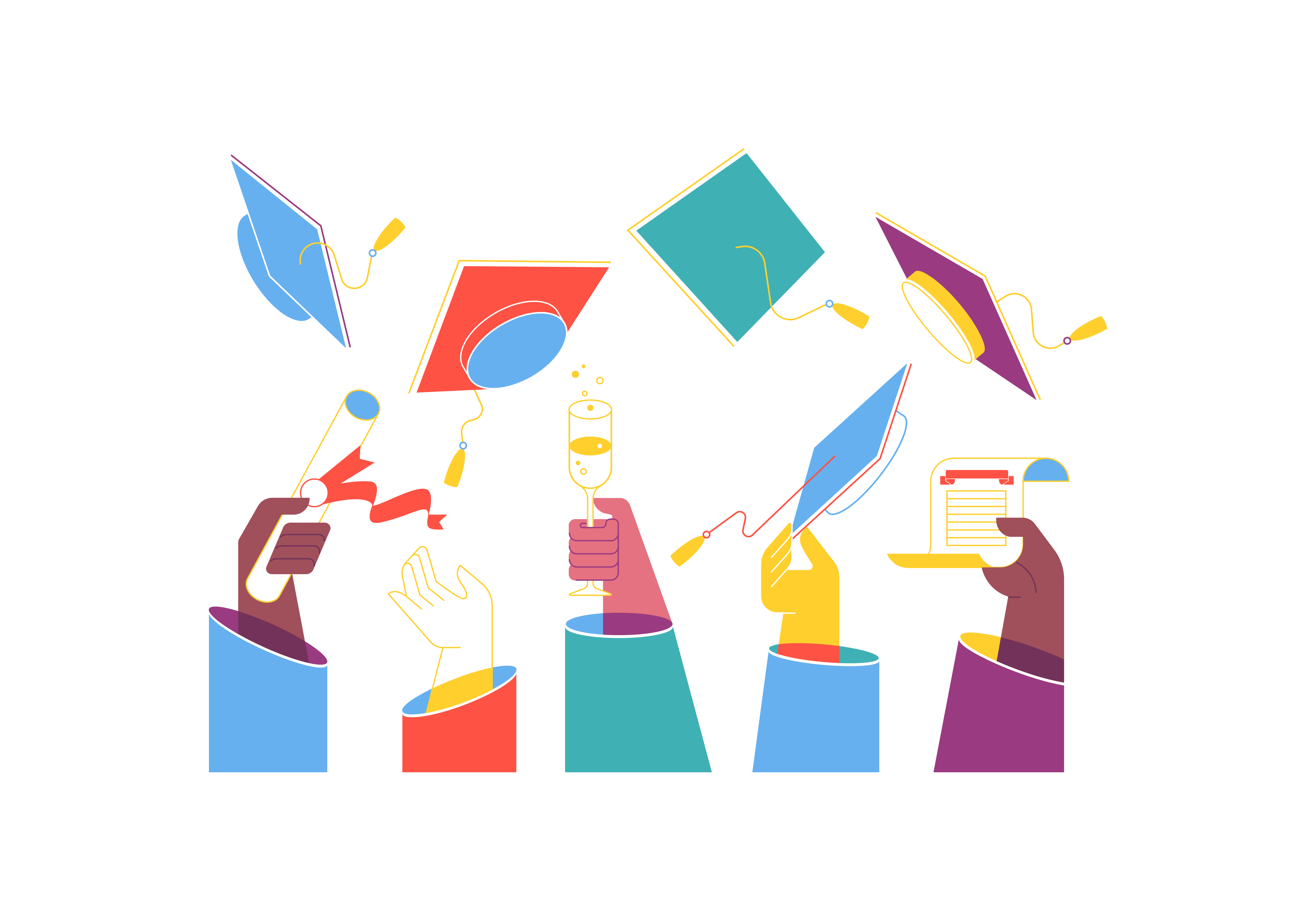
Responsive web design has become a critical aspect of modern web development. With the proliferation of devices with varying screen sizes—from small mobile phones to large desktop monitors—creating websites that look great and function seamlessly across all devices is no longer optional, but essential. Tailwind CSS has emerged as a powerful utility-first CSS framework that simplifies the process of building responsive layouts.
What is Responsive Design?
Responsive design is an approach to web development that ensures web pages render well on a variety of devices and screen sizes. The core principle is to create flexible layouts that automatically adjust and reorganize content based on the viewport’s width, height, and orientation. This means a single website can provide an optimal viewing experience across smartphones, tablets, laptops, and desktop computers.
Why Tailwind CSS?
Unlike traditional CSS frameworks that provide predefined components, Tailwind CSS offers a unique utility-first approach. Instead of writing custom CSS, developers can rapidly build custom designs by composing utility classes directly in their HTML. This approach provides several advantages:
- Rapid Development: Quickly style elements without switching between HTML and CSS files
- Consistent Design: Built-in design system with predefined utility classes
- Highly Customizable: Easy to extend and customize the default configuration
- Responsive by Default: Comprehensive responsive design utilities
Comprehensive Setup and Installation
Prerequisites
Before diving into Tailwind CSS, ensure you have the following:
- Node.js (version 14.0.0 or later)
- A project directory
- Basic understanding of HTML and CSS
Step-by-Step Installation
1. Create a New Project (Optional)
If you’re starting a new project, create a project directory and initialize npm:
mkdir tailwind-responsive-project
cd tailwind-responsive-project
npm init -y
2. Install Tailwind CSS
Install Tailwind and its peer dependencies using npm:
npm install -D tailwindcss postcss autoprefixer
3. Generate Configuration Files
Create initial configuration files for Tailwind and PostCSS:
npx tailwindcss init -p
This command generates two important files:
tailwind.config.js: Primary Tailwind configuration filepostcss.config.js: PostCSS configuration for processing CSS
4. Configure Template Paths
Open tailwind.config.js and add the paths to your HTML templates:
/** @type {import('tailwindcss').Config} */
module.exports = {
content: [
"./src/**/*.{html,js,jsx,ts,tsx}", // Adjust based on your project structure
"./index.html"
],
theme: {
extend: {},
},
plugins: [],
}
5. Create CSS Entry Point
Create a CSS file (typically src/input.css) with Tailwind directives:
@tailwind base;
@tailwind components;
@tailwind utilities;
6. Add Build Script
Update your package.json to include a build script:
{
"scripts": {
"dev": "tailwindcss -i ./src/input.css -o ./dist/output.css --watch"
}
}
Understanding Tailwind’s Responsive Design System
Tailwind provides a mobile-first responsive design approach. This means styles are applied to the smallest screen size by default, and then modified for larger screens using responsive prefixes.
Breakpoint Prefixes
Tailwind offers five primary breakpoint prefixes:
| Prefix | Minimum Width | Default Behavior |
|---|---|---|
sm: |
640px | Apply styles at 640px and above |
md: |
768px | Apply styles at 768px and above |
lg: |
1024px | Apply styles at 1024px and above |
xl: |
1280px | Apply styles at 1280px and above |
2xl: |
1536px | Apply styles at 1536px and above |
Responsive Utility Usage Examples
Responsive Text Sizing
<h1 class="text-lg sm:text-xl md:text-2xl lg:text-3xl">
Responsive Heading
</h1>
This heading will change size at different breakpoints.
Responsive Flexbox Layouts
<div class="flex flex-col sm:flex-row">
<div class="w-full sm:w-1/2 md:w-1/3">Column 1</div>
<div class="w-full sm:w-1/2 md:w-1/3">Column 2</div>
<div class="w-full md:w-1/3">Column 3</div>
</div>
This layout changes from a column to a row, with varying column widths at different breakpoints.
Advanced Responsive Techniques
Conditional Visibility
Hide or show elements based on screen size:
<div class="hidden md:block">
Visible only on medium screens and larger
</div>
<div class="block md:hidden">
Visible only on small screens
</div>
Responsive Padding and Margin
<div class="p-2 sm:p-4 md:p-6 lg:p-8">
Responsive padding
</div>
Customizing Breakpoints
In tailwind.config.js, you can define custom breakpoints:
module.exports = {
theme: {
screens: {
'tablet': '640px',
'laptop': '1024px',
'desktop': '1280px',
}
}
}
Performance Considerations
Purging Unused Styles
Tailwind automatically removes unused styles in production builds, ensuring minimal CSS file size.
Using @apply for Repeated Patterns
For complex, repeated patterns, use @apply in your CSS:
@layer components {
.responsive-card {
@apply w-full sm:w-1/2 md:w-1/3 p-4 shadow-md;
}
}
Common Responsive Design Patterns
Grid Layout
<div class="grid grid-cols-1 sm:grid-cols-2 md:grid-cols-3 gap-4">
<div>Item 1</div>
<div>Item 2</div>
<div>Item 3</div>
</div>
Responsive Navigation
<nav class="flex flex-col md:flex-row justify-between items-center">
<div class="logo">Brand</div>
<ul class="flex flex-col md:flex-row space-y-2 md:space-y-0 md:space-x-4">
<li>Home</li>
<li>About</li>
<li>Contact</li>
</ul>
</nav>
Best Practices
- Always start with mobile-first design
- Use responsive prefixes judiciously
- Test across multiple device sizes
- Leverage Tailwind’s utility classes for quick iterations
- Use browser developer tools to simulate different screen sizes
Conclusion
Tailwind CSS provides a powerful, flexible approach to creating responsive layouts. By understanding its utility classes and responsive design principles, you can quickly develop websites that look great on any device. The key is to think in terms of small, composable utility classes that work together to create complex, responsive designs.
Remember, responsive design is not just about making things fit—it’s about creating an optimal user experience across all devices. Tailwind CSS gives you the tools to achieve this efficiently and elegantly.
Further Resources
How do you use Svelte with WebSockets
How do you create a dynamic form in Svelte
How do you use Svelte with Firebase
How do you handle accessibility in Svelte applications
How do you use Svelte with Google Cloud
What is Sapper and how does it relate to Svelte
Explain the concept of portals in React