How do I integrate Tailwind CSS with a JavaScript framework like React or Vue.js
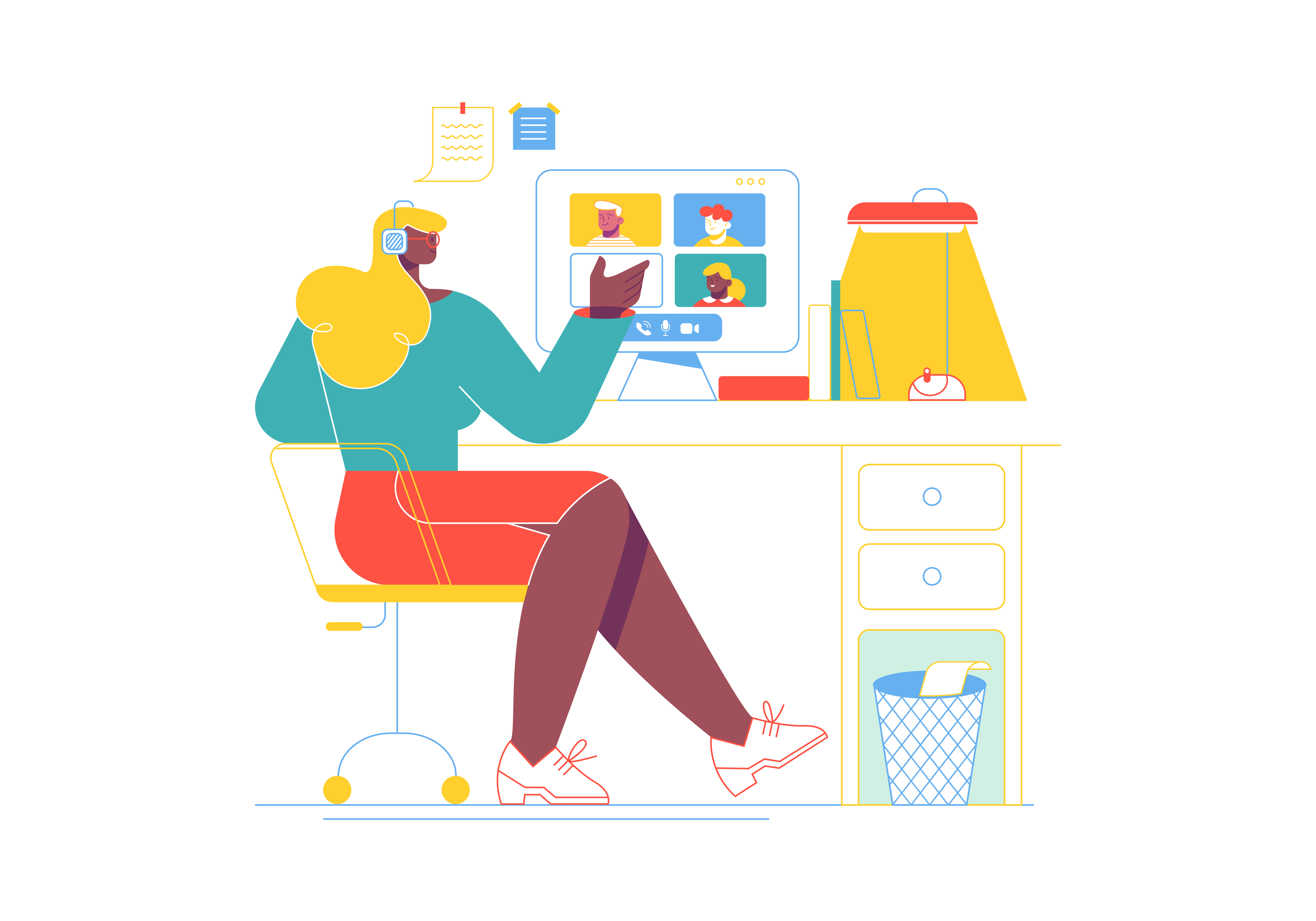
Tailwind CSS has revolutionized the way developers approach web styling with its utility-first methodology. This comprehensive guide will walk you through integrating Tailwind CSS with popular JavaScript frameworks like React and Vue.js, covering everything from basic setup to advanced optimization techniques.
Understanding Tailwind CSS
Before diving into the integration process, it’s essential to understand what makes Tailwind CSS unique. Unlike traditional CSS frameworks, Tailwind provides low-level utility classes that can be composed to build custom designs. This approach offers several advantages:
- Rapid development through pre-built utility classes
- Consistent design system with customizable design tokens
- Reduced CSS bundle size through PurgeCSS integration
- Improved maintainability with component-based styling
- Better collaboration between designers and developers
Setting Up Tailwind CSS with React
Basic Installation
Let’s start with integrating Tailwind CSS into a React project. You can either add Tailwind to an existing React application or create a new one using Create React App (CRA).
- First, create a new React project if you don’t have one:
npx create-react-app my-tailwind-react-app
cd my-tailwind-react-app
- Install Tailwind CSS and its peer dependencies:
npm install -D tailwindcss postcss autoprefixer
- Generate Tailwind CSS configuration file:
npx tailwindcss init -p
- Configure your template paths in
tailwind.config.js:
module.exports = {
content: [
"./src/**/*.{js,jsx,ts,tsx}",
],
theme: {
extend: {},
},
plugins: [],
}
- Add Tailwind’s base, components, and utilities styles to your main CSS file (
src/index.css):
@tailwind base;
@tailwind components;
@tailwind utilities;
Advanced Configuration for React
For more sophisticated React applications, you might want to customize your Tailwind configuration:
- Extend the default theme:
module.exports = {
content: ["./src/**/*.{js,jsx,ts,tsx}"],
theme: {
extend: {
colors: {
primary: '#1a73e8',
secondary: '#5f6368',
},
spacing: {
'128': '32rem',
},
fontFamily: {
sans: ['Inter var', ...defaultTheme.fontFamily.sans],
},
},
},
plugins: [],
}
- Add custom utilities using the
@layerdirective in your CSS:
@layer utilities {
.text-shadow-sm {
text-shadow: 1px 1px 2px rgba(0, 0, 0, 0.1);
}
}
Setting Up Tailwind CSS with Vue.js
Basic Installation
The process for Vue.js is similar but has some framework-specific considerations.
- Create a new Vue.js project:
npm init vue@latest my-tailwind-vue-app
cd my-tailwind-vue-app
- Install dependencies:
npm install -D tailwindcss postcss autoprefixer
- Generate configuration files:
npx tailwindcss init -p
- Configure your template paths in
tailwind.config.js:
module.exports = {
content: [
"./index.html",
"./src/**/*.{vue,js,ts,jsx,tsx}",
],
theme: {
extend: {},
},
plugins: [],
}
- Add Tailwind directives to your main CSS file (
src/assets/main.css):
@tailwind base;
@tailwind components;
@tailwind utilities;
Vue.js-Specific Considerations
Vue.js has some unique features that affect how you work with Tailwind CSS:
- Using Tailwind with Vue’s Scoped Styles:
<template>
<div class="container mx-auto">
<h1 class="text-2xl font-bold">Hello Vue + Tailwind</h1>
</div>
</template>
<style scoped>
/* Custom styles that complement Tailwind */
.custom-component {
@apply bg-blue-500 text-white p-4 rounded-lg;
}
</style>
- Creating reusable components with Tailwind:
<template>
<button class="btn-primary">
<slot></slot>
</button>
</template>
<style>
.btn-primary {
@apply px-4 py-2 bg-blue-500 text-white rounded-lg hover:bg-blue-600 transition-colors;
}
</style>
Best Practices and Optimization
Organizing Tailwind Classes
When working with either React or Vue.js, organizing Tailwind classes effectively is crucial for maintainability:
- Group related classes:
<div
className={`
// Layout
flex flex-col items-center
// Spacing
p-4 my-2
// Typography
text-lg font-semibold
// Colors and Effects
bg-white shadow-lg rounded-lg
`}
>
- Extract common patterns into components:
// React example
const Card = ({ children, className = '' }) => (
<div className={`p-6 bg-white rounded-lg shadow-md ${className}`}>
{children}
</div>
);
Performance Optimization
To ensure optimal performance:
- Configure content purging properly:
module.exports = {
content: [
'./src/**/*.{js,jsx,ts,tsx,vue}',
'./public/index.html',
],
// Enable JIT mode for faster development
mode: 'jit',
}
- Use dynamic classes carefully:
// Bad - harder to purge
const className = `text-${size}-${color}`;
// Good - explicit classes
const className = size === 'large' ? 'text-lg' : 'text-base';
Creating a Design System
Implement a consistent design system using Tailwind’s configuration:
- Define your design tokens:
module.exports = {
theme: {
extend: {
colors: {
brand: {
primary: '#1a73e8',
secondary: '#5f6368',
accent: '#fbbc04',
},
},
spacing: {
'layout-sm': '1rem',
'layout-md': '1.5rem',
'layout-lg': '2rem',
},
borderRadius: {
'custom': '0.5rem',
},
},
},
}
- Create consistent component patterns:
// React example
const Button = ({ variant = 'primary', size = 'md', children }) => {
const baseClasses = 'font-semibold rounded-custom transition-colors';
const variants = {
primary: 'bg-brand-primary text-white hover:bg-brand-primary-dark',
secondary: 'bg-brand-secondary text-white hover:bg-brand-secondary-dark',
};
const sizes = {
sm: 'px-4 py-2 text-sm',
md: 'px-6 py-3 text-base',
lg: 'px-8 py-4 text-lg',
};
return (
<button className={`${baseClasses} ${variants[variant]} ${sizes[size]}`}>
{children}
</button>
);
};
Advanced Features and Integration
Working with Third-party Components
When integrating Tailwind CSS with third-party component libraries:
- Override default styles:
// tailwind.config.js
module.exports = {
theme: {
extend: {
// Override Material-UI default colors
colors: {
primary: {
main: '#1976d2',
light: '#42a5f5',
dark: '#1565c0',
},
},
},
},
}
- Create wrapper components:
// React example with Material-UI
const StyledButton = styled(Button)`
${tw`bg-primary-main hover:bg-primary-dark text-white rounded-lg`}
`;
Responsive Design
Implement responsive designs effectively:
- Use responsive modifiers:
<div className="grid grid-cols-1 md:grid-cols-2 lg:grid-cols-3 gap-4">
{items.map(item => (
<div className="p-4 bg-white rounded-lg shadow">
{item.content}
</div>
))}
</div>
- Create custom breakpoints:
// tailwind.config.js
module.exports = {
theme: {
screens: {
'tablet': '640px',
'laptop': '1024px',
'desktop': '1280px',
},
},
}
Testing and Maintenance
Writing Tests
Implement testing strategies for Tailwind CSS components:
- Test component rendering:
import { render, screen } from '@testing-library/react';
test('Button renders with correct styles', () => {
render(<Button variant="primary">Click me</Button>);
const button = screen.getByText('Click me');
expect(button).toHaveClass('bg-brand-primary');
});
- Test responsive behavior:
import { render } from '@testing-library/react';
import { createMatchMedia } from './test-utils';
test('Component responds to screen size changes', () => {
window.matchMedia = createMatchMedia(1024);
const { container } = render(<ResponsiveComponent />);
expect(container.firstChild).toHaveClass('lg:grid-cols-3');
});
Conclusion
Integrating Tailwind CSS with React or Vue.js provides a powerful foundation for building modern web applications. By following the best practices and optimization techniques outlined in this guide, you can create maintainable, performant, and visually consistent applications.
Remember to
- Start with a solid configuration
- Organize your classes effectively
- Implement a consistent design system
- Optimize for performance
- Test thoroughly
As your application grows, continue to refine your Tailwind CSS implementation by monitoring performance, maintaining consistency, and adapting to new features and best practices as they emerge.
What Are the Benefits of Using React Native for Mobile App Development
What is the Best IDE for Python/JavaScript/Java Development
How to Migrate an Existing Application to the Cloud
How to use Git and GitHub for version control