How to create a dropdown menu in Bootstrap
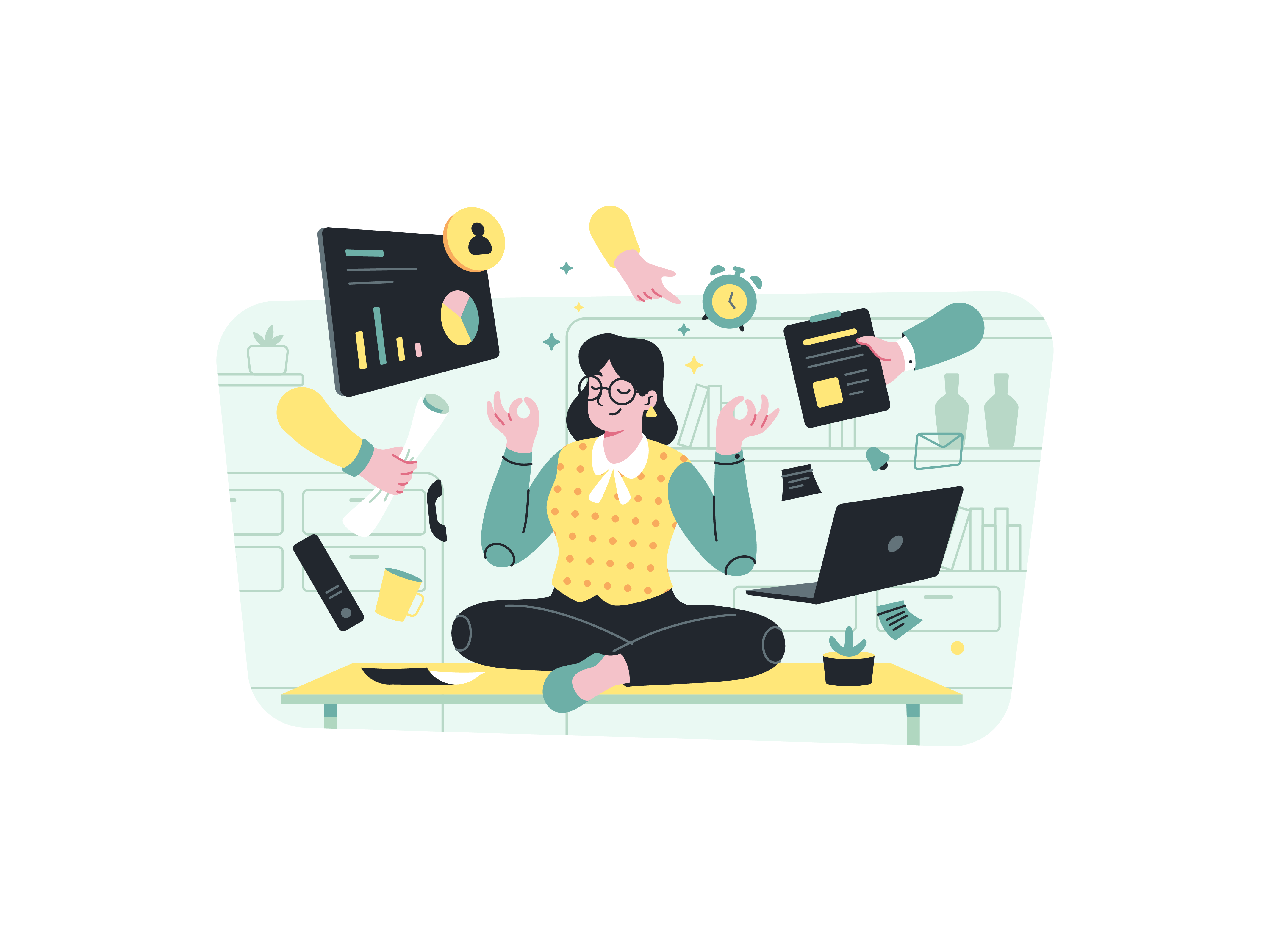
Dropdown menus are a staple in web design, offering a clean and organized way to present a variety of options to users. When it comes to building responsive and stylish dropdown menus, Bootstrap provides an excellent toolkit. In this blog post, we’ll dive deep into the world of dropdown menus in Bootstrap, exploring how to create them from scratch and customize them to suit your website’s needs.
The Power of Bootstrap Dropdowns
Before we delve into the technical aspects, let’s briefly discuss why Bootstrap’s dropdowns are such a game-changer. Bootstrap, a popular front-end framework, simplifies the creation of dynamic web components. Dropdown menus in Bootstrap are no exception. They not only provide a user-friendly way to present a list of options but also come with built-in responsive behavior, making them adaptable to various screen sizes. Bootstrap’s dropdowns blend seamlessly with your website’s design, ensuring a consistent look and feel.
Getting Started with Bootstrap Dropdowns
To start using Bootstrap’s dropdowns, make sure you have Bootstrap integrated into your project. You can choose to download Bootstrap and host it locally or use a Content Delivery Network (CDN) for quick inclusion. Here’s an example of including Bootstrap via CDN:
<!DOCTYPE html>
<html>
<head>
<!-- Include Bootstrap CSS via CDN -->
<link rel="stylesheet" href="https://cdn.jsdelivr.net/npm/[email protected]/dist/css/bootstrap.min.css">
<title>Bootstrap Dropdown Menu</title>
</head>
<body>
<!-- Your content goes here -->
<script src="https://cdn.jsdelivr.net/npm/[email protected]/dist/js/bootstrap.bundle.min.js"></script>
</body>
</html>
With Bootstrap in place, you’re ready to start creating dynamic dropdown menus.
Basic Bootstrap Dropdown Menu
Creating a basic dropdown menu in Bootstrap involves a few key components:
- Dropdown Trigger: This is the element (usually a button or a link) that, when clicked, reveals the dropdown menu.
- Dropdown Menu: This is the container that holds the list of options or links.
- Dropdown Items: These are the individual items within the dropdown menu.
Here’s an example of a basic Bootstrap dropdown menu:
<div class="dropdown">
<button class="btn btn-secondary dropdown-toggle" type="button" id="dropdownMenuButton" data-bs-toggle="dropdown" aria-haspopup="true" aria-expanded="false">
Dropdown Menu
</button>
<div class="dropdown-menu" aria-labelledby="dropdownMenuButton">
<a class="dropdown-item" href="#">Option 1</a>
<a class="dropdown-item" href="#">Option 2</a>
<a class="dropdown-item" href="#">Option 3</a>
</div>
</div>
In this example, we’ve used the dropdown class to define the dropdown container. The trigger button has the btn and dropdown-toggle classes, indicating it’s a button that toggles the dropdown. The data-bs-toggle attribute specifies that it’s a dropdown, and the aria-labelledby attribute points to the ID of the trigger button. The dropdown-menu class defines the dropdown menu container, and the individual items within the menu have the dropdown-item class.
Dropdown Variations and Customization
While the basic dropdown we just created is functional, Bootstrap offers a plethora of customization options and variations to make your dropdowns more engaging and visually appealing.
Dropdown Position
By default, Bootstrap’s dropdowns appear below the trigger element. However, you can control the placement by using the data-bs-placement attribute. Common placement values are top, bottom, start (left-aligned), and end (right-aligned).
<div class="dropdown">
<button class="btn btn-secondary dropdown-toggle" type="button" id="dropdownMenuButton" data-bs-toggle="dropdown" data-bs-placement="top" aria-haspopup="true" aria-expanded="false">
Top Dropdown
</button>
<!-- Dropdown menu items -->
</div>
Split Dropdown Buttons
Bootstrap allows you to create split dropdown buttons, where the trigger button is separate from the dropdown toggle.
<div class="btn-group">
<button type="button" class="btn btn-primary">Action</button>
<button type="button" class="btn btn-primary dropdown-toggle dropdown-toggle-split" data-bs-toggle="dropdown" aria-haspopup="true" aria-expanded="false">
<span class="visually-hidden">Toggle Dropdown</span>
</button>
<div class="dropdown-menu">
<!-- Dropdown menu items -->
</div>
</div>
Dropdown Headers and Dividers
You can add headers or dividers to your dropdown menu for better organization.
<div class="dropdown">
<button class="btn btn-secondary dropdown-toggle" type="button" id="dropdownMenuButton" data-bs-toggle="dropdown" aria-haspopup="true" aria-expanded="false">
Dropdown Menu
</button>
<div class="dropdown-menu" aria-labelledby="dropdownMenuButton">
<h6 class="dropdown-header">Header</h6>
<a class="dropdown-item" href="#">Option 1</a>
<a class="dropdown-item" href="#">Option 2</a>
<div class="dropdown-divider"></div>
<a class="dropdown-item" href="#">Option 3</a>
</div>
</div>
Advanced Bootstrap Dropdown Features
Dropdown with Form Elements
You can include form elements within your dropdown menu, creating compact forms that save space on your webpage:
<div class="dropdown">
<button class="btn btn-primary dropdown-toggle" type="button" id="dropdownForm" data-bs-toggle="dropdown" aria-expanded="false">
Login Form
</button>
<div class="dropdown-menu p-3" style="width: 300px;" aria-labelledby="dropdownForm">
<form>
<div class="mb-3">
<label for="email" class="form-label">Email address</label>
<input type="email" class="form-control" id="email" placeholder="[email protected]">
</div>
<div class="mb-3">
<label for="password" class="form-label">Password</label>
<input type="password" class="form-control" id="password" placeholder="Password">
</div>
<div class="mb-3 form-check">
<input type="checkbox" class="form-check-input" id="remember">
<label class="form-check-label" for="remember">Remember me</label>
</div>
<button type="submit" class="btn btn-primary">Sign in</button>
</form>
</div>
</div>
Dropdown Menu Sizing
Bootstrap allows you to control the size of your dropdown menus by applying additional classes:
<!-- Large dropdown button -->
<div class="dropdown">
<button class="btn btn-secondary btn-lg dropdown-toggle" type="button" id="largeDropdown" data-bs-toggle="dropdown" aria-expanded="false">
Large Dropdown
</button>
<div class="dropdown-menu" aria-labelledby="largeDropdown">
<!-- Dropdown items -->
</div>
</div>
<!-- Small dropdown button -->
<div class="dropdown">
<button class="btn btn-secondary btn-sm dropdown-toggle" type="button" id="smallDropdown" data-bs-toggle="dropdown" aria-expanded="false">
Small Dropdown
</button>
<div class="dropdown-menu" aria-labelledby="smallDropdown">
<!-- Dropdown items -->
</div>
</div>
Dropdown Menu Alignment
You can align your dropdown menu to the right, left, or center:
<!-- Right-aligned dropdown menu -->
<div class="dropdown">
<button class="btn btn-secondary dropdown-toggle" type="button" id="rightAlignDropdown" data-bs-toggle="dropdown" aria-expanded="false">
Right-aligned menu
</button>
<div class="dropdown-menu dropdown-menu-end" aria-labelledby="rightAlignDropdown">
<!-- Dropdown items -->
</div>
</div>
<!-- Centered dropdown menu (requires custom CSS) -->
<div class="dropdown">
<button class="btn btn-secondary dropdown-toggle" type="button" id="centeredDropdown" data-bs-toggle="dropdown" aria-expanded="false">
Centered menu
</button>
<div class="dropdown-menu" style="left: 50%; transform: translateX(-50%);" aria-labelledby="centeredDropdown">
<!-- Dropdown items -->
</div>
</div>
Implementing Context Menus with Dropdowns
Bootstrap’s dropdown system can be used to create context menus that appear when a user right-clicks on an element:
<div class="context-menu-area" style="height: 200px; border: 1px solid #ccc; padding: 20px;">
<p>Right-click in this area to open the context menu.</p>
</div>
<div class="dropdown-menu" id="contextMenu">
<a class="dropdown-item" href="#">View</a>
<a class="dropdown-item" href="#">Edit</a>
<a class="dropdown-item" href="#">Delete</a>
<div class="dropdown-divider"></div>
<a class="dropdown-item" href="#">Properties</a>
</div>
<script>
document.addEventListener('DOMContentLoaded', function() {
const contextArea = document.querySelector('.context-menu-area');
const contextMenu = document.querySelector('#contextMenu');
contextArea.addEventListener('contextmenu', function(e) {
e.preventDefault();
contextMenu.style.display = 'block';
contextMenu.style.left = e.pageX + 'px';
contextMenu.style.top = e.pageY + 'px';
});
document.addEventListener('click', function() {
contextMenu.style.display = 'none';
});
});
</script>
Customizing Dropdowns with CSS
Bootstrap provides a solid foundation for dropdown menus, but you can further customize them with your own CSS to match your website’s design:
/* Custom dropdown styling */
.custom-dropdown .dropdown-menu {
background-color: #f8f9fa;
border-radius: 0.5rem;
box-shadow: 0 5px 15px rgba(0, 0, 0, 0.1);
}
.custom-dropdown .dropdown-item {
color: #495057;
padding: 0.75rem 1.5rem;
transition: background-color 0.2s ease;
}
.custom-dropdown .dropdown-item:hover {
background-color: #e9ecef;
color: #212529;
}
.custom-dropdown .dropdown-divider {
margin: 0.5rem 0;
border-top: 1px solid #dee2e6;
}
.custom-dropdown .dropdown-header {
color: #6c757d;
font-weight: 600;
padding: 0.75rem 1.5rem;
}
Handling Dropdowns with JavaScript
In some cases, you might want to control the behavior of your dropdowns programmatically using JavaScript. Bootstrap provides a JavaScript API to handle this.
For example, you can use JavaScript to show or hide a dropdown programmatically:
// Initialize a dropdown
var myDropdown = new bootstrap.Dropdown(document.querySelector('.dropdown-toggle'));
// To show the dropdown
myDropdown.show();
// To hide the dropdown
myDropdown.hide();
// Listen for dropdown events
var dropdownElement = document.querySelector('.dropdown');
dropdownElement.addEventListener('show.bs.dropdown', function () {
console.log('Dropdown is about to be shown');
});
dropdownElement.addEventListener('shown.bs.dropdown', function () {
console.log('Dropdown is now fully shown');
});
dropdownElement.addEventListener('hide.bs.dropdown', function () {
console.log('Dropdown is about to be hidden');
});
dropdownElement.addEventListener('hidden.bs.dropdown', function () {
console.log('Dropdown is now fully hidden');
});
Accessibility Considerations for Dropdowns
When implementing dropdown menus, it’s important to consider accessibility to ensure all users can navigate your website effectively:
- Use appropriate ARIA attributes: Bootstrap includes
aria-haspopup,aria-expanded, andaria-labelledbyattributes by default, which help screen readers identify and announce dropdown menus correctly. - Keyboard navigation: Ensure that users can navigate through dropdown items using the keyboard (Tab key) and activate them with the Enter key.
- Focus management: When a dropdown is opened, focus should be placed on the first menu item. When closed, focus should return to the trigger button.
<div class="dropdown">
<button class="btn btn-secondary dropdown-toggle" type="button" id="accessibleDropdown" data-bs-toggle="dropdown" aria-haspopup="true" aria-expanded="false">
Accessible Dropdown
</button>
<div class="dropdown-menu" aria-labelledby="accessibleDropdown">
<a class="dropdown-item" href="#" tabindex="0">Option 1</a>
<a class="dropdown-item" href="#" tabindex="0">Option 2</a>
<a class="dropdown-item" href="#" tabindex="0">Option 3</a>
</div>
</div>
Best Practices for Using Bootstrap Dropdowns
To create effective and user-friendly dropdown menus, consider the following best practices:
- Keep it simple: Avoid cramming too many options into a single dropdown menu. If you have numerous options, consider organizing them into categories or using multiple dropdowns.
- Provide visual feedback: Use hover effects to indicate when a user is hovering over a dropdown item.
- Use clear labels: Ensure that your dropdown trigger button clearly indicates what options are available within the dropdown menu.
- Consider mobile users: Test your dropdown menus on mobile devices to ensure they’re easily tappable and don’t overflow beyond the screen edges.
- Performance optimization: If you have many dropdowns on a page, consider initializing them only when needed to improve page load performance.
Conclusion
Dropdown menus are essential for creating intuitive and organized user interfaces, and Bootstrap’s built-in support makes them a breeze to implement. By following the basic structure and exploring the various customization options, you can create dynamic and visually pleasing dropdown menus that enhance user interaction on your website. Whether you need a simple list of options or a sophisticated dropdown with headers and dividers, Bootstrap has you covered. Elevate your website’s navigation with Bootstrap dropdowns and provide a seamless user experience for your visitors.
How to create a responsive pricing table with Bootstrap
How to implement a split-screen layout with Bootstrap
How to implement a card flip animation with Bootstrap
How to use Bootstrap’s table-responsive class