How to implement a modal/popup with Bootstrap
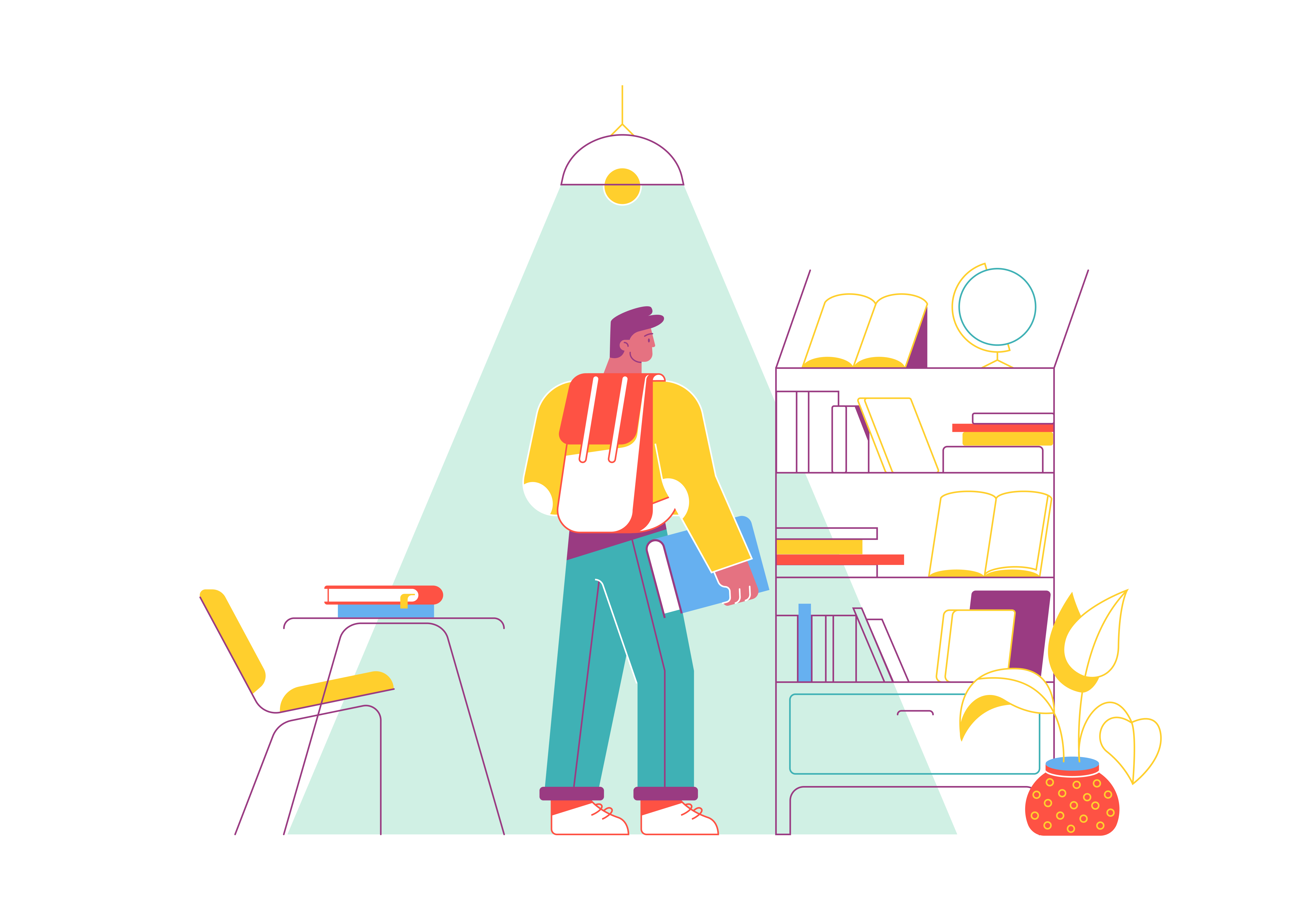
Modal dialogs and popups are powerful user interface elements that enable you to display additional content or interactions without navigating away from the current page. Bootstrap, the popular front-end framework, offers a straightforward and customizable way to implement modals and popups. In this comprehensive guide, we’ll explore the ins and outs of creating dynamic and stylish modals/popup windows using Bootstrap.
Understanding Modals and Their Benefits
Before we dive into the technical details, let’s briefly discuss the significance of modals and popups in web design. Modals are overlay windows that temporarily interrupt the main content to present focused information, forms, or actions. They’re commonly used for tasks such as login forms, displaying images, or confirming user actions. By using modals, you can keep users engaged while offering additional functionality, enhancing the overall user experience.
Getting Started with Bootstrap Modals
To begin utilizing Bootstrap modals, ensure that you have Bootstrap integrated into your project. You can choose to either download Bootstrap and host it locally or utilize a Content Delivery Network (CDN). Here’s an example of including Bootstrap via CDN:
<!DOCTYPE html>
<html>
<head>
<!-- Include Bootstrap CSS via CDN -->
<link rel="stylesheet" href="https://cdn.jsdelivr.net/npm/[email protected]/dist/css/bootstrap.min.css">
<title>Bootstrap Modals</title>
</head>
<body>
<!-- Your content goes here -->
<script src="https://cdn.jsdelivr.net/npm/[email protected]/dist/js/bootstrap.bundle.min.js"></script>
</body>
</html>
With Bootstrap integrated, you’re ready to start creating dynamic modals/popup windows.
Basic Bootstrap Modal
Creating a basic modal in Bootstrap involves several key components:
- Modal Trigger: This is the element (usually a button or a link) that, when clicked, opens the modal.
- Modal Structure: This is the container that holds the modal content.
- Modal Content: This is the content you want to display inside the modal.
Here’s an example of a basic Bootstrap modal:
<!-- Modal Trigger Button -->
<button type="button" class="btn btn-primary" data-bs-toggle="modal" data-bs-target="#myModal">
Open Modal
</button>
<!-- Modal Structure -->
<div class="modal fade" id="myModal" tabindex="-1" aria-labelledby="exampleModalLabel" aria-hidden="true">
<div class="modal-dialog">
<div class="modal-content">
<!-- Modal Header -->
<div class="modal-header">
<h5 class="modal-title" id="exampleModalLabel">Modal Title</h5>
<button type="button" class="btn-close" data-bs-dismiss="modal" aria-label="Close"></button>
</div>
<!-- Modal Body -->
<div class="modal-body">
<!-- Modal Content Goes Here -->
<p>This is the modal content.</p>
</div>
<!-- Modal Footer -->
<div class="modal-footer">
<button type="button" class="btn btn-secondary" data-bs-dismiss="modal">Close</button>
<button type="button" class="btn btn-primary">Save changes</button>
</div>
</div>
</div>
</div>
In this example, we have a modal trigger button with the data-bs-toggle and data-bs-target attributes that specify the target modal. The modal structure includes the modal class for styling, and within it, we define the modal’s content, header, body, and footer sections.
Customizing Bootstrap Modals
While the basic modal serves its purpose, Bootstrap provides extensive customization options to make your modals more appealing and user-friendly.
Modal Size
You can control the size of the modal using the modal-dialog class along with modal-dialog-centered for centering the modal vertically and horizontally.
<div class="modal-dialog modal-lg modal-dialog-centered">
<!-- Modal Content Goes Here -->
</div>
Modal Scrollable
If your modal content is lengthy, you can make the modal scrollable using the .modal-dialog-scrollable class.
<div class="modal-dialog modal-dialog-scrollable">
<!-- Long Modal Content Goes Here -->
</div>
Custom Modals
You can create custom-styled modals by adding your own CSS classes to the modal elements.
<div class="modal my-custom-modal">
<div class="modal-dialog my-custom-dialog">
<div class="modal-content my-custom-content">
<!-- Custom Modal Styling -->
</div>
</div>
</div>
Handling Modal Events
Bootstrap provides JavaScript events to handle modal interactions programmatically. For example, you can use the show.bs.modal event to perform actions when the modal is shown:
document.getElementById('myModal').addEventListener('show.bs.modal', function (event) {
// Handle modal show event
})
Conclusion
Modals and popups are invaluable tools for presenting additional content or interactions without disrupting the flow of your website. Bootstrap’s built-in modal support makes implementing these features a breeze, and its extensive customization options allow you to create modals that match your website’s design seamlessly. By understanding the core components, exploring customization options, and utilizing Bootstrap’s JavaScript events, you can create dynamic and user-friendly modals that enhance the overall user experience. So, start implementing Bootstrap modals today and elevate your website’s interactivity to the next level.