How to create a responsive table with Bootstrap
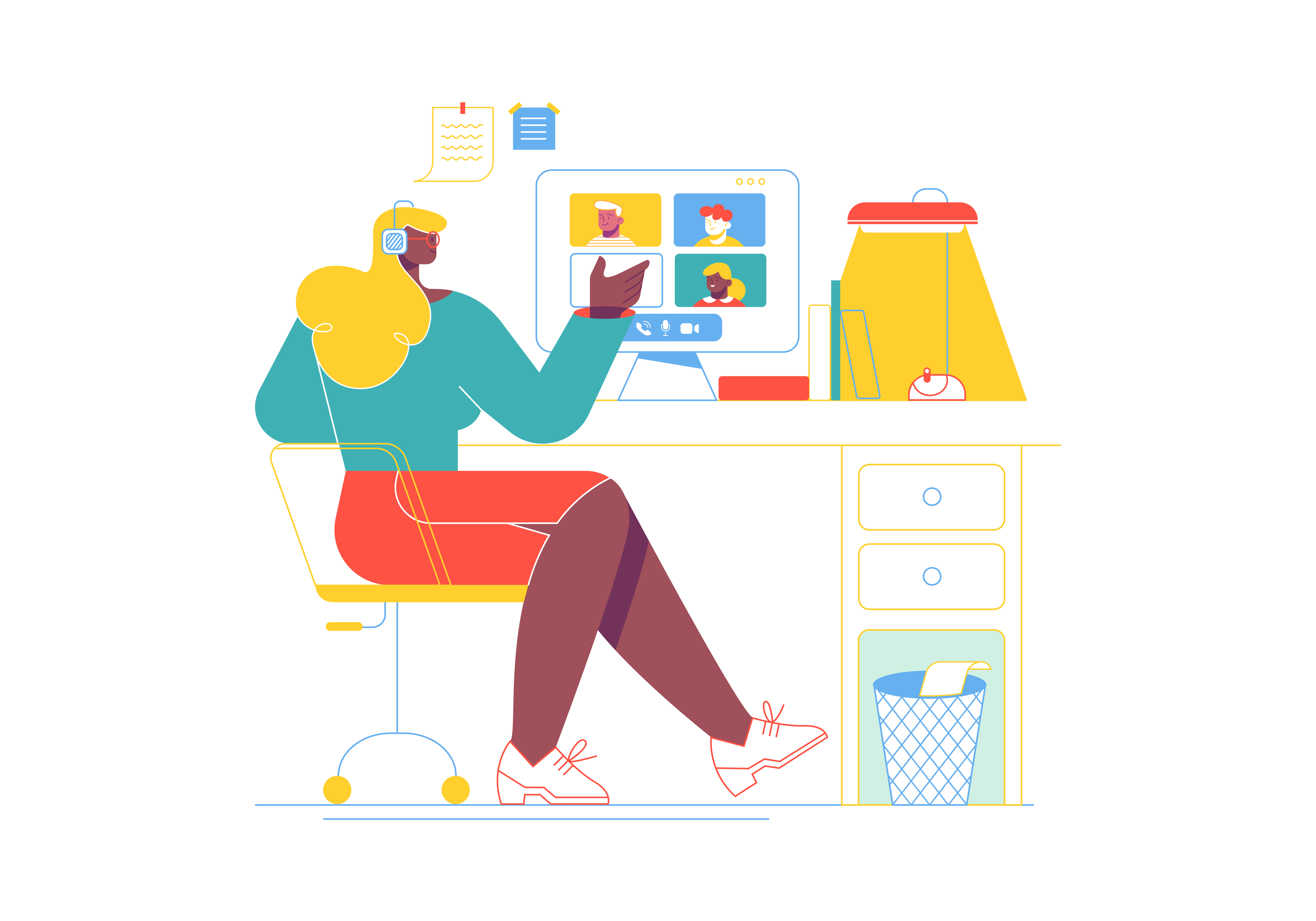
Tables have long been a staple in presenting data and information on the web. However, with the increasing variety of screen sizes and devices, creating responsive tables that adapt to different screen dimensions has become crucial. Enter Bootstrap, the renowned front-end framework that offers a range of tools to design and develop responsive tables seamlessly. In this comprehensive guide, we’ll explore the art of creating responsive tables using Bootstrap, ensuring optimal readability and usability across various devices.
The Importance of Responsive Tables
In the digital age, users access websites from a multitude of devices, ranging from large desktop screens to smartphones. Traditional tables often fall short in accommodating such diversity, resulting in cramped and unreadable content on smaller screens. Responsive tables, on the other hand, dynamically adjust their layout to ensure that data remains comprehensible, making them essential for providing an effective user experience.
Getting Started with Bootstrap Tables
Before we delve into creating responsive tables, make sure you have Bootstrap integrated into your project. You can choose to download Bootstrap and host it locally or leverage a Content Delivery Network (CDN). Below is an example of including Bootstrap via CDN:
<!DOCTYPE html>
<html>
<head>
<!-- Include Bootstrap CSS via CDN -->
<link rel="stylesheet" href="https://cdn.jsdelivr.net/npm/[email protected]/dist/css/bootstrap.min.css">
<title>Responsive Tables with Bootstrap</title>
</head>
<body>
<!-- Your content goes here -->
<script src="https://cdn.jsdelivr.net/npm/[email protected]/dist/js/bootstrap.bundle.min.js"></script>
</body>
</html>
With Bootstrap integrated, you’re all set to embark on creating responsive tables.
Building a Basic Bootstrap Table
Bootstrap provides a straightforward way to construct responsive tables with minimal effort. Let’s start by building a basic table structure.
Basic Table Markup
Here’s an example of a simple Bootstrap table with headers and data rows:
<table class="table">
<thead>
<tr>
<th scope="col">Name</th>
<th scope="col">Age</th>
<th scope="col">Location</th>
</tr>
</thead>
<tbody>
<tr>
<td>John Doe</td>
<td>30</td>
<td>New York</td>
</tr>
<tr>
<td>Jane Smith</td>
<td>25</td>
<td>Los Angeles</td>
</tr>
<!-- Additional rows -->
</tbody>
</table>
In this example, we’ve used the .table class to create a simple table structure. The thead element contains the table headers (th), and the tbody element contains the table data rows (tr).
Making Tables Responsive
Bootstrap offers classes to enhance tables for different screen sizes.
Horizontal Scroll for Small Screens
To prevent content from overflowing on small screens, you can wrap the table in a .table-responsive container to enable horizontal scrolling:
<div class="table-responsive">
<table class="table">
<!-- Table content -->
</table>
</div>
Striped and Bordered Tables
For improved visual clarity, you can use the .table-striped and .table-bordered classes:
<table class="table table-striped table-bordered">
<!-- Table content -->
</table>
Hover Effect
Adding the .table-hover class provides a hover effect on table rows:
<table class="table table-hover">
<!-- Table content -->
</table>
Advanced Styling and Customization
Bootstrap’s flexibility allows you to customize table styles to match your website’s design.
Contextual Classes
You can apply contextual classes to table rows to emphasize specific content:
<tr class="table-success">
<td>Success</td>
<td>25</td>
<td>City</td>
</tr>
Dark Tables
The .table-dark class provides a darker table style:
<table class="table table-dark">
<!-- Table content -->
</table>
Conclusion
Responsive tables are pivotal in delivering a user-friendly experience across various devices. Bootstrap’s versatile table classes and responsive features enable you to present data elegantly while catering to different screen sizes. From basic table structures to advanced customization options, this guide has equipped you with the tools to create responsive tables that enhance readability and usability. Start implementing these techniques in your projects and ensure your data remains accessible and visually appealing, regardless of the device being used.