How to create responsive layouts with Bootstrap
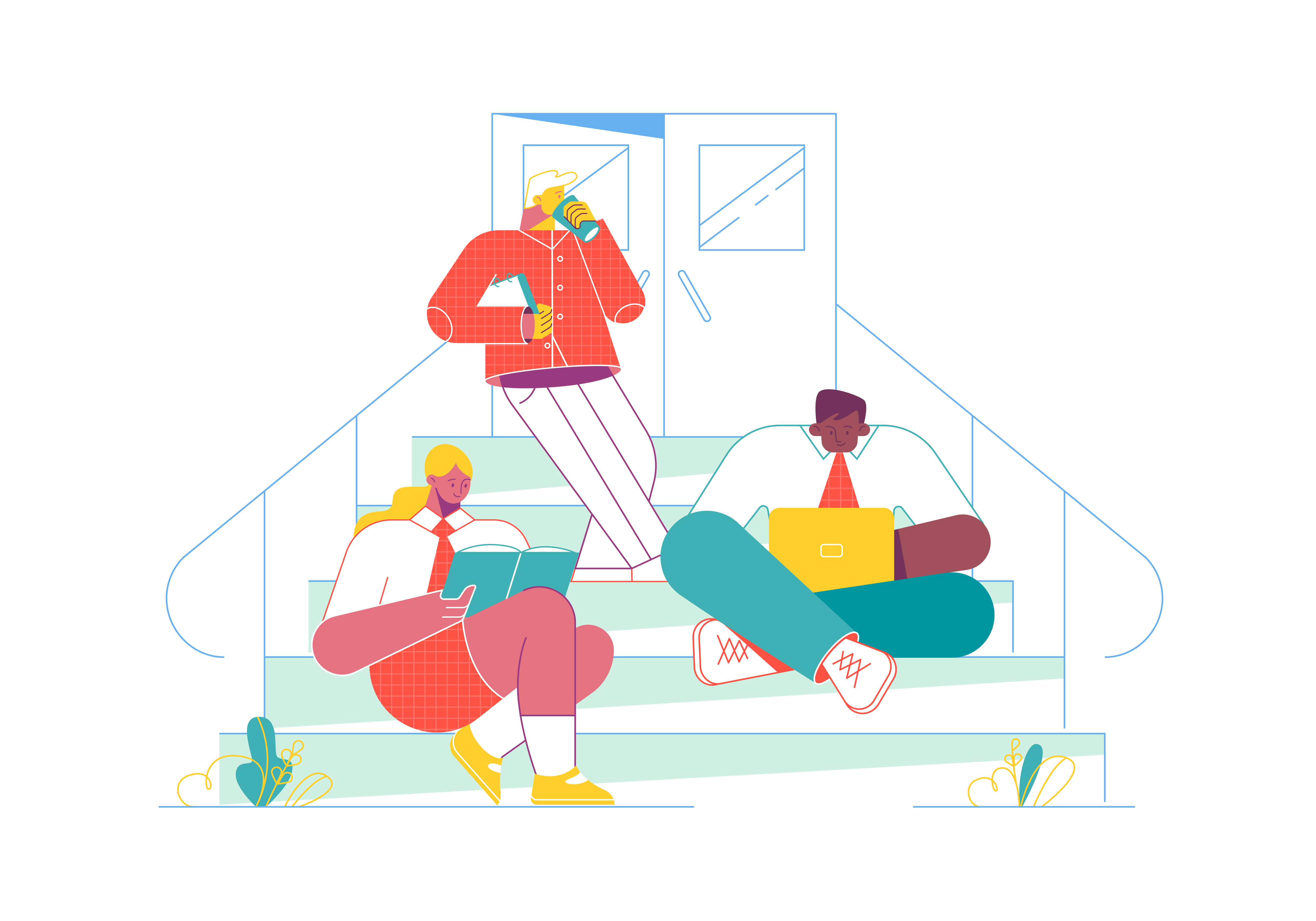
In the ever-evolving world of web design, responsiveness is no longer an optional feature; it’s a necessity. With an increasing number of users accessing websites on various devices, creating responsive layouts is crucial to ensure a seamless user experience across different screen sizes. Bootstrap, the popular front-end framework, offers a powerful set of tools and components to help developers build responsive layouts effortlessly. In this blog post, we’ll dive into the world of responsive web design with Bootstrap and explore how to create flexible and adaptive layouts that adapt to any device.
Understanding Bootstrap’s Grid System
At the core of Bootstrap’s responsive layout capabilities lies its grid system. The grid system is a powerful way to organize content into rows and columns, making it easier to create responsive designs. The grid system is based on a 12-column layout, allowing you to divide the width of the page into 12 equal parts. You can then assign each element a specific number of columns, enabling you to control how it behaves on different screen sizes.
To create a responsive layout using the grid system, wrap your content within a container element. Bootstrap offers two types of containers - .container and .container-fluid. The former provides a fixed-width container, while the latter spans the entire width of the viewport. Next, use rows (<div class="row">) to contain your columns (<div class="col">). The columns will automatically adjust their width based on the number of columns they occupy and the screen size.
<div class="container">
<div class="row">
<div class="col-md-6">Column 1</div>
<div class="col-md-6">Column 2</div>
</div>
</div>
Container Types and Their Usage
Bootstrap offers three types of containers that serve as the foundation for your layouts:
-
.container: Creates a responsive fixed-width container with predefined maximum widths for different breakpoints:- Extra small devices (<576px): 100%
- Small devices (≥576px): 540px
- Medium devices (≥768px): 720px
- Large devices (≥992px): 960px
- Extra large devices (≥1200px): 1140px
- XXL devices (≥1400px): 1320px
-
.container-fluid: Spans the entire width of the viewport, creating a full-width container that stretches across the screen. -
.container-{breakpoint}: Acts as a fluid container until the specified breakpoint, then becomes a fixed-width container.
Advanced Grid Techniques
<!-- Basic Grid Layout -->
<div class="container">
<div class="row">
<div class="col-sm-6 col-md-4 col-lg-3">Column 1</div>
<div class="col-sm-6 col-md-4 col-lg-3">Column 2</div>
<div class="col-sm-6 col-md-4 col-lg-3">Column 3</div>
<div class="col-sm-6 col-md-4 col-lg-3">Column 4</div>
</div>
</div>
<!-- Nested Grids -->
<div class="container">
<div class="row">
<div class="col-md-6">
<div class="row">
<div class="col-md-6">Nested Column 1</div>
<div class="col-md-6">Nested Column 2</div>
</div>
</div>
<div class="col-md-6">
Main Column 2
</div>
</div>
</div>
Column Ordering and Offsetting
Bootstrap provides classes for changing the visual order of columns without modifying the HTML structure:
<div class="container">
<div class="row">
<div class="col-md-4 order-md-2">Second visually, first in HTML</div>
<div class="col-md-4 order-md-1">First visually, second in HTML</div>
<div class="col-md-4 order-md-3">Third visually and in HTML</div>
</div>
</div>
Leveraging Responsive Utilities
Bootstrap comes with a variety of responsive utility classes that allow you to make specific elements responsive without the need for additional CSS. These utility classes apply styles based on the screen size, making it easy to show or hide elements on different devices. For example, you can use .d-none and .d-md-block classes to hide an element on small screens and display it as a block on medium screens and above.
<div class="d-none d-md-block">This will be hidden on small screens.</div>
You can also use responsive utility classes for modifying the appearance of elements on different screen sizes. For instance, you can add the .text-center class to center-align text on all screen sizes or use .text-md-left to align text to the left on medium screens and above.
<div class="text-center text-md-left">Centered on small screens, left-aligned on medium screens and above.</div>
Display Properties
Bootstrap’s display utilities offer fine-grained control over element visibility:
<!-- Responsive display classes -->
<div class="d-none d-md-block">Visible on medium and larger screens</div>
<div class="d-block d-md-none">Visible only on small screens</div>
<div class="d-none d-sm-block d-md-none">Visible only on small devices</div>
Spacing and Margins
Bootstrap provides responsive spacing utilities that adapt to different screen sizes:
<div class="mt-2 mt-md-4 mb-2 mb-md-4">
<!-- Different margins on different screen sizes -->
</div>
<div class="p-2 p-md-4 p-lg-5">
<!-- Different padding on different screen sizes -->
</div>
Creating Responsive Navigation Bars
Navigation bars are a crucial component of any website, and making them responsive is essential for a positive user experience. Bootstrap provides a responsive navigation bar component (<nav>) that automatically collapses into a mobile-friendly “hamburger” menu on smaller screens. To create a responsive navigation bar, wrap your navigation links in a <div class="navbar"> and utilize the built-in responsive classes.
<nav class="navbar navbar-expand-md navbar-light bg-light">
<div class="container">
<a class="navbar-brand" href="#">Logo</a>
<button class="navbar-toggler" type="button" data-bs-toggle="collapse" data-bs-target="#navbarNav" aria-controls="navbarNav" aria-expanded="false" aria-label="Toggle navigation">
<span class="navbar-toggler-icon"></span>
</button>
<div class="collapse navbar-collapse" id="navbarNav">
<ul class="navbar-nav ms-auto">
<li class="nav-item">
<aclass="nav-link" href="#">Home</a>
</li>
<li class="nav-item">
<a class="nav-link" href="#">About</a>
</li>
<li class="nav-item">
<a class="nav-link" href="#">Contact</a>
</li>
</ul>
</div>
</div>
</nav>
Advanced Navigation Patterns
Responsive Mega Menu
<nav class="navbar navbar-expand-lg navbar-light bg-light">
<div class="container">
<a class="navbar-brand" href="#">Brand</a>
<button class="navbar-toggler" type="button" data-bs-toggle="collapse" data-bs-target="#megaMenu">
<span class="navbar-toggler-icon"></span>
</button>
<div class="collapse navbar-collapse" id="megaMenu">
<ul class="navbar-nav">
<li class="nav-item dropdown position-static">
<aclass="nav-link dropdown-toggle" href="#" data-bs-toggle="dropdown">
Mega Menu
</a>
<div class="dropdown-menu w-100">
<div class="container">
<div class="row">
<div class="col-md-3">
<h5>Category 1</h5>
<ul class="list-unstyled">
<li><ahref="#">Link 1</a></li>
<li><a href="#">Link 2</a></li>
</ul>
</div>
<!-- Additional columns -->
</div>
</div>
</div>
</li>
</ul>
</div>
</div>
</nav>
Sticky Navigation
<nav class="navbar navbar-expand-lg navbar-light bg-light sticky-top">
<!-- Navigation content -->
</nav>
Building Responsive Cards
Cards are a versatile way to present content, and Bootstrap offers a responsive card component that adjusts its layout based on the screen size. You can use the .card class to create a basic card and add responsive utility classes to modify its appearance on different devices.
<div class="card">
<img src="image.jpg" class="card-img-top" alt="Card Image">
<div class="card-body">
<h5 class="card-title">Card Title</h5>
<p class="card-text">Card content goes here.</p>
<ahref="#" class="btn btn-primary">Read More</a>
</div>
</div>
Card Groups and Decks
<div class="card-group">
<div class="card">
<img src="..." class="card-img-top" alt="...">
<div class="card-body">
<h5 class="card-title">Card 1</h5>
<p class="card-text">Content for card 1</p>
</div>
</div>
<div class="card">
<img src="..." class="card-img-top" alt="...">
<div class="card-body">
<h5 class="card-title">Card 2</h5>
<p class="card-text">Content for card 2</p>
</div>
</div>
</div>
Masonry Layout
<div class="row" data-masonry='{"percentPosition": true }'>
<div class="col-sm-6 col-lg-4 mb-4">
<div class="card">
<!-- Card content -->
</div>
</div>
<!-- Additional cards -->
</div>
Implementing Responsive Images
Images play a vital role in web design, and it’s crucial to ensure they adapt well to various screen sizes. Bootstrap provides responsive image classes that automatically scale images according to the screen width.
<img src="image.jpg" class="img-fluid" alt="Responsive Image">
The .img-fluid class ensures that the image scales proportionally to fit the container while maintaining its aspect ratio.
Picture Element Integration
<picture>
<source srcset="large.jpg" media="(min-width: 992px)">
<source srcset="medium.jpg" media="(min-width: 768px)">
<img src="small.jpg" class="img-fluid" alt="Responsive image">
</picture>
Responsive Background Images
<div class="bg-image" style="
background-image: url('image.jpg');
height: 400px;
background-size: cover;
background-position: center;
">
</div>
Responsive Form Layouts
Grid-Based Forms
<form>
<div class="row g-3">
<div class="col-md-6">
<label for="firstName" class="form-label">First Name</label>
<input type="text" class="form-control" id="firstName">
</div>
<div class="col-md-6">
<label for="lastName" class="form-label">Last Name</label>
<input type="text" class="form-control" id="lastName">
</div>
<div class="col-12">
<label for="email" class="form-label">Email</label>
<input type="email" class="form-control" id="email">
</div>
</div>
</form>
Responsive Input Groups
<div class="input-group input-group-lg mb-3">
<span class="input-group-text">$</span>
<input type="text" class="form-control">
<button class="btn btn-outline-secondary" type="button">Submit</button>
</div>
Performance Optimization
Lazy Loading
<img src="placeholder.jpg"
data-src="actual-image.jpg"
class="lazy img-fluid"
alt="Lazy loaded image">
Progressive Enhancement
<div class="container">
<div class="row">
<div class="col-md-6">
<noscript>
<img src="basic-image.jpg" alt="Basic image for non-JS browsers">
</noscript>
<img src="enhanced-image.jpg"
class="progressive-image"
alt="Enhanced image with JS">
</div>
</div>
</div>
Debugging and Testing Tools
Browser Developer Tools
Modern browser developer tools offer various features for testing responsive designs:
- Device Toolbar: Simulates different device viewports
- Network throttling: Tests performance under different network conditions
- Media query inspector: Visualizes and debugs media query breakpoints
Custom Debug Classes
<style>
.debug-grid {
background: linear-gradient(to right, rgba(0,0,255,.1) 1px, transparent 1px);
background-size: 8.33% 100%;
}
</style>
<div class="container debug-grid">
<!-- Content -->
</div>
Best Practices and Common Pitfalls
Responsive Design Best Practices
-
Mobile-First Approach
- Start with the mobile layout and progressively enhance for larger screens
- Use min-width media queries instead of max-width
- Prioritize content for mobile users
-
Breakpoint Strategy
- Use Bootstrap’s default breakpoints as a starting point
- Add custom breakpoints only when necessary
- Consider content rather than devices when choosing breakpoints
-
Performance Considerations
- Optimize images for different screen sizes
- Minimize the use of large frameworks on mobile
- Implement lazy loading for images and components
Common Pitfalls to Avoid
-
Overriding Bootstrap Classes
- Don’t modify Bootstrap’s core files
- Use custom CSS classes or extend Bootstrap’s classes
- Maintain Bootstrap’s responsive behavior
-
Fixed Dimensions
- Avoid fixed width/height values
- Use relative units (%, rem, em) instead of pixels
- Implement flexible images and media
-
Complex Nested Grids
- Keep nesting to a minimum
- Use appropriate column classes
- Consider alternative layout methods for complex structures
Testing and Debugging
As you build your responsive layout, it’s essential to test it on various devices and screen sizes to ensure it behaves as expected. Use browser developer tools to simulate different screen resolutions and orientations. Additionally, take advantage of online responsive testing tools to see how your website looks on different devices.
Conclusion
Creating responsive layouts with Bootstrap is a powerful way to provide a seamless user experience across all devices. By utilizing Bootstrap’s grid system, responsive utilities, and components, you can build flexible and adaptive designs that automatically adjust to different screen sizes. Embrace the world of responsive web design, and ensure your website looks stunning on desktops, tablets, and smartphones alike. With Bootstrap as your ally, you’re well on your way to crafting a website that captivates users, regardless of the device they use.
How can I integrate Tailwind CSS with a CSS-in-JS solution like Emotion or Styled Components
What is the difference between the minified and unminified versions of Tailwind CSS
How do I install Tailwind CSS in my project
How do I integrate Tailwind CSS with a JavaScript framework like React or Vue.js