How to center elements in Bootstrap
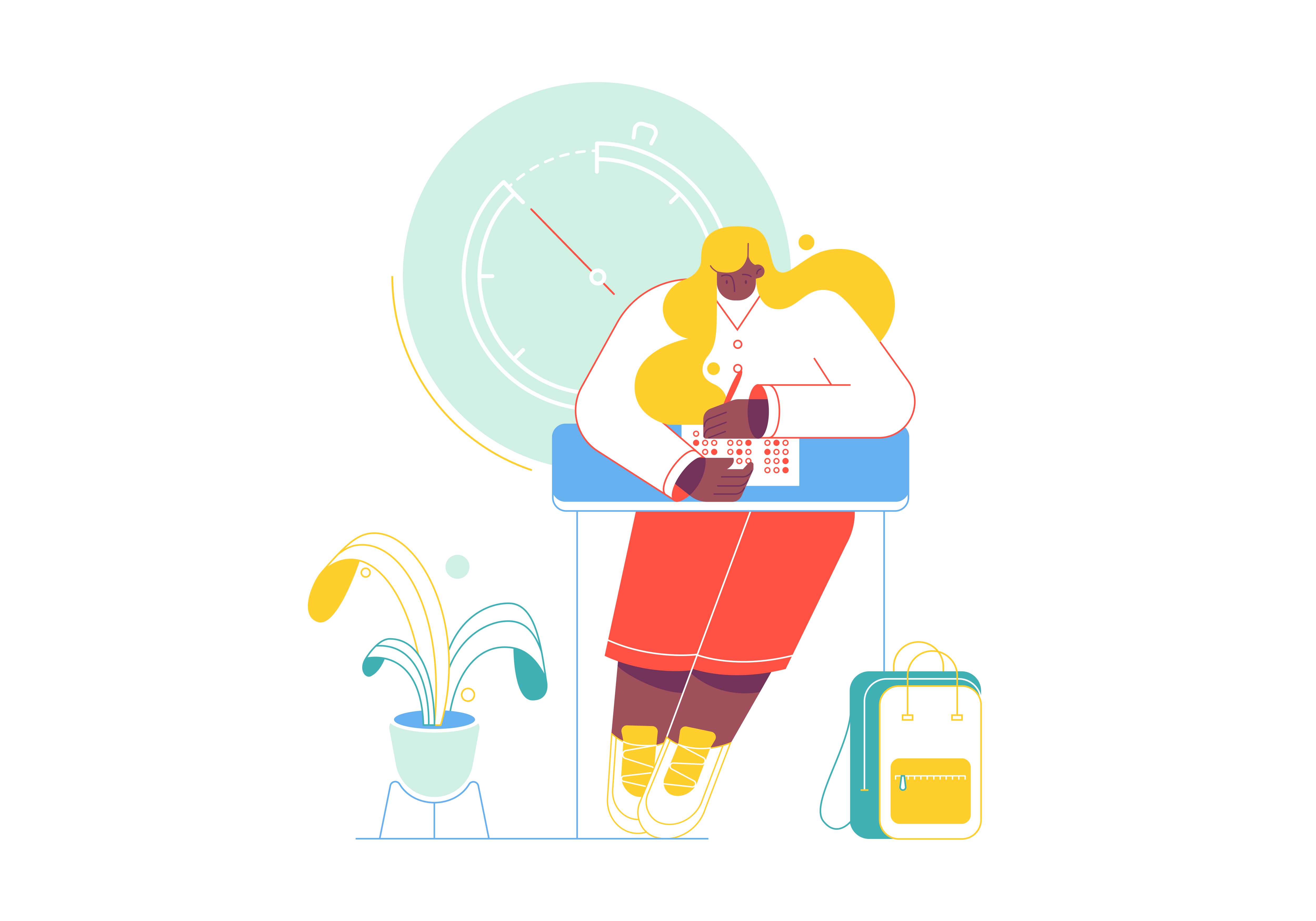
Bootstrap, the popular front-end framework, offers a variety of tools and classes to create responsive and visually appealing web designs. One common challenge designers face is centering elements, whether they’re text, images, buttons, or entire sections. In this blog post, we’ll explore different methods to center elements using Bootstrap’s built-in features and classes, enabling you to achieve perfect alignment and balance in your web layouts.
Centering Content Horizontally
1. Using text-center Class
Bootstrap provides the text-center class to horizontally center inline elements, such as text and images. Simply apply this class to the parent element, and its content will be centered within the container.
<div class="text-center">
<h1>Welcome to Our Website</h1>
<p>Discover amazing content.</p>
</div>
2. Using d-flex and justify-content-center Classes
For more flexibility, you can use the combination of d-flex and justify-content-center classes to center elements within a flex container. This approach is particularly useful when dealing with complex layouts.
<div class="d-flex justify-content-center">
<button class="btn btn-primary">Click Here</button>
</div>
Centering Content Vertically
Using align-items-center Class
If you need to vertically center elements within a flex container, you can utilize the align-items-center class. This class aligns items along the cross-axis, effectively centering them vertically.
<div class="d-flex align-items-center">
<img src="image.jpg" alt="Centered Image">
</div>
Centering Elements Both Horizontally and Vertically
Using d-flex, justify-content-center, and align-items-center
To center elements both horizontally and vertically, you can combine the d-flex, justify-content-center, and align-items-center classes in a flex container.
<div class="d-flex justify-content-center align-items-center">
<div>
<h2>Contact Us</h2>
<p>We'd love to hear from you!</p>
</div>
</div>
Centering Block-Level Elements
Using mx-auto Class
For block-level elements like divs and sections, you can use the mx-auto class to center them horizontally within their parent container.
<div class="container">
<div class="mx-auto">
<h3>Centered Section</h3>
<p>This section is perfectly centered.</p>
</div>
</div>
Custom Centering with Flexbox
Using Custom Flexbox Styles
Bootstrap’s flexbox-based grid system enables you to create custom centering with ease. By combining d-flex, justify-content, and align-items classes, you can control the alignment precisely.
<div class="d-flex justify-content-center align-items-end">
<p>Custom Centering</p>
</div>
Centering Modals
Using modal-dialog-centered Class
When working with Bootstrap modals, you can use the modal-dialog-centered class to center the modal content both horizontally and vertically.
<div class="modal-dialog modal-dialog-centered">
<div class="modal-content">
<!-- Modal content goes here -->
</div>
</div>
Conclusion
Centering elements in Bootstrap is a fundamental aspect of creating visually appealing and balanced web designs. Whether you need to center content horizontally, vertically, or both, Bootstrap provides a range of classes and techniques to simplify the process. By mastering these centering methods, you can enhance the aesthetics of your website and ensure a cohesive user experience across various devices and screen sizes. Experiment with these techniques and unleash your creativity to design stunning, perfectly aligned layouts with Bootstrap. Happy centering!