How to create responsive layouts with Bootstrap
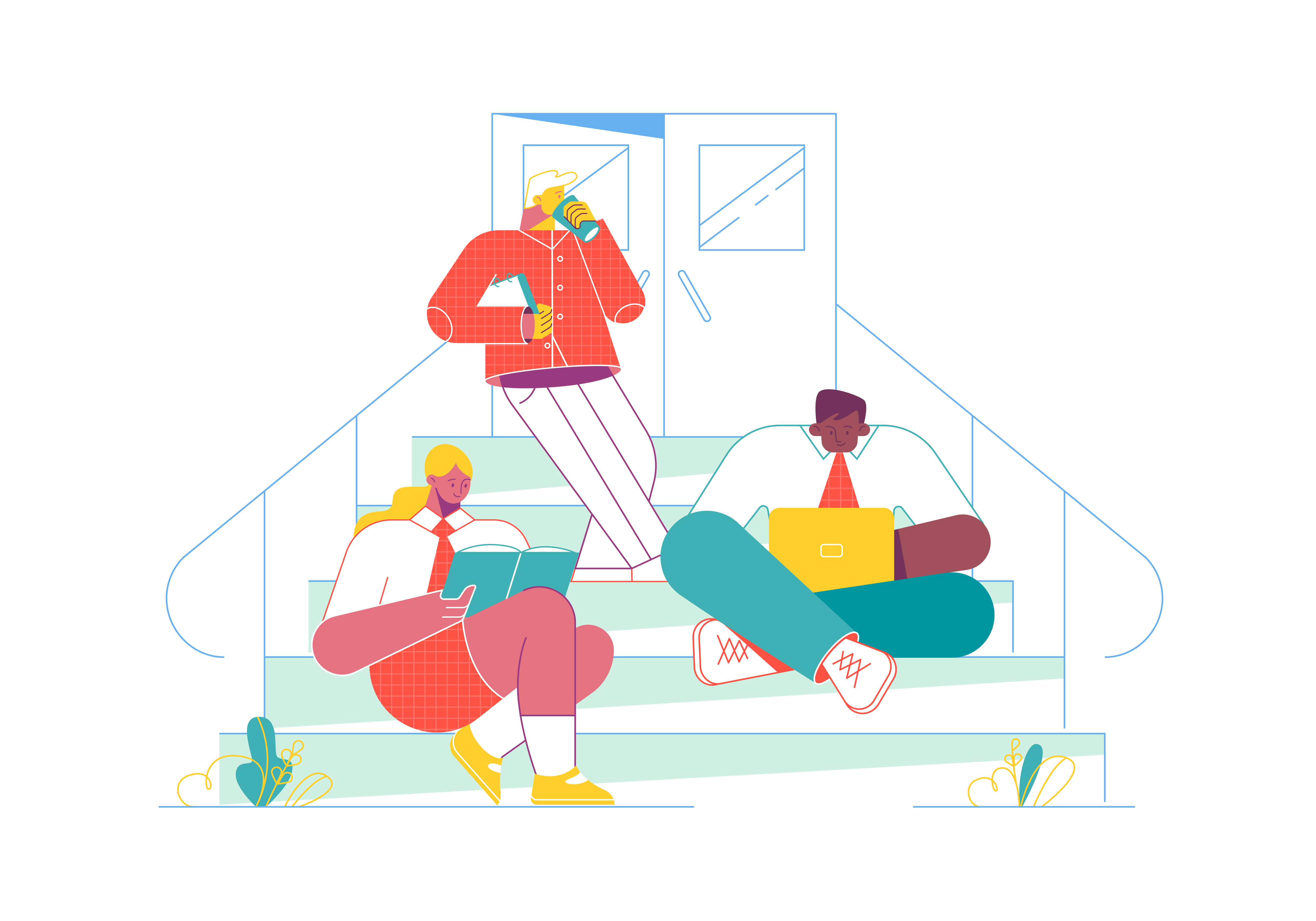
In the ever-evolving world of web design, responsiveness is no longer an optional feature; it’s a necessity. With an increasing number of users accessing websites on various devices, creating responsive layouts is crucial to ensure a seamless user experience across different screen sizes. Bootstrap, the popular front-end framework, offers a powerful set of tools and components to help developers build responsive layouts effortlessly. In this blog post, we’ll dive into the world of responsive web design with Bootstrap and explore how to create flexible and adaptive layouts that adapt to any device.
Understanding Bootstrap’s Grid System
At the core of Bootstrap’s responsive layout capabilities lies its grid system. The grid system is a powerful way to organize content into rows and columns, making it easier to create responsive designs. The grid system is based on a 12-column layout, allowing you to divide the width of the page into 12 equal parts. You can then assign each element a specific number of columns, enabling you to control how it behaves on different screen sizes.
To create a responsive layout using the grid system, wrap your content within a container element. Bootstrap offers two types of containers - .container and .container-fluid. The former provides a fixed-width container, while the latter spans the entire width of the viewport. Next, use rows (<div class="row">) to contain your columns (<div class="col">). The columns will automatically adjust their width based on the number of columns they occupy and the screen size.
<div class="container">
<div class="row">
<div class="col-md-6">Column 1</div>
<div class="col-md-6">Column 2</div>
</div>
</div>
Leveraging Responsive Utilities
Bootstrap comes with a variety of responsive utility classes that allow you to make specific elements responsive without the need for additional CSS. These utility classes apply styles based on the screen size, making it easy to show or hide elements on different devices. For example, you can use .d-none and .d-md-block classes to hide an element on small screens and display it as a block on medium screens and above.
<div class="d-none d-md-block">This will be hidden on small screens.</div>
You can also use responsive utility classes for modifying the appearance of elements on different screen sizes. For instance, you can add the .text-center class to center-align text on all screen sizes or use .text-md-left to align text to the left on medium screens and above.
<div class="text-center text-md-left">Centered on small screens, left-aligned on medium screens and above.</div>
Creating Responsive Navigation Bars
Navigation bars are a crucial component of any website, and making them responsive is essential for a positive user experience. Bootstrap provides a responsive navigation bar component (<nav>) that automatically collapses into a mobile-friendly “hamburger” menu on smaller screens. To create a responsive navigation bar, wrap your navigation links in a <div class="navbar"> and utilize the built-in responsive classes.
<nav class="navbar navbar-expand-md navbar-light bg-light">
<div class="container">
<a class="navbar-brand" href="#">Logo</a>
<button class="navbar-toggler" type="button" data-bs-toggle="collapse" data-bs-target="#navbarNav" aria-controls="navbarNav" aria-expanded="false" aria-label="Toggle navigation">
<span class="navbar-toggler-icon"></span>
</button>
<div class="collapse navbar-collapse" id="navbarNav">
<ul class="navbar-nav ms-auto">
<li class="nav-item">
<a class="nav-link" href="#">Home</a>
</li>
<li class="nav-item">
<a class="nav-link" href="#">About</a>
</li>
<li class="nav-item">
<a class="nav-link" href="#">Contact</a>
</li>
</ul>
</div>
</div>
</nav>
Building Responsive Cards
Cards are a versatile way to present content, and Bootstrap offers a responsive card component that adjusts its layout based on the screen size. You can use the .card class to create a basic card and add responsive utility classes to modify its appearance on different devices.
<div class="card">
<img src="image.jpg" class="card-img-top" alt="Card Image">
<div class="card-body">
<h5 class="card-title">Card Title</h5>
<p class="card-text">Card content goes here.</p>
<a href="#" class="btn btn-primary">Read More</a>
</div>
</div>
Implementing Responsive Images
Images play a vital role in web design, and it’s crucial to ensure they adapt well to various screen sizes. Bootstrap provides responsive image classes that automatically scale images according to the screen width.
<img src="image.jpg" class="img-fluid" alt="Responsive Image">
The .img-fluid class ensures that the image scales proportionally to fit the container while maintaining its aspect ratio.
Testing and Debugging
As you build your responsive layout, it’s essential to test it on various devices and screen sizes to ensure it behaves as expected. Use browser developer tools to simulate different screen resolutions and orientations. Additionally, take advantage of online responsive testing tools to see how your website looks on different devices.
Conclusion
Creating responsive layouts with Bootstrap is a powerful way to provide a seamless user experience across all devices. By utilizing Bootstrap’s grid system, responsive utilities, and components, you can build flexible and adaptive designs that automatically adjust to different screen sizes. Embrace the world of responsive web design, and ensure your website looks stunning on desktops, tablets, and smartphones alike. With Bootstrap as your ally, you’re well on your way to crafting a website that captivates users, regardless of the device they use. Happy coding!