How to implement a parallax scrolling effect with Bootstrap
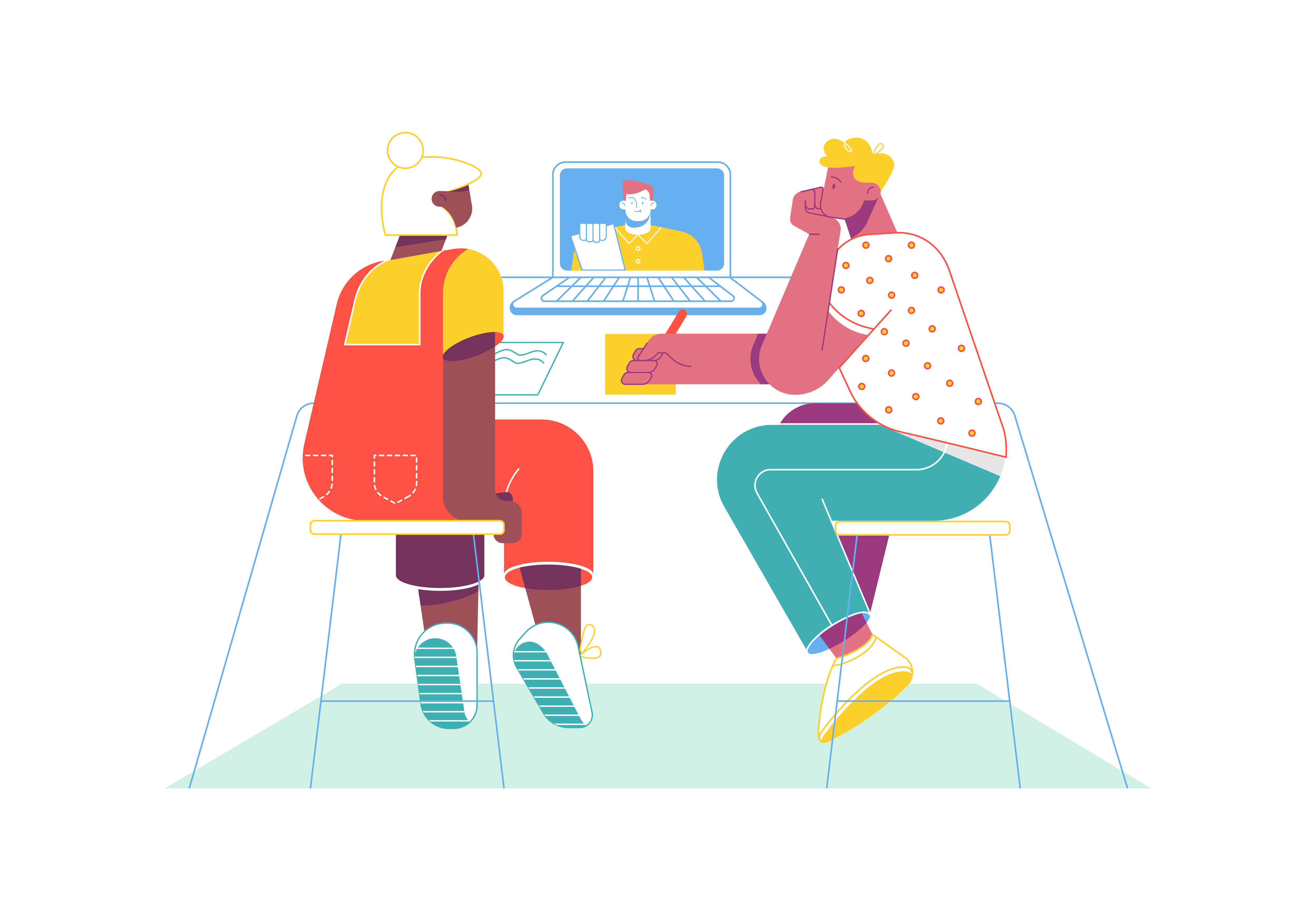
In the realm of modern web design, creating visually captivating and dynamic websites is essential for engaging users. Bootstrap, a widely used front-end framework, offers a simple yet powerful way to implement the parallax scrolling effect, adding depth and dimension to your web pages. In this comprehensive guide, we will explore the step-by-step process of integrating the parallax scrolling effect using Bootstrap. Whether you’re a seasoned developer or a novice, this guide will equip you with the skills and knowledge to elevate your website’s visual appeal and create an immersive user experience.
Understanding the Impact of Parallax Scrolling
Before delving into the technical aspects, let’s delve into the significance of parallax scrolling in web design:
Enhanced Visual Appeal: Parallax scrolling adds a dynamic and interactive element to your website, making it visually appealing and engaging for users.
Improved User Engagement: The immersive nature of parallax scrolling can captivate users' attention, encouraging them to explore your website further and increasing their overall engagement.
Storytelling Potential: Leveraging parallax scrolling effectively can enable you to tell a compelling visual story, guiding users through a seamless and engaging narrative journey.
Now, let’s explore the practical steps for implementing the parallax scrolling effect with Bootstrap.
Integrating Bootstrap
To begin, ensure that you have integrated Bootstrap into your project. You can incorporate Bootstrap by downloading the necessary CSS and JavaScript files or by utilizing the Bootstrap Content Delivery Network (CDN) for a swift setup.
Once Bootstrap is integrated, you can start incorporating the parallax scrolling effect into your website.
Implementing the Parallax Scrolling Effect
Bootstrap provides several methods for implementing parallax scrolling. You can utilize custom CSS and JavaScript or leverage Bootstrap-compatible plugins to achieve the desired effect. Here’s an example of implementing a basic parallax scrolling effect:
Step 1: HTML Structure
<div class="parallax">
<div class="parallax-inner">
<!-- Content here -->
</div>
</div>
Step 2: Custom CSS
.parallax {
/* Add desired background image */
background-image: url('path/to/your/image.jpg');
/* Set background attachment to fixed for the parallax effect */
background-attachment: fixed;
/* Adjust other styling as needed */
height: 100vh;
background-position: center;
background-repeat: no-repeat;
background-size: cover;
}
.parallax-inner {
/* Add styling for inner content */
padding: 100px;
text-align: center;
color: #ffffff;
}
Customize the CSS according to your website’s design requirements.
Ensuring Compatibility and Responsiveness
As you implement the parallax scrolling effect, ensure compatibility with various devices and screen sizes. Test your website on different devices and adjust the CSS as needed to ensure a seamless and immersive user experience across all platforms.
Optimizing Performance
To maintain optimal performance, optimize your website by minimizing the file sizes of images and other media used in the parallax scrolling effect. Compress images and streamline code to reduce load times and ensure smooth scrolling performance.
Conclusion
Bootstrap’s parallax scrolling effect provides an exciting and immersive dimension to your website, enhancing its visual appeal and user engagement. By following the steps outlined in this guide and customizing the parallax effect to align with your website’s design and storytelling goals, you can create an engaging and captivating user experience that leaves a lasting impression. Whether you’re a web developer or designer, mastering the art of parallax scrolling with Bootstrap will undoubtedly elevate your website’s aesthetics and overall user experience.