How to use Bootstrap's carousel for testimonials or quotes
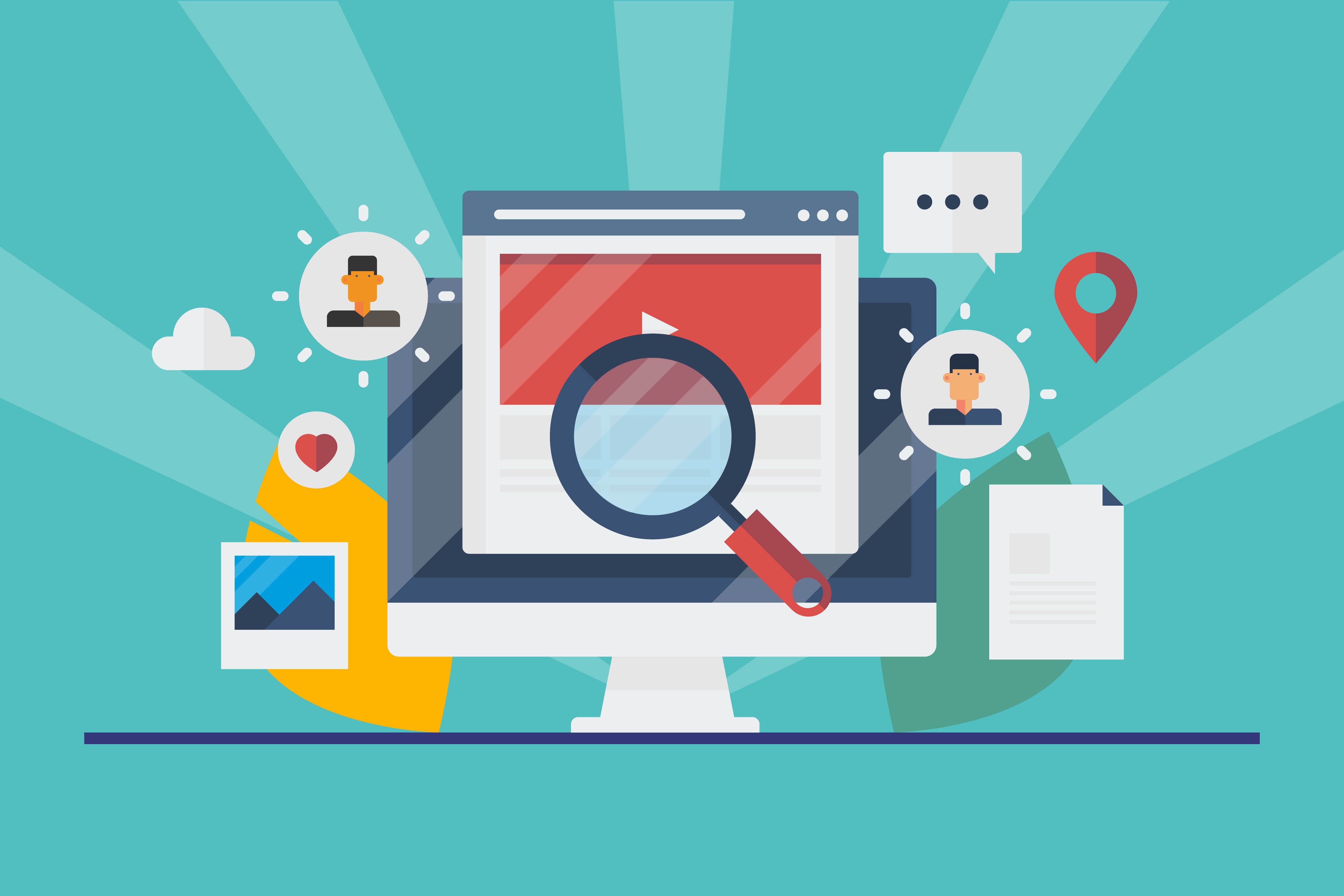
Testimonials and quotes are powerful tools for establishing trust and credibility on your website. When presented effectively, they can provide valuable social proof to potential customers. One popular way to showcase testimonials or quotes is by using a carousel. Bootstrap, a widely-used front-end framework, offers a simple and efficient way to create dynamic testimonial carousels. In this comprehensive guide, we’ll walk you through the process of using Bootstrap’s carousel component to display testimonials or quotes on your website.
The Significance of Testimonial Carousels
Before we delve into the technical details, let’s understand why testimonial carousels are important for your website:
-
Engage Your Audience: Carousels are interactive and eye-catching, capturing visitors' attention and encouraging them to stay on your site.
-
Highlight Positive Feedback: Testimonials and quotes from satisfied customers or clients can significantly influence potential customers' decisions.
-
Save Space: Carousels efficiently use limited screen real estate to display multiple testimonials or quotes.
-
Dynamic Content: Carousels can automatically rotate through testimonials, ensuring that visitors see a variety of positive feedback.
Getting Started with Bootstrap
To create a testimonial carousel using Bootstrap, you’ll need to integrate Bootstrap into your project. You can either download Bootstrap and include the necessary CSS and JavaScript files or use the Bootstrap CDN for a quicker setup.
Once Bootstrap is set up, you can start building your testimonial carousel.
Building the HTML Structure
The HTML structure for a Bootstrap carousel consists of an outer container, indicators, slides, and the actual content for each slide (testimonials or quotes). Here’s a basic example:
<div id="testimonialCarousel" class="carousel slide" data-ride="carousel">
<!-- Indicators -->
<ol class="carousel-indicators">
<li data-target="#testimonialCarousel" data-slide-to="0" class="active"></li>
<li data-target="#testimonialCarousel" data-slide-to="1"></li>
<li data-target="#testimonialCarousel" data-slide-to="2"></li>
<!-- Add more indicators as needed -->
</ol>
<!-- Slides -->
<div class="carousel-inner">
<div class="carousel-item active">
<div class="testimonial">
<p>"Lorem ipsum dolor sit amet, consectetur adipiscing elit."</p>
<p class="author">- John Doe</p>
</div>
</div>
<div class="carousel-item">
<div class="testimonial">
<p>"Sed ut perspiciatis unde omnis iste natus error sit voluptatem."</p>
<p class="author">- Jane Smith</p>
</div>
</div>
<!-- Add more slides as needed -->
</div>
<!-- Controls -->
<a class="carousel-control-prev" href="#testimonialCarousel" role="button" data-slide="prev">
<span class="carousel-control-prev-icon" aria-hidden="true"></span>
<span class="sr-only">Previous</span>
</a>
<a class="carousel-control-next" href="#testimonialCarousel" role="button" data-slide="next">
<span class="carousel-control-next-icon" aria-hidden="true"></span>
<span class="sr-only">Next</span>
</a>
</div>
In this structure:
- We have an outer
divwith the classcarouselto create the carousel container. - The
carousel-indicatorslist contains indicators for each slide, allowing users to navigate between them. - The
carousel-inneris where you define the content for each slide. - The
carousel-control-prevandcarousel-control-nextelements are for navigating between slides.
You can add more slides by duplicating the <div class="carousel-item"> section and adjusting the content.
Customizing Your Testimonial Carousel
While Bootstrap provides a basic structure for the testimonial carousel, you can customize it to match your website’s design and branding. Here are some common customizations:
Styling
You can apply custom CSS styles to the testimonial container, text, and indicators to match your website’s design.
/* Custom testimonial styles */
.testimonial {
background-color: #f8f8f8;
padding: 20px;
border: 1px solid #e0e0e0;
}
/* Custom indicator styles */
.carousel-indicators li {
background-color: #333;
}
/* Custom navigation arrow styles */
.carousel-control-prev-icon, .carousel-control-next-icon {
background-color: #333;
/* Add more styling as needed */
}
Images
If you want to include images of the testimonial authors, you can add an img element inside each carousel-item.
<div class="carousel-item">
<img src="author1.jpg" class="d-block mx-auto" alt="John Doe">
<div class="testimonial">
<p>"Lorem ipsum dolor sit amet, consectetur adipiscing elit."</p>
<p class="author">- John Doe</p>
</div>
</div>
Autoplay and Timing
You can enable autoplay and adjust the timing for transitioning between slides using Bootstrap’s JavaScript options.
<div id="testimonialCarousel" class="carousel slide" data-ride="carousel" data-interval="5000" data-pause="hover">
<!-- Carousel content goes here -->
</div>
In this example, the data-interval attribute is set to 5000 milliseconds (5 seconds) for automatic sliding between slides.
Testing and Optimization
After creating your testimonial carousel, thoroughly test it on various devices and screen sizes to ensure it functions as expected. Pay attention to the slide transitions, indicators, and overall user experience.
Optimize your testimonial carousel based on user feedback and real-world testing. Consider the number of testimonials, the timing of transitions, and user interaction patterns when making adjustments.
Conclusion
Implementing a testimonial carousel with Bootstrap is a valuable addition to your website, enhancing its credibility and engagement. By following the steps outlined in this guide and customizing your carousel to align with your brand’s identity, you can effectively showcase positive feedback and quotes, ultimately building trust with your audience.