What are the essential Bootstrap CSS classes and how to use them
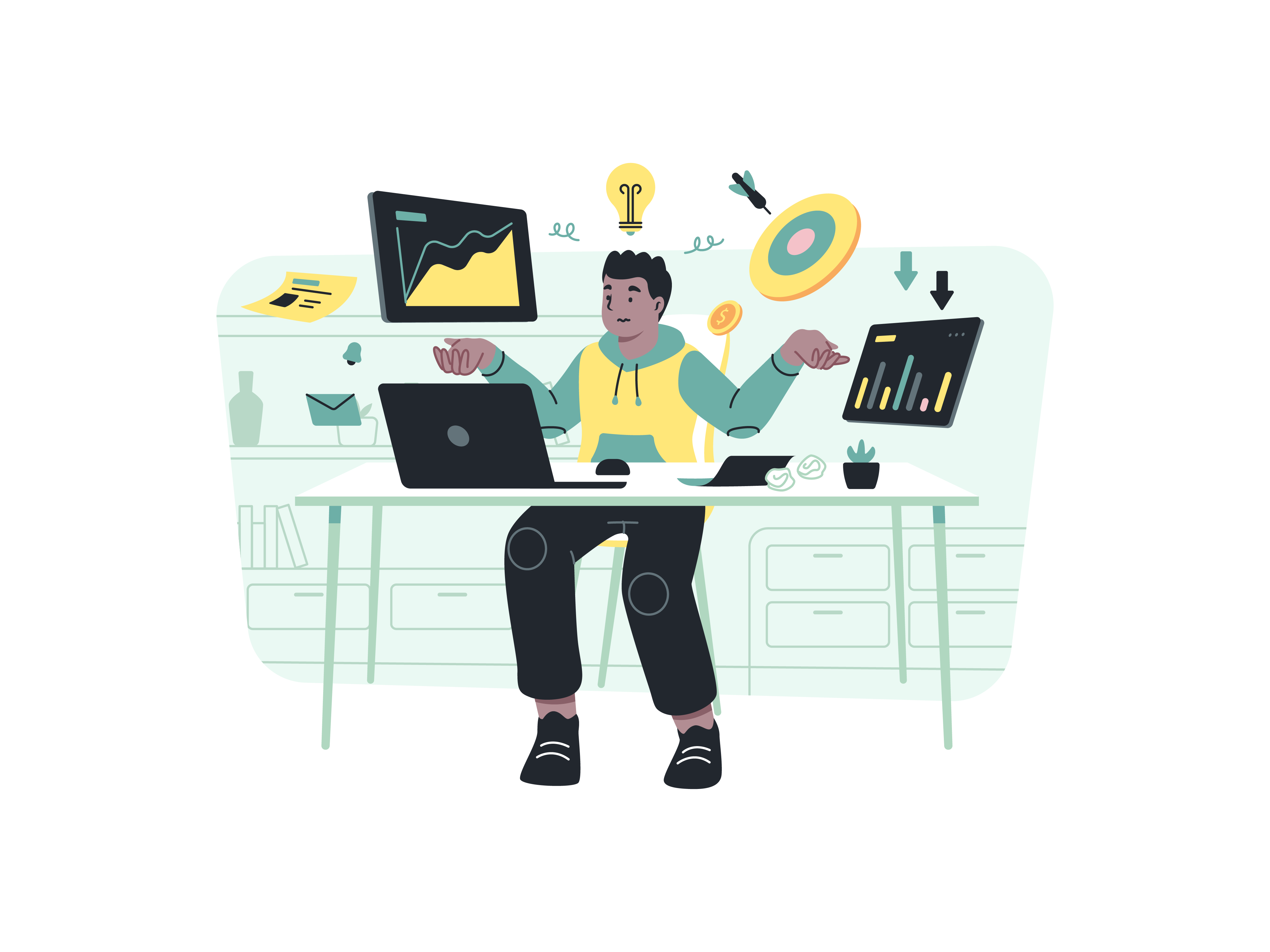
In the world of web development, creating visually appealing and responsive websites is essential to engage users effectively. Fortunately, Bootstrap, a popular front-end framework, comes to the rescue with its wide array of CSS classes that simplify the process of building modern, attractive, and responsive web interfaces. In this blog post, we’ll explore the essential Bootstrap CSS classes and learn how to use them to elevate your web development game.
What is Bootstrap
Before we dive into the essential Bootstrap CSS classes, let’s briefly introduce Bootstrap for those who might be new to it. Bootstrap is an open-source front-end framework developed by Twitter that provides a collection of pre-designed HTML, CSS, and JavaScript components for building responsive websites and web applications. It’s renowned for its simplicity, flexibility, and cross-browser compatibility, making it a popular choice among developers.
The Power of Bootstrap CSS Classes
Bootstrap CSS classes are the foundation of this framework, empowering developers to style their web elements effortlessly. These classes are pre-defined rules that can be applied directly to HTML elements. By leveraging these classes, developers can create a visually appealing and responsive layout without delving deeply into custom CSS.
Using Bootstrap CSS Classes
To get started with using Bootstrap CSS classes, you need to include the Bootstrap CSS file in your HTML document. You can either download Bootstrap and host it locally or use a Content Delivery Network (CDN) to include it in your project. Here’s an example of how to include Bootstrap via CDN:
<!DOCTYPE html>
<html>
<head>
<!-- Add Bootstrap CSS via CDN -->
<link rel="stylesheet" href="https://cdn.jsdelivr.net/npm/[email protected]/dist/css/bootstrap.min.css">
<title>My Bootstrap Website</title>
</head>
<body>
<!-- Your content goes here -->
</body>
</html>
Once you have included Bootstrap in your project, you’re ready to start using its CSS classes to style your elements.
1. Grid System
Bootstrap’s grid system allows developers to create responsive and flexible layouts with ease. The grid system is based on a 12-column layout, which can be divided into different combinations to accommodate various screen sizes.
To use the grid system, you can apply the following classes:
.container: Creates a fixed-width container for your content..container-fluid: Creates a full-width container that spans the entire viewport..row: Creates a horizontal row to hold your columns..col-{breakpoint}-{number}: Defines the column size based on the breakpoint (e.g.,xs,sm,md,lg,xl) and the number of columns it should occupy (e.g.,.col-md-6).
<div class="container">
<div class="row">
<div class="col-md-6">Content here</div>
<div class="col-md-6">Content here</div>
</div>
</div>
2. Typography
Bootstrap provides a range of typography classes to style your text easily. These classes allow you to control font size, weight, alignment, and more.
.h1to.h6: Heading classes that define different heading sizes..lead: Increases the font size and adds additional margin for prominent text..text-{alignment}: Aligns the text (e.g.,.text-left,.text-center,.text-right)..font-weight-bold: Makes the text bold..font-italic: Adds italics to the text.
<h1 class="display-4">Hello, Bootstrap!</h1>
<p class="lead">Welcome to the world of Bootstrap CSS classes.</p>
<p class="font-weight-bold">This text is bold.</p>
<p class="font-italic">This text is italic.</p>
3. Buttons
Bootstrap’s button classes enable you to create attractive and interactive buttons for your website.
.btn: Creates a basic button..btn-{color}: Applies various colors to the button (e.g.,.btn-primary,.btn-secondary)..btn-lgand.btn-sm: Defines large and small button sizes..btn-block: Makes the button span the full width of its parent container.
<button class="btn btn-primary">Click Me</button>
<a href="#" class="btn btn-secondary">Learn More</a>
4. Cards
Bootstrap’s card component is perfect for displaying content in a visually appealing manner, such as blog posts, product listings, or user profiles.
.card: Creates the main card container..card-header,.card-body,.card-footer: Defines different sections of the card..card-title,.card-text: Helps structure the content inside the card.
<div class="card">
<div class="card-header">
<h5 class="card-title">Card Title</h5>
</div>
<div class="card-body">
<p class="card-text">Some text inside the card.</p>
</div>
<div class="card-footer">
<small class="text-muted">Posted on: August 5, 2023</small>
</div>
</div>
5. Navbar
The Bootstrap navbar class assists in creating a responsive navigation bar that adapts to different screen sizes.
.navbar: Wraps the entire navbar..navbar-brand: Represents the brand/logo of your website..navbar-nav: Holds the navigation links..nav-itemand.nav-link: Styles individual navigation links.
<nav class="navbar navbar-expand-lg navbar-light bg-light">
<a class="navbar-brand" href="#">My Website</a>
<button class="navbar-toggler" type="button" data-toggle="collapse" data-target="#navbarNav" aria-controls="navbarNav" aria-expanded="false" aria-label="Toggle navigation">
<span class="navbar-toggler-icon"></span>
</button>
<div class="collapse navbar-collapse" id="navbarNav">
<ul class="navbar-nav ml-auto">
<li class="nav-item">
<a class="nav-link" href="#">Home</a>
</li>
<li class="nav-item">
<a class="nav-link" href="#">About</a>
</li>
<li class="nav-item">
<a class="nav-link" href="#">Contact</a>
</li>
</ul>
</div>
</nav>
Conclusion
Bootstrap CSS classes serve as powerful tools that significantly streamline the process of creating modern and responsive websites. By incorporating these essential classes into your projects, you can design stunning interfaces and optimize user experience across various devices. The examples we covered here are just a starting point, and Bootstrap offers an extensive library of CSS classes that you can explore to enhance your web development projects.
So, whether you’re a seasoned developer or just getting started, Bootstrap CSS classes are sure to become an invaluable asset in your web development toolkit. Embrace the flexibility and efficiency of Bootstrap, and take your web projects to new heights!