How to set up bootstrap in your project
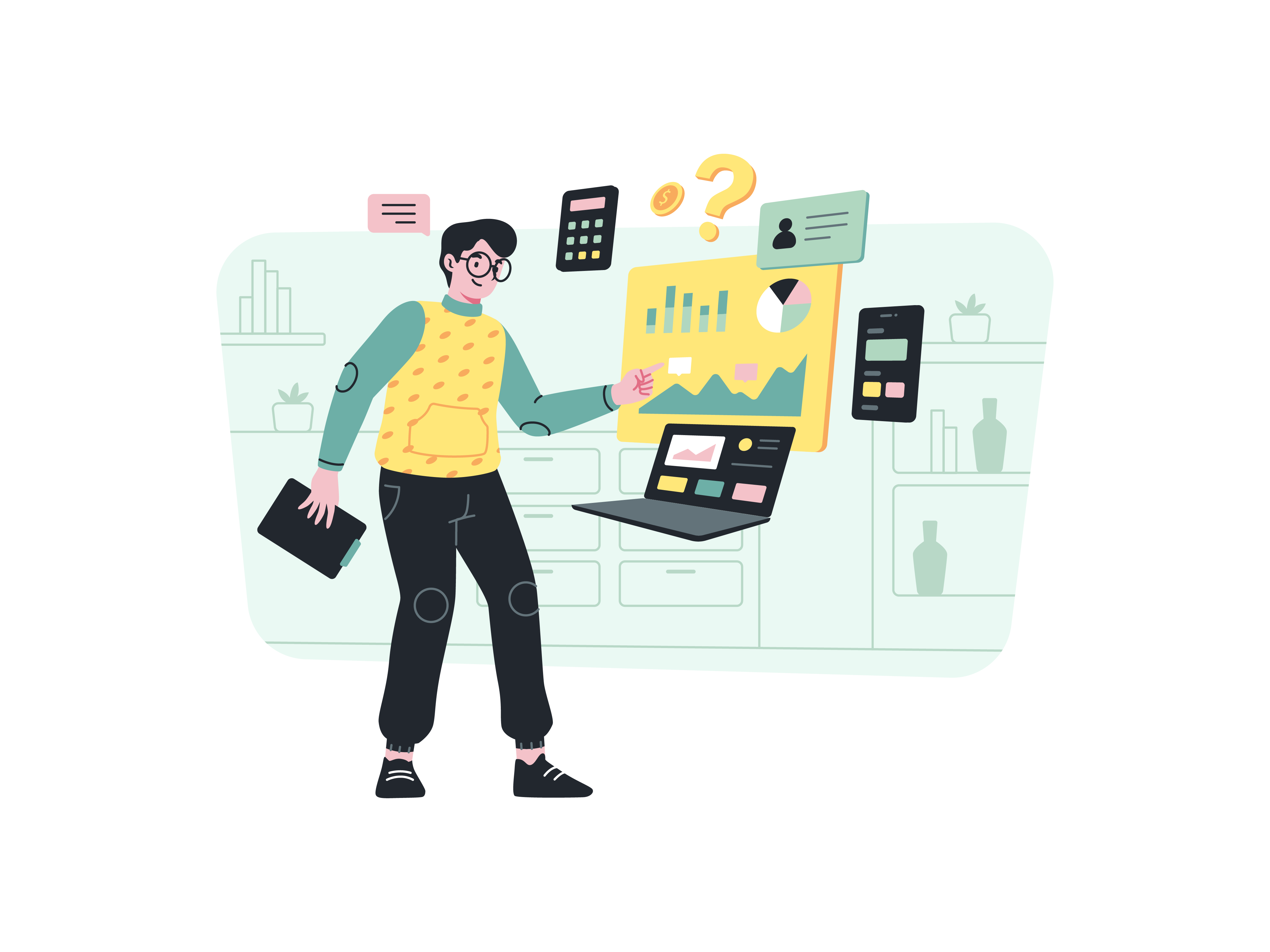
Bootstrap, one of the most popular front-end frameworks, has revolutionized web development by providing a wide range of pre-designed components and styles. By integrating Bootstrap into your project, you can create responsive and visually appealing websites with ease. In this guide, we will walk you through the step-by-step process of setting up Bootstrap in your project.
What is Bootstrap
Bootstrap is an open-source front-end framework developed by Twitter and is now maintained by the Bootstrap team at GitHub. It simplifies web development by offering a comprehensive set of CSS, JavaScript, and HTML components that can be easily customized to suit your project’s needs. With Bootstrap, you can build responsive and mobile-first websites without having to write extensive custom CSS.
Step 1: Download Bootstrap
To begin, visit the official Bootstrap website (https://getbootstrap.com/) and download the latest version of the framework. You have the option to download either the compiled version, which includes pre-built CSS and JavaScript files, or the source code version, which includes SCSS and JS files for customization.
Once the download is complete, extract the contents of the zip file to access the necessary files.
Step 2: Include Bootstrap Files
Now that you have the required Bootstrap files, you need to include them in your project. Start by creating an HTML file (e.g., index.html) and open it with a text editor or an Integrated Development Environment (IDE).
CSS:
Within the <head> section of your HTML file, add the following line to include the Bootstrap CSS:
<link href="path/to/bootstrap.css" rel="stylesheet">
Alternatively, if you prefer using the Bootstrap Content Delivery Network (CDN) for faster loading, use the following link instead:
<link href="https://cdn.jsdelivr.net/npm/[email protected]/dist/css/bootstrap.min.css" rel="stylesheet">
JavaScript:
Next, include the Bootstrap JavaScript files at the end of your HTML file, just before the closing </body> tag. Add the following line:
<script src="path/to/bootstrap.js"></script>
Again, if you prefer using the Bootstrap CDN, use this instead:
<script src="https://cdn.jsdelivr.net/npm/[email protected]/dist/js/bootstrap.bundle.min.js"></script>
Step 3: Create the Basic Structure
Now that you’ve included the necessary Bootstrap files, you can start building your website’s basic structure. Utilize the power of Bootstrap’s responsive grid system and its extensive collection of pre-built CSS classes to create a visually appealing layout. Here’s an example of a basic structure for your HTML file:
<!DOCTYPE html>
<html lang="en">
<head>
<meta charset="UTF-8">
<meta name="viewport" content="width=device-width, initial-scale=1.0">
<title>Your Project Title</title>
<link href="path/to/bootstrap.css" rel="stylesheet">
</head>
<body>
<div class="container">
<!-- Your website content goes here -->
</div>
<script src="path/to/bootstrap.js"></script>
</body>
</html>
Step 4: Utilize Bootstrap Classes
With Bootstrap integrated into your project, you can now take advantage of its extensive collection of CSS classes to style your elements. Whether you want to create buttons, forms, cards, or navigation bars, Bootstrap has got you covered.
For instance, to create a primary button, you can use the following code:
<button class="btn btn-primary">Click me</button>
Bootstrap provides an intuitive naming convention for classes, making it easy to remember and implement. For instance, btn stands for “button,” and btn-primary indicates the primary color for the button.
Step 5: Leverage Bootstrap’s JavaScript Components (Optional)
Apart from CSS, Bootstrap also offers JavaScript components that add interactive elements to your website, such as modals, carousels, dropdowns, and tooltips. To utilize these components, you need to ensure that you’ve included the Bootstrap JavaScript file as instructed in Step 2.
For example, to add a carousel to your website, use the following code:
<div id="carouselExample" class="carousel slide" data-bs-ride="carousel">
<div class="carousel-inner">
<div class="carousel-item active">
<img src="path/to/slide1.jpg" class="d-block w-100" alt="Slide 1">
</div>
<div class="carousel-item">
<img src="path/to/slide2.jpg" class="d-block w-100" alt="Slide 2">
</div>
<!-- Add more slides as needed -->
</div>
<button class="carousel-control-prev" type="button" data-bs-target="#carouselExample" data-bs-slide="prev">
<span class="carousel-control-prev-icon" aria-hidden="true"></span>
<span class="visually-hidden">Previous</span>
</button>
<button class="carousel-control-next" type="button" data-bs-target="#carouselExample" data-bs-slide="next">
<span class="carousel-control-next-icon" aria-hidden="true"></span>
<span class="visually-hidden">Next</span>
</button>
</div>
Step 6: Implement Responsiveness
Bootstrap’s key feature is its responsiveness, which means your website will adapt seamlessly to various screen sizes, including desktops, tablets, and mobile phones. To ensure responsiveness, add the following viewport meta tag within the <head> section of your HTML file:
<meta name="viewport" content="width=device-width, initial-scale=1, shrink-to-fit=no">
With this meta tag, your website will automatically adjust its layout to fit the width of the user’s device, providing an optimal viewing experience.
Conclusion
Setting up Bootstrap in your project is a powerful step towards creating a professional and responsive website. By downloading the Bootstrap files, including them in your project, leveraging Bootstrap classes, and, optionally, utilizing its JavaScript components, you can develop a visually appealing website quickly and efficiently.
Bootstrap’s versatility, responsive design, and comprehensive documentation make it a top choice for developers worldwide. Whether you’re building a small personal website or a large-scale web application, Bootstrap’s robust features will undoubtedly enhance your project’s aesthetics and user experience. So, go ahead and embark on your Bootstrap journey, and witness how this exceptional framework elevates your web development journey to new heights!