How do I create a sticky footer in Tailwind CSS
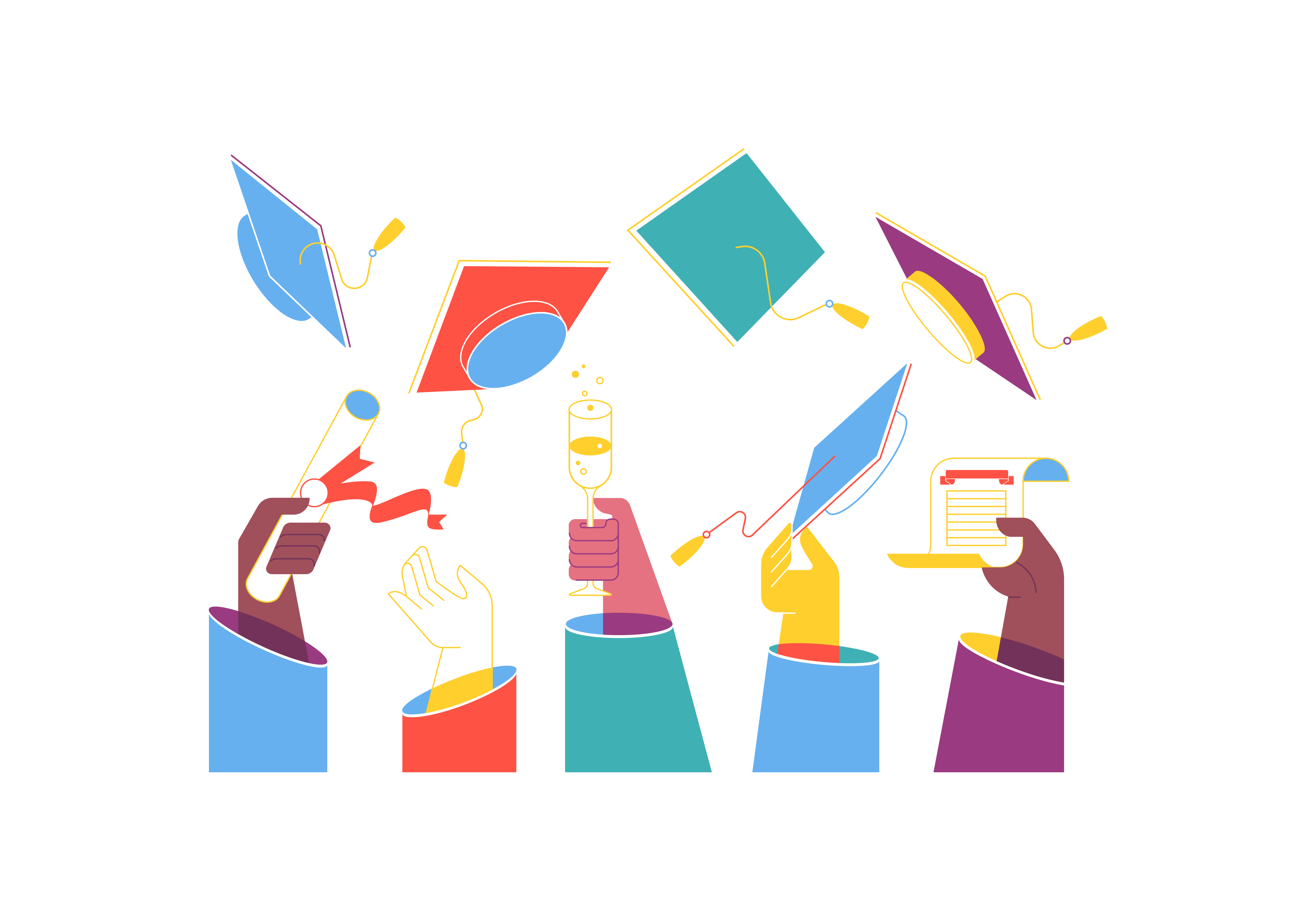
When building websites, one common design requirement is implementing a sticky footer that remains at the bottom of the page, regardless of the content length. In this guide, we’ll explore various approaches to creating sticky footers using Tailwind CSS, addressing different scenarios and potential challenges.
Understanding Sticky Footers
A sticky footer is a footer that “sticks” to the bottom of the viewport when the content is shorter than the viewport height, but behaves like a normal footer when content extends beyond the viewport. This creates a polished, professional look and prevents unsightly gaps at the bottom of pages with minimal content.
Basic Sticky Footer Implementation
The most straightforward approach to creating a sticky footer involves using Flexbox and setting a minimum height on the main container to 100vh (viewport height). Here’s how to implement it:
Method 1: Using Flexbox
<div class="min-h-screen flex flex-col">
<header class="bg-gray-800 text-white p-4">
Header Content
</header>
<main class="flex-grow">
Main Content
</main>
<footer class="bg-gray-800 text-white p-4">
Footer Content
</footer>
</div>
Let’s break down the key Tailwind classes used:
min-h-screen: Ensures the container takes at least the full viewport heightflex: Enables flexbox layoutflex-col: Sets the flex direction to columnflex-grow: Allows the main content to expand and fill available space
This method works well for simple layouts but may need adjustments for more complex scenarios.
Advanced Implementation with Sticky Footer
For more complex layouts or when dealing with dynamic content, we might need a more robust solution. Here’s an enhanced version that handles various edge cases:
Method 2: Using Grid Layout
<div class="grid min-h-screen grid-rows-[auto_1fr_auto]">
<header class="bg-gray-800 text-white p-4">
Header Content
</header>
<main class="container mx-auto px-4 py-8">
Main Content
</main>
<footer class="bg-gray-800 text-white p-4">
Footer Content
</footer>
</div>
The grid-based approach offers several advantages:
- Better handling of dynamic content
- More predictable behavior with nested elements
- Easier maintenance of consistent spacing
Key Tailwind classes explained:
grid: Enables CSS Grid layoutgrid-rows-[auto_1fr_auto]: Creates a three-row layout where the middle row expands to fill available spacecontainer: Centers content and provides max-width constraintsmx-auto: Centers the container horizontally
Handling Different Viewport Heights
Sometimes we need to account for different viewport heights or ensure the footer stays visible on smaller screens. Here’s a solution that addresses these concerns:
Method 3: Responsive Sticky Footer
<div class="min-h-screen flex flex-col justify-between">
<div>
<header class="bg-gray-800 text-white p-4">
Header Content
</header>
<main class="container mx-auto px-4 py-8">
<div class="min-h-[50vh]">
Main Content
</div>
</main>
</div>
<footer class="bg-gray-800 text-white p-4 mt-auto">
Footer Content
</footer>
</div>
Additional classes used:
justify-between: Spaces content evenly between header and footermt-auto: Pushes the footer to the bottom when content is shortmin-h-[50vh]: Ensures minimum content height for demonstration purposes
Common Challenges and Solutions
1. Footer Overlapping Content
If you notice the footer overlapping your content, ensure your main content container has proper padding or margin at the bottom:
<main class="flex-grow pb-16">
Content
</main>
2. Mobile Viewport Issues
Mobile browsers often have dynamic viewport heights due to address bars and navigation elements. Handle this with a fallback:
<div class="min-h-screen min-h-[100dvh] flex flex-col">
<!-- Content -->
</div>
The min-h-[100dvh] class uses dynamic viewport height units for better mobile support.
3. Complex Layouts with Sidebars
For layouts with sidebars, combine grid and flex layouts:
<div class="min-h-screen grid grid-rows-[auto_1fr_auto]">
<header class="bg-gray-800 text-white p-4">
Header
</header>
<div class="flex">
<aside class="w-64 bg-gray-100 p-4">
Sidebar
</aside>
<main class="flex-grow p-4">
Main Content
</main>
</div>
<footer class="bg-gray-800 text-white p-4">
Footer
</footer>
</div>
Best Practices and Considerations
When implementing sticky footers, keep these best practices in mind:
- Accessibility: Ensure your footer remains accessible when using screen readers and keyboard navigation.
- Content Flow: Test your layout with varying amounts of content to ensure proper behavior in all scenarios.
- Responsive Design: Use Tailwind’s responsive prefixes to adjust footer behavior across different screen sizes:
<footer class="bg-gray-800 text-white p-4 md:p-6 lg:p-8">
<!-- Footer content -->
</footer>
- Performance: Avoid using JavaScript for sticky footer implementations when CSS solutions are sufficient.
Testing Your Sticky Footer
To ensure your sticky footer works correctly, test the following scenarios:
- Minimal content (less than viewport height)
- Content that exactly matches viewport height
- Content that exceeds viewport height
- Different screen sizes and orientations
- Various content types (text, images, forms)
Conclusion
Creating a sticky footer in Tailwind CSS can be accomplished through several methods, each with its own advantages. The flexbox approach offers simplicity for basic layouts, while the grid method provides more control for complex designs. Choose the method that best suits your project’s needs, keeping in mind factors like browser support, responsive design requirements, and content structure.
Remember to test thoroughly across different devices and content scenarios to ensure a consistent user experience. With Tailwind CSS’s utility-first approach, implementing and maintaining sticky footers becomes more manageable and customizable to your specific needs.
How to implement a parallax scrolling effect with Bootstrap
How to use Bootstrap’s list group as a menu
How to create a responsive pricing table with Bootstrap
How to implement a split-screen layout with Bootstrap