How to create a fixed navbar in Bootstrap
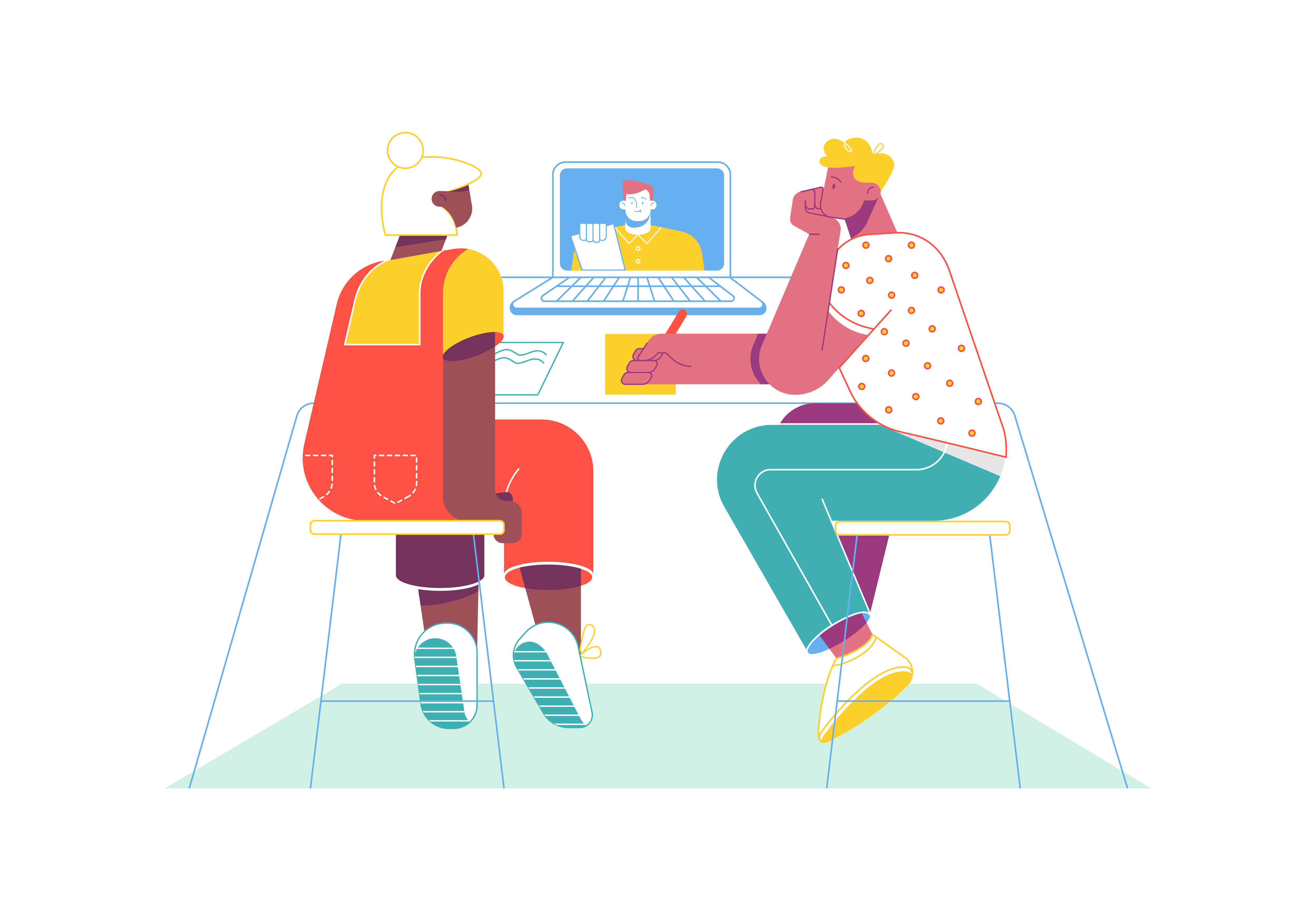
Navigation bars, also known as navbars, play a crucial role in user experience by providing easy access to essential links and information on a website. A fixed navbar remains visible at the top of the page, even as users scroll down, ensuring consistent navigation. Bootstrap, a widely used front-end framework, offers a straightforward way to create a fixed navbar that enhances both functionality and aesthetics. In this blog post, we’ll guide you through the process of creating a fixed navbar using Bootstrap, complete with step-by-step instructions and examples.
Getting Started with Bootstrap
Before we dive into creating a fixed navbar, make sure you have Bootstrap integrated into your project. You can include Bootstrap by linking to its CSS and JavaScript files in your HTML document’s <head> section. If you’re using Bootstrap via a content delivery network (CDN), add the following lines to your HTML:
<link rel="stylesheet" href="https://cdn.jsdelivr.net/npm/[email protected]/dist/css/bootstrap.min.css">
<script src="https://cdn.jsdelivr.net/npm/[email protected]/dist/js/bootstrap.bundle.min.js"></script>
Creating the Fixed Navbar
To create a fixed navbar in Bootstrap, follow these steps:
1. Add a Navbar Container:
Start by adding a <nav> element with the class navbar navbar-expand-lg navbar-light bg-light fixed-top. The fixed-top class ensures that the navbar remains fixed at the top of the page as users scroll.
<nav class="navbar navbar-expand-lg navbar-light bg-light fixed-top">
<!-- Navbar content goes here -->
</nav>
2. Add Navbar Content:
Within the <nav> element, add the necessary content for your navbar. This typically includes the brand/logo and navigation links. For example:
<nav class="navbar navbar-expand-lg navbar-light bg-light fixed-top">
<div class="container">
<a class="navbar-brand" href="#">My Website</a>
<button class="navbar-toggler" type="button" data-bs-toggle="collapse" data-bs-target="#navbarNav" aria-controls="navbarNav" aria-expanded="false" aria-label="Toggle navigation">
<span class="navbar-toggler-icon"></span>
</button>
<div class="collapse navbar-collapse" id="navbarNav">
<ul class="navbar-nav ms-auto">
<li class="nav-item">
<a class="nav-link" href="#">Home</a>
</li>
<li class="nav-item">
<a class="nav-link" href="#">About</a>
</li>
<li class="nav-item">
<a class="nav-link" href="#">Services</a>
</li>
<li class="nav-item">
<a class="nav-link" href="#">Contact</a>
</li>
</ul>
</div>
</div>
</nav>
3. Adjust Padding for Content:
Since the fixed navbar occupies space at the top of the page, you might need to adjust the padding or margin of your content to prevent it from being hidden behind the navbar. You can add padding to the top of your content using custom CSS or Bootstrap’s utility classes.
<div style="padding-top: 80px;">
<!-- Your page content goes here -->
</div>
Customizing the Fixed Navbar
Bootstrap provides several classes and options to customize the appearance and behavior of your fixed navbar:
- Change the color scheme using classes like
navbar-darkornavbar-primary. - Modify the background color with the
bg-*classes. - Add custom CSS to style the navbar, logo, and links further.
<nav class="navbar navbar-expand-lg navbar-dark bg-primary fixed-top">
<!-- Navbar content goes here -->
</nav>
Testing and Responsive Design
Always remember to test your fixed navbar on different devices and screen sizes to ensure that it remains functional and visually appealing. Bootstrap’s responsive design capabilities will ensure that your fixed navbar works seamlessly on various devices, from desktops to mobile devices.
Conclusion
A fixed navbar is a valuable addition to your website’s design, offering users easy access to navigation options as they scroll through your content. By following Bootstrap’s guidelines and classes, you can create a fixed navbar that remains visible and enhances the user experience. Whether you’re designing a personal blog, a portfolio, or a business website, a fixed navbar can contribute to the overall professional look and feel of your web presence. Experiment with different styles and layouts to find the perfect fit for your website’s branding and design. Happy coding!