How to create a sticky footer with Bootstrap
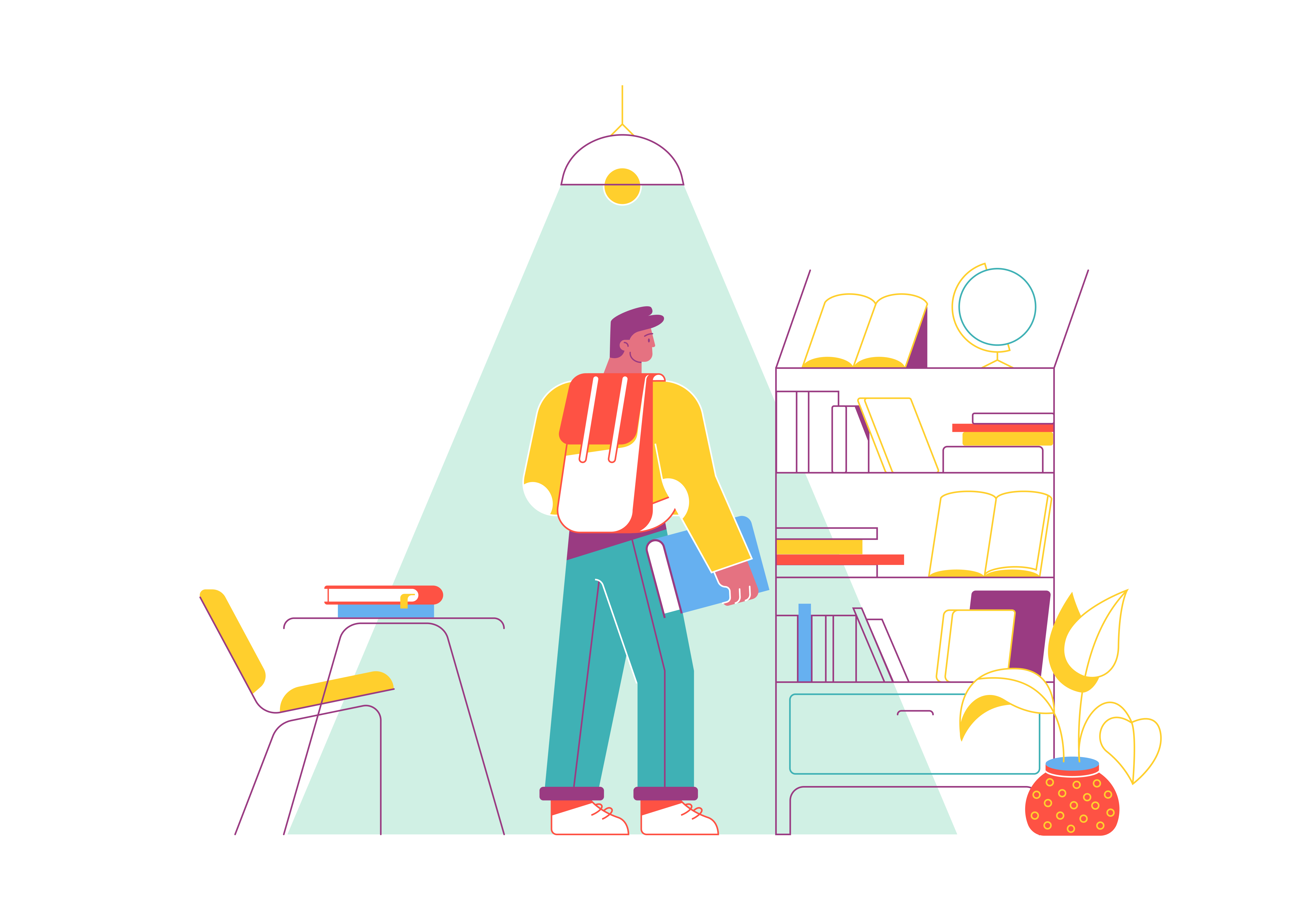
A well-designed footer can provide essential navigation links, contact information, and additional content to enhance user experience on your website. Creating a sticky footer, one that remains at the bottom of the viewport even as users scroll, is a valuable technique for keeping important information accessible. In this guide, we’ll delve into the art of crafting a sticky footer using the power of Bootstrap, the renowned front-end framework.
Understanding the Importance of a Sticky Footer
Before we dive into the technical aspects, let’s briefly discuss why a sticky footer matters. A sticky footer ensures that critical content, such as contact details, copyright information, and navigation links, is always visible to users. This convenience enhances navigation and engagement, especially on long-scrolling web pages. With Bootstrap, implementing a sticky footer becomes remarkably simple, making it a crucial tool for web designers and developers.
Getting Started with Bootstrap Sticky Footer
To begin creating a sticky footer with Bootstrap, ensure that you have Bootstrap integrated into your project. You can opt to download Bootstrap and host it locally or use a Content Delivery Network (CDN). Below is an example of including Bootstrap via CDN:
<!DOCTYPE html>
<html>
<head>
<!-- Include Bootstrap CSS via CDN -->
<link rel="stylesheet" href="https://cdn.jsdelivr.net/npm/[email protected]/dist/css/bootstrap.min.css">
<title>Bootstrap Sticky Footer</title>
<style>
/* Your custom styles can go here */
</style>
</head>
<body>
<!-- Your content goes here -->
<script src="https://cdn.jsdelivr.net/npm/[email protected]/dist/js/bootstrap.bundle.min.js"></script>
</body>
</html>
With Bootstrap integrated, you’re ready to start crafting your sticky footer.
Basic Structure of a Sticky Footer
Creating a sticky footer involves a simple structure within your HTML and CSS.
HTML Structure
Here’s a basic HTML structure for a sticky footer using Bootstrap classes:
<body>
<div class="content">
<!-- Main content goes here -->
</div>
<footer class="footer">
<!-- Footer content goes here -->
</footer>
</body>
CSS Styling
Add CSS to style the footer and ensure it sticks to the bottom of the viewport:
/* Make the footer stick to the bottom */
.footer {
position: fixed;
bottom: 0;
width: 100%;
background-color: #f8f9fa; /* Customize the background color */
padding: 20px 0; /* Add padding for spacing */
text-align: center;
}
In this example, the .footer class is styled using position: fixed; to keep it at the bottom of the viewport. The bottom: 0; property ensures it’s always flush with the bottom. Customize the background color, padding, and text alignment to match your design.
Responsive Sticky Footer
Bootstrap’s responsiveness ensures that your sticky footer remains effective across different screen sizes.
Ensuring Responsiveness
To ensure your sticky footer remains responsive, use Bootstrap’s responsive classes:
<footer class="footer mt-auto">
<!-- Footer content goes here -->
</footer>
Adding the .mt-auto class ensures that the footer will push the content above it, maintaining proper spacing.
Sticky Footer with Flexbox
Bootstrap 5 introduced a more robust approach using Flexbox for sticky footers. This approach offers better control and responsiveness.
<body class="d-flex flex-column min-vh-100">
<div class="flex-grow-1">
<!-- Main content goes here -->
</div>
<footer class="footer">
<!-- Footer content goes here -->
</footer>
</body>
Customizing Your Sticky Footer
Bootstrap allows extensive customization to match your design aesthetic.
Adding Content
Include your desired content within the footer, such as navigation links, copyright information, or social media icons.
Styling
Customize the footer’s appearance using your CSS. Adjust background colors, font styles, and padding to align with your website’s theme.
Conclusion
A sticky footer is an invaluable tool for keeping crucial information accessible and enhancing user experience. Bootstrap’s simplicity and flexibility make it a fantastic choice for creating sticky footers with ease. By understanding the basic HTML structure, incorporating responsive design, and customizing the styling, you can craft a sticky footer that seamlessly integrates into your website’s layout. Start implementing Bootstrap’s techniques for sticky footers today and elevate your website’s usability and design.