How to use Bootstrap utilities
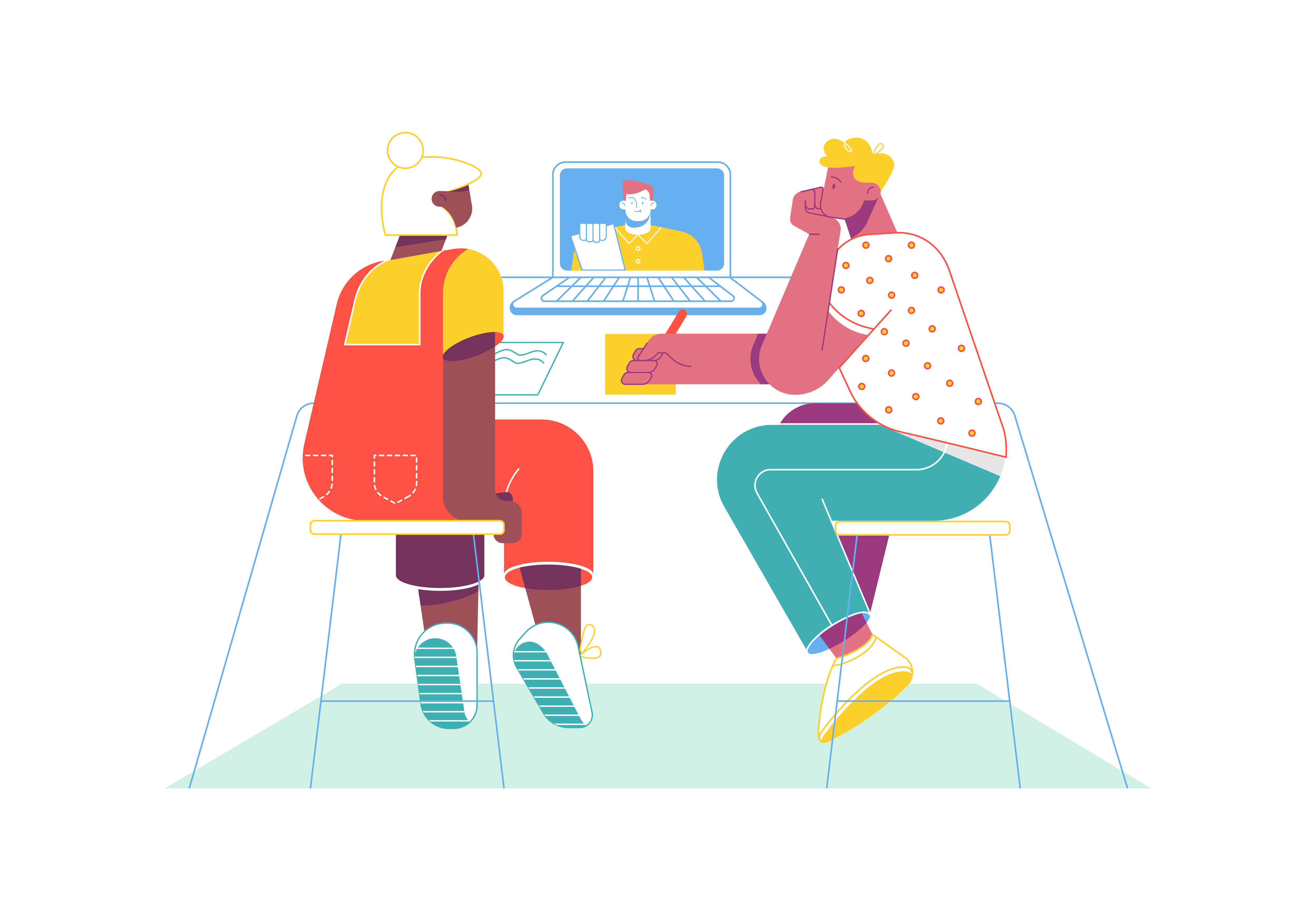
Bootstrap, the renowned front-end framework, offers a treasure trove of utilities that can significantly enhance your web design. Among these utilities, the ability to control margins, paddings, and text alignment is particularly valuable. In this comprehensive guide, we’ll delve into the world of Bootstrap utilities, exploring how to wield them effectively to create well-spaced layouts and perfectly aligned text.
Understanding Bootstrap Utilities
Before we dive into the practical aspects, let’s take a moment to understand what Bootstrap utilities are. These are a set of pre-designed CSS classes provided by Bootstrap to make common styling tasks easier. By applying these classes, you can quickly adjust the appearance and layout of your elements without writing custom CSS.
Getting Started with Margin and Padding
Margins and paddings are essential for controlling the space around your elements. Bootstrap’s utility classes allow you to add or remove margins and paddings with ease.
Margins
To apply margins to an element, use the .m-{direction}-{size} class, where:
{direction}is the direction of the margin (e.g.,tfor top,bfor bottom,lfor left,rfor right).{size}specifies the size of the margin (e.g.,0for no margin,1for a small margin,2for a larger margin).
Here’s an example of how to apply margins to a div element:
<div class="m-2">This div has a medium-sized margin applied to all sides.</div>
You can also use .mx-{size} for horizontal margins and .my-{size} for vertical margins.
Paddings
Paddings, which control the space inside an element, are applied using the .p-{direction}-{size} class, similar to margins. Here’s an example of how to apply paddings:
<div class="p-3">This div has a medium-sized padding applied to all sides.</div>
Bootstrap also provides .px-{size} and .py-{size} for horizontal and vertical paddings, respectively.
Achieving Text Alignment
Proper text alignment is crucial for readability and aesthetics. Bootstrap utilities make it simple to align text within elements.
Text Alignment
To align text within an element, use the .text-{alignment} class, where {alignment} can be left, right, center, or justify. For example:
<p class="text-center">This paragraph's text is centered.</p>
Vertical Alignment
For aligning elements vertically within a container, use the .align-{alignment} class. This is particularly useful when working with flexbox or grid layouts. Here’s an example:
<div class="d-flex align-items-center">This div is vertically centered.</div>
Combining Utilities for Advanced Layouts
The real power of Bootstrap utilities shines when you combine them to create sophisticated layouts with consistent spacing and alignment.
Creating a Card
Let’s create a card component with proper margins, paddings, and text alignment. We’ll use the .card class as the base and add margin, padding, and text alignment utilities:
<div class="card m-3">
<div class="card-body p-4">
<h5 class="card-title text-center">Card Title</h5>
<p class="card-text">This is a sample card with centered text.</p>
<a href="#" class="btn btn-primary">Read More</a>
</div>
</div>
In this example, we’ve applied a margin of 3 to the entire card and a padding of 4 to the card body. The text within the card is centered using the .text-center class.
Responsive Design with Bootstrap Utilities
Bootstrap utilities are inherently responsive, ensuring that your design remains consistent across different screen sizes.
Responsive Margins and Paddings
You can use responsive margin and padding classes to adjust spacing at various breakpoints. For example:
<div class="m-2 m-md-4 m-lg-5">This div has different margins based on the screen size.</div>
Responsive Text Alignment
Responsive text alignment classes work similarly. Here’s an example:
<p class="text-left text-md-center text-lg-right">This paragraph's text alignment changes with the screen size.</p>
Conclusion
Bootstrap utilities empower you to create clean, well-spaced layouts and perfectly aligned text with minimal effort. By mastering the art of applying margin, padding, and text alignment classes, you can design visually appealing and responsive web pages. Remember to experiment with different combinations of utilities to achieve the desired look for your elements. Bootstrap utilities are a game-changer in terms of rapid development and consistent styling. Start leveraging these utilities in your projects, and you’ll be amazed at how they streamline your web design workflow.