How to make a responsive image in Bootstrap
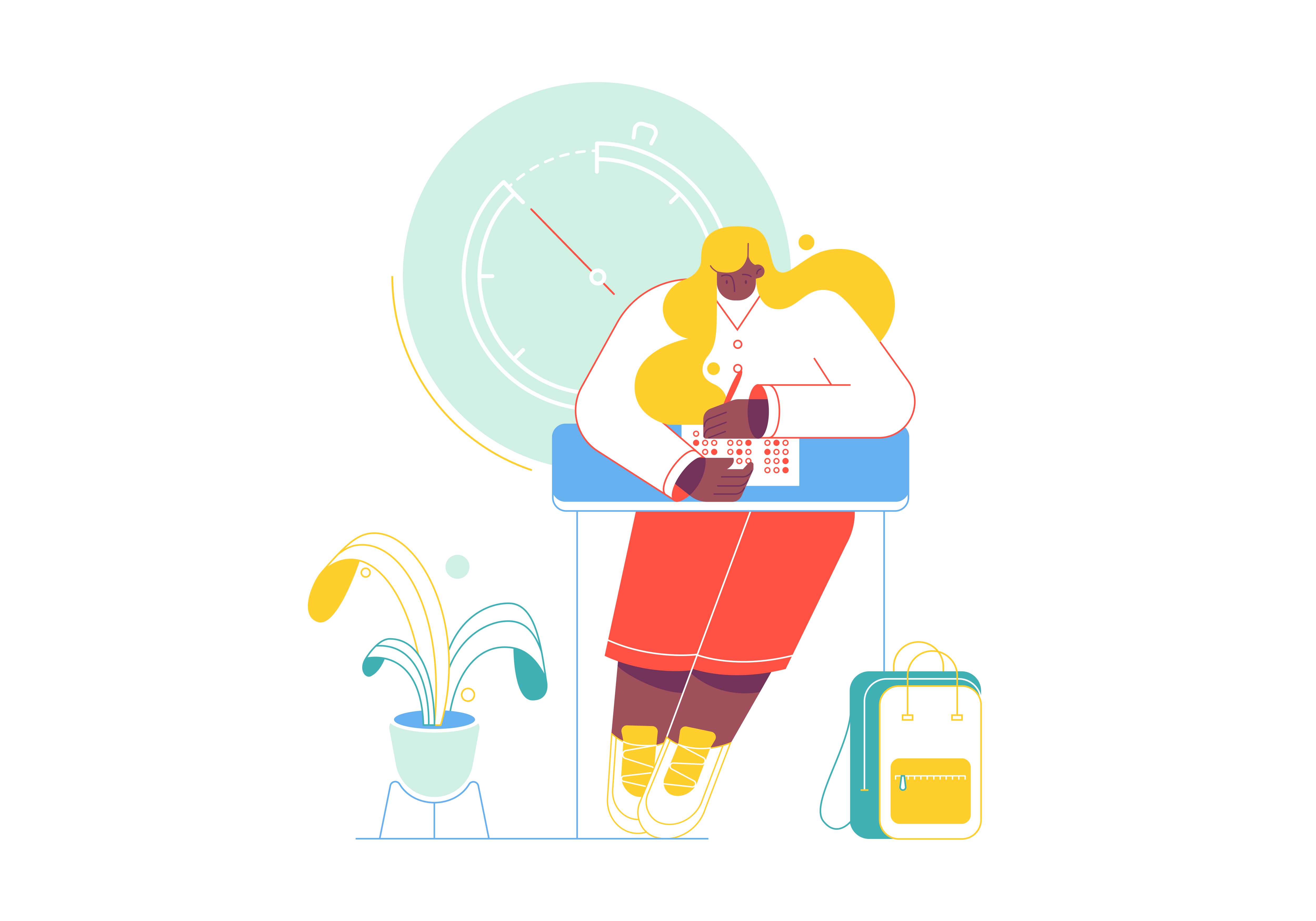
Images play a pivotal role in modern web design, but their appearance can be inconsistent across different devices and screen sizes. Bootstrap, the renowned front-end framework, offers a solution through responsive images. In this comprehensive guide, we’ll walk you through the process of creating responsive images using Bootstrap, ensuring your visual content looks stunning on all devices.
Understanding the Importance of Responsive Images
Responsive images are a critical aspect of web design, allowing your images to adapt seamlessly to various screen sizes and orientations. With the prevalence of smartphones, tablets, and desktops, providing users with a consistent and visually appealing experience is paramount. Bootstrap’s responsive image utilities empower you to achieve this without complex coding or multiple image versions.
Getting Started with Bootstrap Responsive Images
To begin using Bootstrap’s responsive image capabilities, make sure you have Bootstrap integrated into your project. You can choose to download Bootstrap and host it locally or leverage a Content Delivery Network (CDN). Below is an example of including Bootstrap via CDN:
<!DOCTYPE html>
<html>
<head>
<!-- Include Bootstrap CSS via CDN -->
<link rel="stylesheet" href="https://cdn.jsdelivr.net/npm/[email protected]/dist/css/bootstrap.min.css">
<title>Bootstrap Responsive Images</title>
</head>
<body>
<!-- Your content goes here -->
<script src="https://cdn.jsdelivr.net/npm/[email protected]/dist/js/bootstrap.bundle.min.js"></script>
</body>
</html>
With Bootstrap in place, you’re ready to embark on creating responsive images.
The img Tag and Bootstrap Classes
Bootstrap provides classes that you can apply directly to the img tag to achieve responsive images.
Using the .img-fluid Class
The .img-fluid class ensures that an image scales gracefully to fit its container. This is particularly useful for images that need to maintain their aspect ratio while adapting to different screen sizes.
<img src="image.jpg" alt="Responsive Image" class="img-fluid">
Controlling Image Size
Bootstrap also offers classes to control the maximum and minimum width of an image, providing more flexibility.
<img src="image.jpg" alt="Responsive Image" class="img-fluid mw-100">
In this example, the .mw-100 class sets the maximum width of the image to 100%, ensuring it spans the entire width of its container.
Image Shapes and Styles
Bootstrap’s responsive image classes can be combined with other classes to achieve specific shapes and styles.
Rounded Images
You can create rounded images by adding the .rounded class.
<img src="image.jpg" alt="Rounded Image" class="img-fluid rounded">
Circle Images
For circular images, use the .rounded-circle class.
<img src="image.jpg" alt="Circular Image" class="img-fluid rounded-circle">
Thumbnail Images
The .img-thumbnail class adds a border and padding to create a thumbnail effect.
<img src="image.jpg" alt="Thumbnail Image" class="img-fluid img-thumbnail">
Implementing Responsive Image Sizes
While Bootstrap’s classes handle most of the heavy lifting, you may need to provide different image sizes for optimal performance.
srcset Attribute
The srcset attribute allows you to specify multiple image sources and sizes for different screen resolutions.
<img src="image-small.jpg"
srcset="image-medium.jpg 1000w,
image-large.jpg 2000w"
alt="Responsive Image"
class="img-fluid">
In this example, the browser will choose the appropriate image based on the screen width and resolution.
Lazy Loading
Bootstrap also supports lazy loading for images, improving page load performance by loading images only when they’re about to enter the viewport.
<img src="image.jpg" alt="Lazy Loaded Image" class="img-fluid" loading="lazy">
Image Optimization
Optimizing images for the web is crucial for fast loading times. Use tools to compress and resize images before integrating them into your website.
Testing Responsiveness
Always test your responsive images across various devices and screen sizes to ensure they adapt properly.
Conclusion
Bootstrap’s responsive image classes offer a streamlined way to ensure your images look fantastic across all devices and screen sizes. By understanding the various classes, applying them to the img tag, and optimizing your images, you can deliver a visually appealing and consistent user experience. Whether you’re building a portfolio, an e-commerce site, or a blog, mastering responsive images with Bootstrap will elevate your web design to new heights. Start integrating these techniques into your projects and enhance the visual impact of your website.