How to implement a modal/popup with Bootstrap
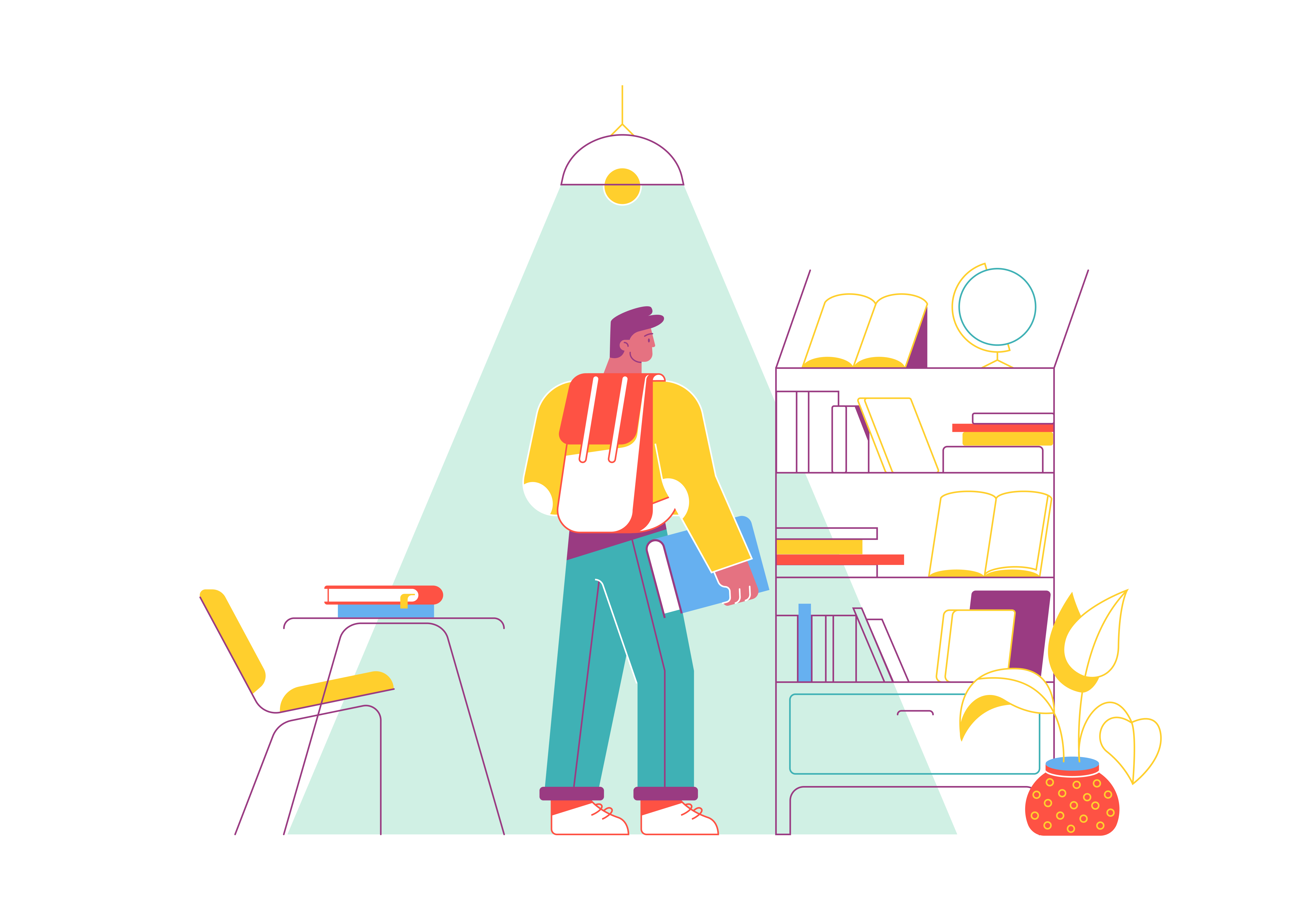
Modal interfaces have revolutionized web user experience by providing a focused, non-disruptive way to present additional information, capture user input, or prompt critical actions. These overlay windows have become an essential tool in modern web design, allowing developers to create more interactive and engaging digital experiences without navigating away from the primary content.
The Psychology of Modal Interfaces
Understanding the psychological principles behind modal interfaces is crucial for effective implementation. Modals work by temporarily suspending the background context and drawing user attention to a specific task or piece of information. This cognitive narrowing helps users:
- Concentrate on immediate actions
- Reduce cognitive load by limiting visual distractions
- Provide clear, contextual interactions
- Create a sense of hierarchy in information presentation
Advanced Modal Implementation Techniques
Responsive Modal Design
Creating modals that work seamlessly across different device sizes requires careful consideration of responsive design principles. Bootstrap provides built-in responsiveness, but additional customization can enhance the user experience.
Responsive Modal Example
<div class="modal fade" id="responsiveModal">
<div class="modal-dialog modal-dialog-responsive">
<div class="modal-content">
<div class="modal-header">
<h5 class="modal-title">Responsive Modal</h5>
<button type="button" class="btn-close" data-bs-dismiss="modal"></button>
</div>
<div class="modal-body">
<div class="container-fluid">
<div class="row">
<div class="col-12 col-md-6">
Mobile-friendly content
</div>
<div class="col-12 col-md-6">
Adaptive layout
</div>
</div>
</div>
</div>
</div>
</div>
</div>
Accessibility Considerations
Accessibility is paramount when implementing modals. Bootstrap’s modal component includes several built-in accessibility features:
- Keyboard navigation support
- Proper ARIA attributes
- Focus management
- Screen reader compatibility
Enhancing Accessibility
const modal = document.getElementById('accessibleModal');
modal.addEventListener('shown.bs.modal', function () {
// Manage focus for screen readers
const firstFocusableElement = modal.querySelector('input, button, select, textarea');
if (firstFocusableElement) {
firstFocusableElement.focus();
}
});
Advanced Modal Interaction Patterns
Dynamic Content Loading
Modern web applications often require modals that load content dynamically. Bootstrap’s modal can be easily integrated with AJAX requests to fetch and display content.
function loadModalContent(url) {
fetch(url)
.then(response => response.text())
.then(html => {
const modalBody = document.querySelector('#dynamicModal .modal-body');
modalBody.innerHTML = html;
// Initialize any additional scripts or interactions
const dynamicModal = new bootstrap.Modal(document.getElementById('dynamicModal'));
dynamicModal.show();
})
.catch(error => {
console.error('Content loading error:', error);
});
}
Multiple Modal Stacking
Complex interfaces might require stacking multiple modals. While Bootstrap doesn’t natively support this, custom JavaScript can help manage modal layers.
function openNestedModal(primaryModalId, nestedModalId) {
const primaryModal = bootstrap.Modal.getInstance(document.getElementById(primaryModalId));
const nestedModal = new bootstrap.Modal(document.getElementById(nestedModalId));
primaryModal.hide();
nestedModal.show();
}
Performance Optimization Strategies
Modal Rendering Techniques
Optimize modal rendering by:
- Lazy loading modal content
- Minimizing initial modal DOM complexity
- Using efficient event delegation
- Implementing virtual DOM techniques for complex modals
Memory Management
Properly handle modal lifecycles to prevent memory leaks:
document.addEventListener('hidden.bs.modal', function (event) {
// Clean up resources when modal is closed
const modalElement = event.target;
modalElement.querySelector('.modal-body').innerHTML = '';
});
Security Considerations
Preventing Modal Injection
Implement robust content sanitization when dynamically loading modal content:
function sanitizeModalContent(rawContent) {
// Use DOMPurify or similar library
const sanitizedContent = DOMPurify.sanitize(rawContent, {
FORBID_TAGS: ['script'],
FORBID_ATTR: ['onerror', 'onload']
});
return sanitizedContent;
}
Cross-Browser Compatibility
Ensure consistent modal behavior across different browsers by:
- Using Bootstrap’s normalized CSS
- Implementing feature detection
- Providing graceful degradation
- Testing on multiple browser versions and devices
Advanced Styling Techniques
Custom Modal Themes
Create custom modal themes that align with your design system:
.modal-custom {
--bs-modal-bg: #f4f4f4;
--bs-modal-border-color: #e0e0e0;
--bs-modal-header-border-color: #d0d0d0;
}
.modal-custom .modal-header {
background-color: rgba(0, 0, 0, 0.05);
}
Conclusion
Mastering Bootstrap modals requires a holistic approach that combines technical implementation, user experience design, and performance optimization. By understanding the nuanced techniques discussed in this guide, developers can create sophisticated, responsive, and user-friendly modal interfaces that enhance overall web application interactivity.
The key to successful modal design lies in balancing functionality, performance, and user experience. Continuously test, iterate, and refine your modal implementations to provide seamless, intuitive interactions for your users.
How to Handle Memory Leaks in a JavaScript Application
How to Conduct Code Reviews in a Distributed Team
How to Set Up a Scalable and Secure Backend for a Web Application
What Are the Benefits of Using React Native for Mobile App Development
What is the Best IDE for Python/JavaScript/Java Development