How to integrate Bootstrap with JavaScript libraries like jQuery
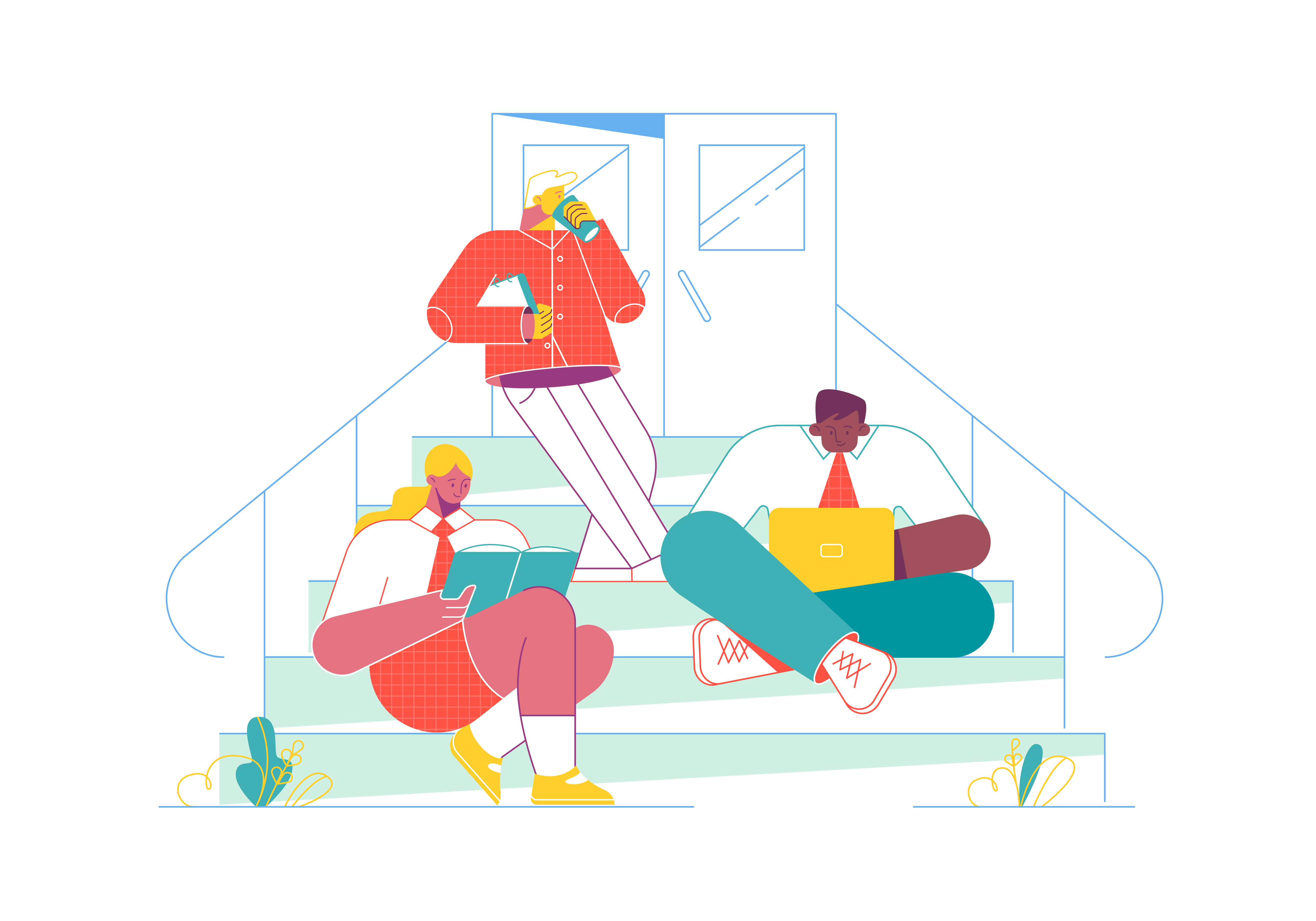
Bootstrap, the versatile front-end framework, offers an array of powerful components and styling options to enhance your web development projects. However, to unlock the full potential of interactivity and dynamic functionality, integrating Bootstrap with JavaScript libraries like jQuery is essential. In this comprehensive guide, we’ll delve into the art of combining Bootstrap with jQuery, empowering you to create seamless and engaging web experiences.
The Synergy Between Bootstrap and jQuery
Before we embark on the integration journey, let’s understand the synergy between Bootstrap and jQuery. Bootstrap relies on JavaScript for various features such as dropdowns, modals, and carousels. jQuery, a popular JavaScript library, provides a range of tools to simplify DOM manipulation, event handling, and animation. Combining these two powerhouses allows you to create feature-rich and interactive web pages.
Setting Up the Foundation
Before you begin integrating Bootstrap with jQuery, ensure that you have both libraries properly included in your project. You can either download the libraries and host them locally or use Content Delivery Networks (CDNs) for quicker integration.
Here’s an example of how to include Bootstrap and jQuery via CDNs in your HTML:
<!DOCTYPE html>
<html>
<head>
<!-- Include Bootstrap CSS via CDN -->
<link rel="stylesheet" href="https://cdn.jsdelivr.net/npm/[email protected]/dist/css/bootstrap.min.css">
<!-- Include jQuery via CDN -->
<script src="https://code.jquery.com/jquery-3.6.0.min.js"></script>
<title>Bootstrap with jQuery</title>
</head>
<body>
<!-- Your content goes here -->
<!-- Include Bootstrap JS via CDN -->
<script src="https://cdn.jsdelivr.net/npm/[email protected]/dist/js/bootstrap.bundle.min.js"></script>
</body>
</html>
With Bootstrap and jQuery integrated, you’re ready to explore their seamless collaboration.
Leveraging jQuery for Bootstrap Components
jQuery’s DOM manipulation prowess can greatly enhance the functionality of Bootstrap components. Let’s dive into some examples:
Dropdowns with jQuery
Bootstrap dropdowns come to life with jQuery. You can use jQuery to add event listeners and control the behavior of dropdown menus.
<button class="btn btn-primary dropdown-toggle" type="button" id="dropdownMenuButton" data-bs-toggle="dropdown" aria-haspopup="true" aria-expanded="false">
Dropdown Menu
</button>
<div class="dropdown-menu" aria-labelledby="dropdownMenuButton">
<a class="dropdown-item" href="#">Option 1</a>
<a class="dropdown-item" href="#">Option 2</a>
<a class="dropdown-item" href="#">Option 3</a>
</div>
<script>
$(document).ready(function() {
$('.dropdown-toggle').dropdown();
});
</script>
In this example, we’re using jQuery to initialize the dropdown functionality. When the document is ready, the .dropdown-toggle elements are assigned the dropdown behavior.
Modals with jQuery
Modals can be dynamically triggered and manipulated using jQuery. You can open, close, or modify modals programmatically.
<button id="myModalButton" class="btn btn-primary">Open Modal</button>
<div class="modal" id="myModal">
<div class="modal-dialog">
<div class="modal-content">
<div class="modal-header">
<h5 class="modal-title">Modal Title</h5>
<button type="button" class="close" data-dismiss="modal">
<span aria-hidden="true">×</span>
</button>
</div>
<div class="modal-body">
This is the modal content.
</div>
</div>
</div>
</div>
<script>
$(document).ready(function() {
$('#myModalButton').click(function() {
$('#myModal').modal('show');
});
});
</script>
Here, we’ve used jQuery to attach a click event to the button. When clicked, the modal is triggered to show.
Enhancing User Interaction with jQuery
jQuery’s animation and event handling capabilities can be employed to enhance user interaction on your Bootstrap-powered website.
Accordion Effect
Let’s say you have an accordion element that you want to toggle open and close using jQuery.
<div class="accordion" id="myAccordion">
<div class="accordion-item">
<h2 class="accordion-header" id="headingOne">
<button class="accordion-button" type="button" data-bs-toggle="collapse" data-bs-target="#collapseOne" aria-expanded="true" aria-controls="collapseOne">
Accordion Item #1
</button>
</h2>
<div id="collapseOne" class="accordion-collapse collapse show" aria-labelledby="headingOne" data-bs-parent="#myAccordion">
<div class="accordion-body">
Content for Accordion Item #1
</div>
</div>
</div>
<!-- Additional accordion items -->
</div>
<script>
$(document).ready(function() {
$('.accordion-button').click(function() {
$(this).toggleClass('active');
});
});
</script>
In this example, jQuery is used to add or remove the active class when the accordion button is clicked, resulting in the toggle effect.
Conclusion
Integrating Bootstrap with jQuery opens up a world of possibilities for enhancing interactivity and dynamic functionality on your website. By combining Bootstrap’s elegant components with jQuery’s DOM manipulation and event handling capabilities, you can create seamless user experiences and feature-rich web pages. Whether you’re building dropdowns, modals, or implementing advanced interactions, mastering the collaboration between these two libraries will take your web development skills to new heights. Start integrating Bootstrap with jQuery in your projects and unlock the full potential of modern web design.