How to use Bootstrap grids effectively
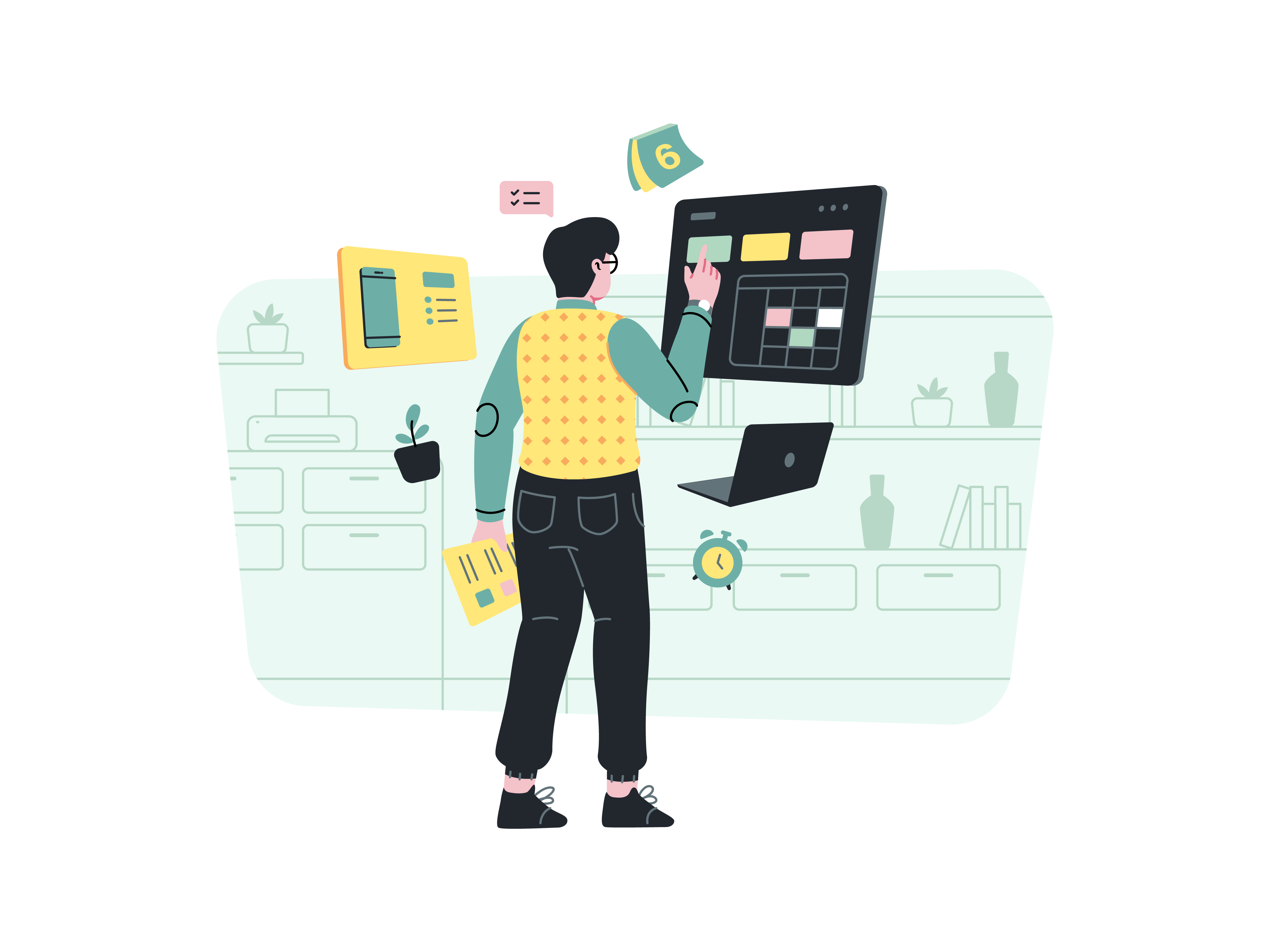
In the realm of web development, crafting layouts that adapt seamlessly to various screen sizes is a pivotal skill. Bootstrap, the widely acclaimed front-end framework, offers a robust grid system that empowers developers to create responsive designs effortlessly. In this comprehensive guide, we’ll delve deep into the art of using Bootstrap grids effectively to construct visually appealing and adaptable web layouts.
Understanding the Bootstrap Grid System
Before we embark on exploring the nuances of using Bootstrap grids effectively, let’s take a moment to comprehend what the Bootstrap grid system is all about. The grid system in Bootstrap is a 12-column layout structure that aids in building responsive and dynamic web layouts. It allows developers to arrange content into rows and columns, ensuring that the design adapts fluidly across various devices, from large desktop screens to mobile phones.
Getting Started with Bootstrap Grids
To harness the power of Bootstrap grids, ensure that you have integrated Bootstrap into your project. You can opt to either download Bootstrap and host it locally or utilize a Content Delivery Network (CDN). Below is an example of including Bootstrap via CDN:
<!DOCTYPE html>
<html>
<head>
<!-- Include Bootstrap CSS via CDN -->
<link rel="stylesheet" href="https://cdn.jsdelivr.net/npm/[email protected]/dist/css/bootstrap.min.css">
<title>Bootstrap Grid System</title>
</head>
<body>
<!-- Your content goes here -->
</body>
</html>
With Bootstrap in place, you’re primed to dive into the realm of effective grid usage.
Key Concepts of Bootstrap Grids
Bootstrap grids operate on a few fundamental concepts that lay the groundwork for creating dynamic layouts:
1. Containers
Bootstrap’s grid system starts with containers. A container wraps the entire content and defines the maximum width for your layout. There are two types of containers: .container and .container-fluid. The former has a fixed width, while the latter spans the entire width of the viewport.
2. Rows and Columns
Inside a container, you structure your content using rows and columns. Rows act as horizontal containers for columns. Each row is divided into 12 columns, and you can allocate different column widths to various elements. Columns are defined by classes like .col-{breakpoint}-{number} (e.g., .col-md-6).
3. Breakpoints
Bootstrap’s grid system is based on breakpoints that determine how the layout adjusts at different screen sizes. The most commonly used breakpoints are xs (extra small), sm (small), md (medium), lg (large), and xl (extra large).
Effective Usage of Bootstrap Grids
To truly harness the potential of Bootstrap grids, consider these best practices:
1. Plan Your Layout
Before diving into code, sketch out your layout on paper or using wireframing tools. Determine how many columns each section should occupy at different breakpoints. Planning ahead will save you time and ensure a coherent design.
2. Embrace the Mobile-First Approach
Bootstrap’s grid system encourages a mobile-first approach, where you design for smaller screens first and then enhance the layout for larger screens. This approach ensures a seamless user experience across all devices.
3. Nesting Rows and Columns
You can nest rows and columns within each other to create intricate layouts. This is particularly useful when you need to create subsections within larger sections of your website.
4. Offset and Order Columns
Bootstrap allows you to offset columns to create spacing between them. Additionally, you can manipulate the order of columns using the .order-{breakpoint}-{number} class, enabling you to achieve diverse layouts without altering the HTML structure.
5. Leverage Bootstrap Utilities
Bootstrap provides a range of utility classes that can be applied to columns for specific styling. For instance, you can use classes like .text-center, .bg-light, and .p-4 to control alignment, background color, and padding.
6. Test Across Devices
Always test your layout on various devices and screen sizes to ensure it’s responsive and visually appealing. Bootstrap’s grid system should adapt seamlessly to different screen widths, providing a consistent experience.
7. Accessibility Matters
While designing your layout, keep accessibility in mind. Use semantic HTML elements and ensure that your content remains understandable and navigable, especially when using complex grid structures.
Advanced Grid Techniques
As you become more proficient with Bootstrap grids, you can explore advanced techniques:
1. Offsetting and Push-Pull
Apart from basic column offsets, Bootstrap allows you to push or pull columns to create intricate arrangements. This is particularly useful when you want to reorder columns at specific breakpoints.
2. Equal Height Columns
Achieving equal-height columns without using complex CSS can be challenging. Bootstrap’s grid system provides a simple solution. Apply the .row-eq-height class to a row to make all columns within that row have the same height, regardless of their content.
3. Auto Margins
Bootstrap 5 introduced a class named .mx-auto that enables horizontal centering of columns. This class is incredibly handy when you need to center align columns within a row.
Conclusion
Bootstrap’s grid system is a powerful tool that empowers developers to create responsive, adaptable, and visually appealing web layouts. By understanding the core concepts, embracing best practices, and exploring advanced techniques, you can master the art of using Bootstrap grids effectively. Whether you’re a novice or an experienced developer, the grid system’s flexibility and simplicity make it an indispensable resource for crafting exceptional web designs that shine across various devices. So, start utilizing Bootstrap grids and unlock the potential to create stunning and seamless web layouts that captivate your audience.
How do you use Svelte with WebSockets
How do you create a dynamic form in Svelte
How do you use Svelte with Firebase
How do you handle accessibility in Svelte applications
How do you use Svelte with Google Cloud
What is Sapper and how does it relate to Svelte