How to use Bootstrap's badge and label classes
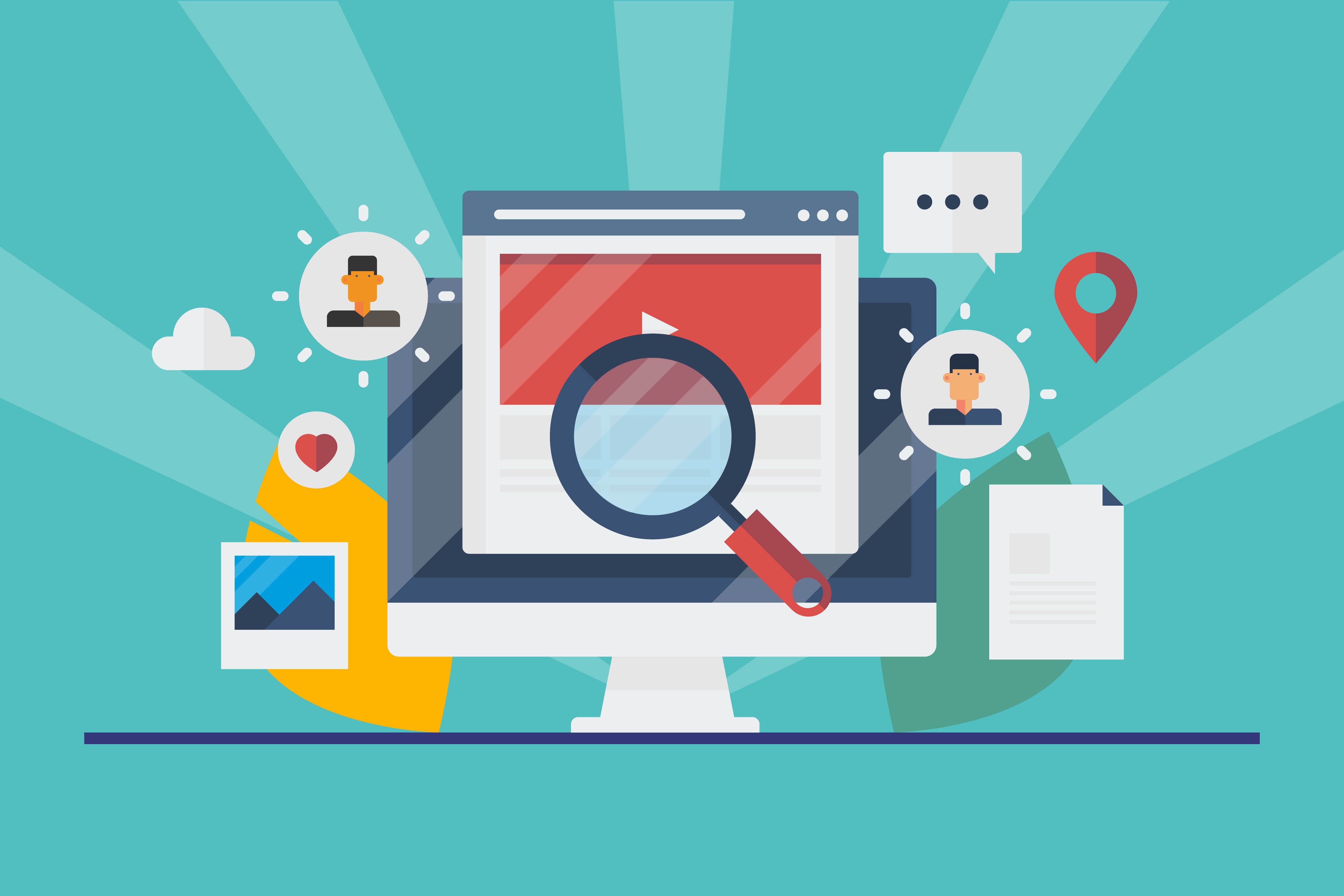
Badges and labels are small but powerful visual elements used to convey information in a succinct and eye-catching manner on a website. They can be used to highlight important details, display counts, or indicate status. Bootstrap, a widely-used front-end framework, provides a set of badge and label classes that make it easy to incorporate these elements into your web projects. In this comprehensive guide, we will explore how to effectively use Bootstrap’s badge and label classes to enhance the visual appeal and functionality of your website.
Understanding Bootstrap’s Badge and Label Classes
Before we dive into the practical implementation, let’s gain a clear understanding of what badges and labels are and why they are valuable.
Badges
Badges are small, inline elements that typically display a numerical count or a status indicator. They are often used to highlight the quantity of items, such as notifications, messages, or items in a shopping cart. Bootstrap’s badge classes provide a simple way to create visually appealing and responsive badges.
Labels
Labels are small pieces of text that can be applied to various elements, such as buttons, alerts, or panels. They are useful for categorizing or marking content, providing additional context to the user. Bootstrap’s label classes offer predefined styles that can be applied to different elements for consistent and attractive labeling.
Why Use Badges and Labels
Using badges and labels in your web design offers several benefits:
- Visual Hierarchy: They help establish a visual hierarchy, drawing attention to important information or actions on your website.
- Concise Communication: Badges and labels convey information concisely, reducing the need for lengthy explanations or additional text.
- Enhanced User Experience: They improve the user experience by making it easier for users to quickly grasp relevant information.
Now, let’s explore how to use Bootstrap’s badge and label classes effectively.
Getting Started
To begin using Bootstrap’s badge and label classes, you need to have Bootstrap integrated into your project. You can include Bootstrap by downloading the files or using the Bootstrap CDN.
Using Bootstrap’s Badge Classes
Bootstrap provides a set of badge classes that you can apply to elements to create badges. Here’s how you can use them:
Basic Badge
A basic badge can be created by adding the .badge class to any HTML element. For example:
<span class="badge">New</span>
This will create a small badge with the text “New” inside it.
Badge with a Count
To display a count inside a badge, use the .badge class along with a number. For example:
<span class="badge badge-primary">5</span>
This will create a badge with the number “5” and a blue background, indicating a count.
Contextual Badges
Bootstrap also offers contextual classes for badges, allowing you to apply different colors to indicate various statuses. Here are some examples:
<span class="badge badge-success">Success</span>
<span class="badge badge-warning">Warning</span>
<span class="badge badge-danger">Danger</span>
You can use these contextual badges to convey different types of information.
Using Bootstrap’s Label Classes
Bootstrap’s label classes can be applied to various elements to provide additional context or categorization. Here’s how you can use them:
Basic Label
A basic label can be created by adding the .label class to an HTML element. For example:
<span class="label label-default">Label</span>
This will create a label with the text “Label” in a gray color.
Contextual Labels
Similar to badges, Bootstrap provides contextual label classes for different colors. You can use these classes to indicate different types or categories. For instance:
<span class="label label-primary">Primary</span>
<span class="label label-success">Success</span>
<span class="label label-info">Info</span>
<span class="label label-warning">Warning</span>
<span class="label label-danger">Danger</span>
These contextual labels help users quickly identify the nature of the content or action associated with them.
Labels on Buttons
You can also apply labels to buttons to provide additional information or context to the user. For example:
<button type="button" class="btn btn-primary">
Notifications <span class="label label-danger">10</span>
</button>
In this example, a label indicating 10 notifications is added to a button.
Customization and Styling
While Bootstrap provides predefined styles for badges and labels, you can customize their appearance by adding your CSS classes or overriding Bootstrap’s default styles. This allows you to match the badges and labels to your website’s design and branding.
Conclusion
Bootstrap’s badge and label classes are valuable tools for enhancing the visual appeal and functionality of your website. Whether you want to highlight counts, indicate statuses, or provide additional context, badges and labels offer an effective and concise way to communicate information to your users. By mastering the use of Bootstrap’s badge and label classes and considering their visual impact, you can create a more engaging and informative web experience for your audience.