How to use Bootstrap's media objects
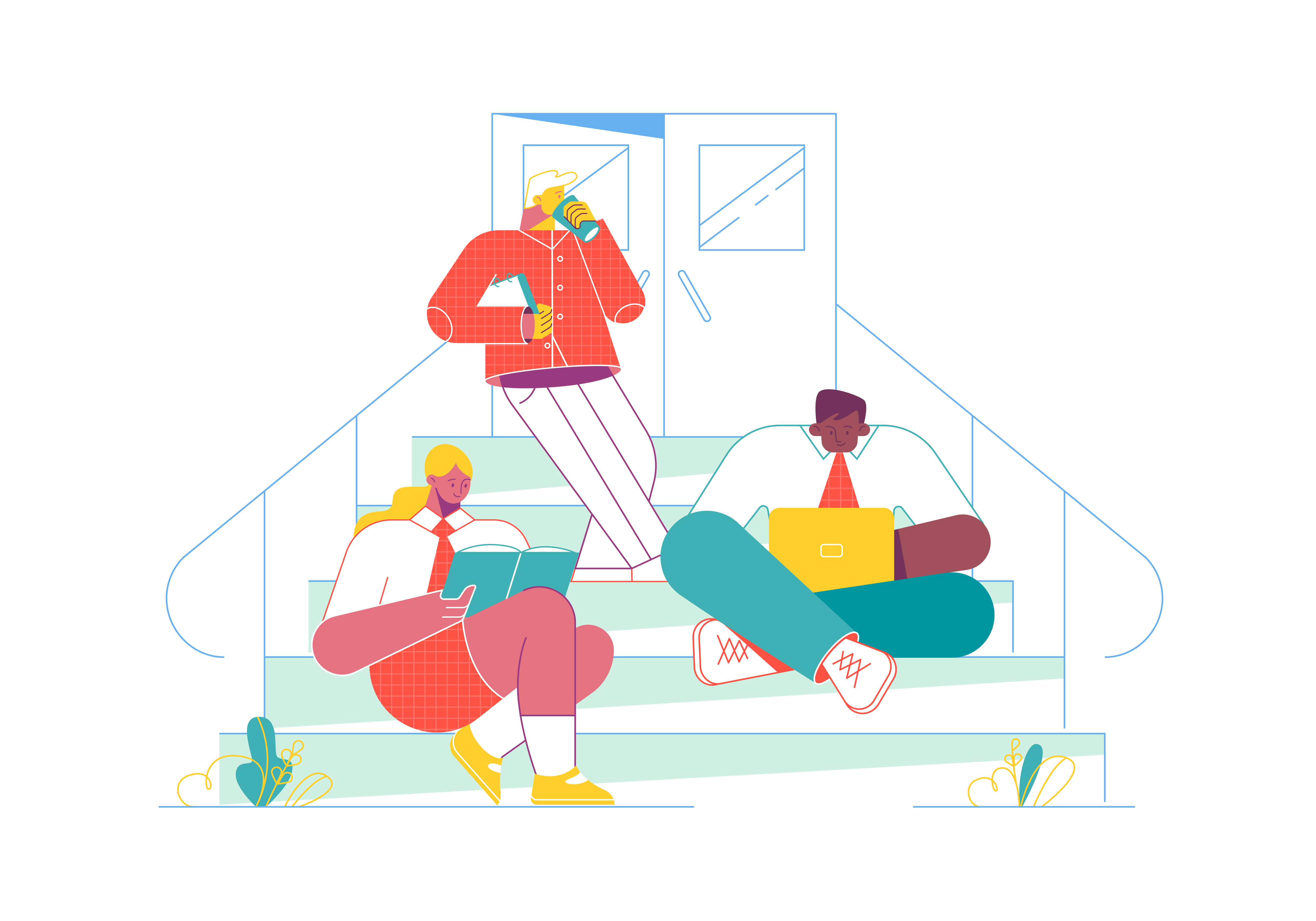
Bootstrap, a popular front-end framework, offers a versatile set of components to simplify web development. Among these components, media objects stand out as a powerful tool for creating rich and visually appealing content layouts. In this comprehensive guide, we’ll explore how to use Bootstrap’s media objects to effectively present images, text, and other media in your web projects.
Understanding Bootstrap’s Media Objects
Before we dive into practical implementation, let’s gain a clear understanding of what media objects are and why they are valuable.
Media Objects
Media objects in Bootstrap are a flexible way to present media content, such as images, alongside related text or additional information. They are often used to display articles, blog posts, comments, and other types of content where media and text need to be combined seamlessly.
Why Use Media Objects
Using Bootstrap’s media objects offers several benefits:
- Visual Consistency: Media objects provide a consistent and visually appealing way to structure content with media elements.
- Responsive Design: Bootstrap ensures that media objects are responsive, adapting to different screen sizes and devices.
- Content Hierarchy: Media objects help establish a clear hierarchy between media and text, making it easier for users to consume information.
Now that we understand the concept and benefits, let’s proceed with learning how to use Bootstrap’s media objects.
Getting Started
To begin using Bootstrap’s media objects, you need to have Bootstrap integrated into your project. You can either download Bootstrap and include the necessary CSS and JavaScript files or use the Bootstrap CDN for quicker access.
Creating Basic Media Objects
Let’s start with creating a basic media object using Bootstrap. The fundamental structure consists of an outer container with the class .media and two child elements: .media-left for the media content (typically an image) and .media-body for the text content.
Here’s an example:
<div class="media">
<div class="media-left">
<img src="image.jpg" alt="Media Image">
</div>
<div class="media-body">
<h4 class="media-heading">Media Heading</h4>
<p>Lorem ipsum dolor sit amet, consectetur adipiscing elit. Nullam ut quam in nisi eu.</p>
</div>
</div>
In this example:
.mediais the main container for the media object..media-leftcontains the media content (an image in this case)..media-bodycontains the text content, including a heading and a paragraph.
Adding Alignment and Styling
Bootstrap allows you to align and style media objects as needed. You can use classes like .media-top, .media-middle, and .media-bottom to control the vertical alignment of the media content within the container.
<div class="media">
<div class="media-left media-middle">
<img src="image.jpg" alt="Media Image">
</div>
<div class="media-body">
<h4 class="media-heading">Media Heading</h4>
<p>Lorem ipsum dolor sit amet, consectetur adipiscing elit. Nullam ut quam in nisi eu.</p>
</div>
</div>
To style media objects, you can use standard Bootstrap classes like .media for basic styling and then apply custom CSS to further customize the appearance to match your website’s design.
Nesting Media Objects
Bootstrap’s media objects can also be nested within each other to create more complex layouts. This is useful when you have multiple media elements or want to create a hierarchical structure.
<div class="media">
<div class="media-left">
<img src="image.jpg" alt="Media Image">
</div>
<div class="media-body">
<h4 class="media-heading">Media Heading</h4>
<p>Lorem ipsum dolor sit amet, consectetur adipiscing elit.</p>
<!-- Nested media object -->
<div class="media">
<div class="media-left">
<img src="image2.jpg" alt="Nested Media Image">
</div>
<div class="media-body">
<h4 class="media-heading">Nested Media Heading</h4>
<p>Lorem ipsum dolor sit amet, consectetur adipiscing elit.</p>
</div>
</div>
</div>
</div>
This allows you to create complex content layouts with ease.
Conclusion
Bootstrap’s media objects are a valuable tool for creating visually appealing and well-structured content layouts. Whether you’re building a blog, news website, or any other content-rich platform, media objects can help you present your content in an organized and engaging manner. By mastering the use of Bootstrap’s media objects and customizing them to fit your design, you can enhance the presentation of media and text on your website, ultimately providing a better user experience for your audience.