How to center elements in Bootstrap
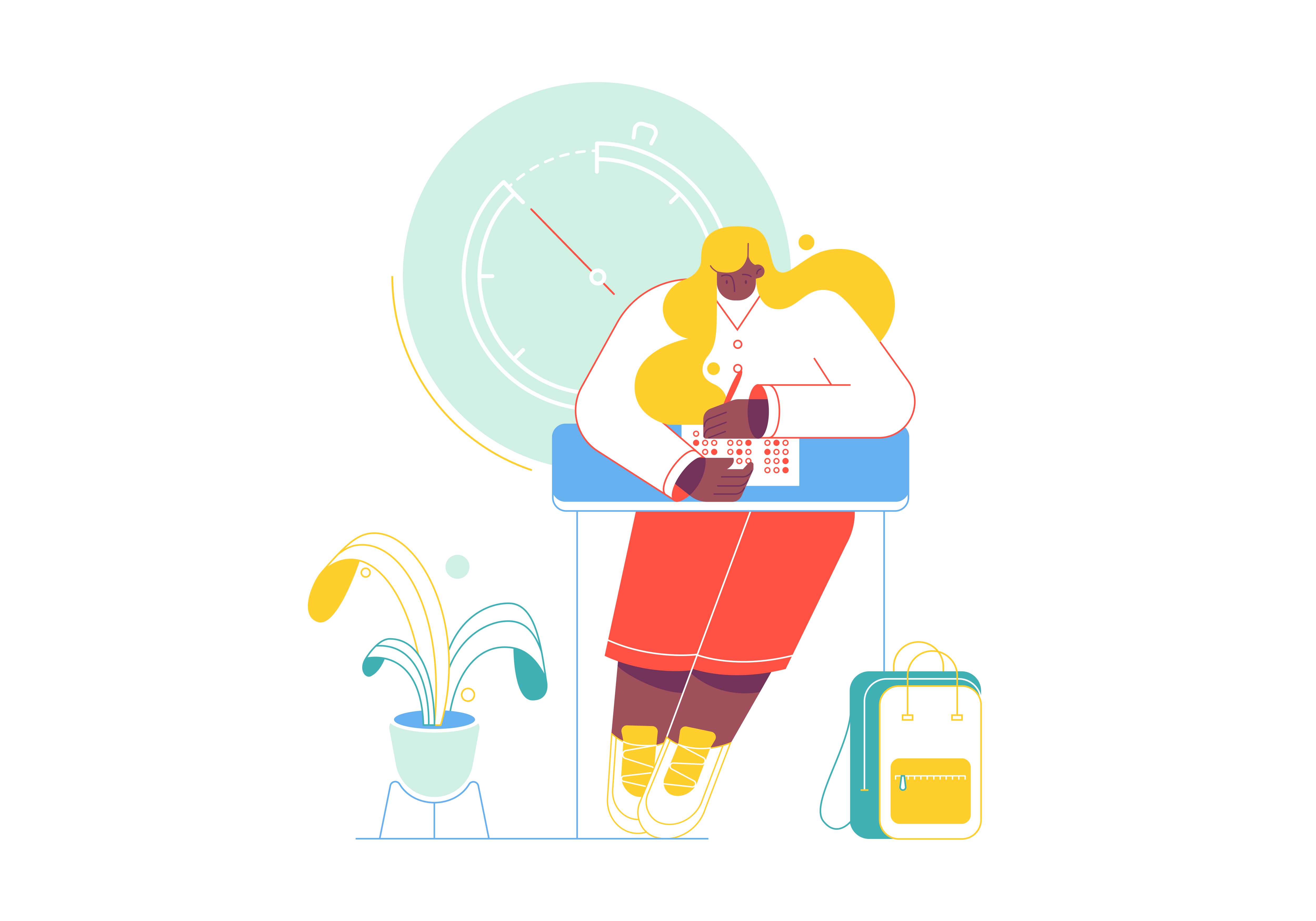
Bootstrap, the popular front-end framework, offers a variety of tools and classes to create responsive and visually appealing web designs. One common challenge designers face is centering elements, whether they’re text, images, buttons, or entire sections. In this comprehensive guide, we’ll explore different methods to center elements using Bootstrap’s built-in features and classes, enabling you to achieve perfect alignment and balance in your web layouts.
Centering Content Horizontally
1. Using text-center Class
Bootstrap provides the text-center class to horizontally center inline elements, such as text and images. Simply apply this class to the parent element, and its content will be centered within the container.
<div class="text-center">
<h1>Welcome to Our Website</h1>
<p>Discover amazing content.</p>
</div>
2. Using d-flex and justify-content-center Classes
For more flexibility, you can use the combination of d-flex and justify-content-center classes to center elements within a flex container. This approach is particularly useful when dealing with complex layouts.
<div class="d-flex justify-content-center">
<button class="btn btn-primary">Click Here</button>
</div>
Centering Content Vertically
Using align-items-center Class
If you need to vertically center elements within a flex container, you can utilize the align-items-center class. This class aligns items along the cross-axis, effectively centering them vertically.
<div class="d-flex align-items-center">
<img src="image.jpg" alt="Centered Image">
</div>
Centering Elements Both Horizontally and Vertically
Using Combined Flex Classes
To center elements both horizontally and vertically, you can combine the d-flex, justify-content-center, and align-items-center classes in a flex container.
<div class="d-flex justify-content-center align-items-center">
<div>
<h2>Contact Us</h2>
<p>We'd love to hear from you!</p>
</div>
</div>
Centering Block-Level Elements
Using mx-auto Class
For block-level elements like divs and sections, you can use the mx-auto class to center them horizontally within their parent container.
<div class="container">
<div class="mx-auto">
<h3>Centered Section</h3>
<p>This section is perfectly centered.</p>
</div>
</div>
Advanced Centering Techniques
Responsive Centering with Grid System
Bootstrap’s grid system provides powerful tools for responsive centering. You can use column offset classes to achieve precise centering across different screen sizes.
<div class="row">
<div class="col-md-6 offset-md-3">
<div class="text-center">
<h2>Responsive Centered Content</h2>
<p>This content remains centered on all devices.</p>
</div>
</div>
</div>
Dynamic Height Containers
When dealing with containers of varying heights, you can use the min-vh-100 class combined with flexbox utilities for perfect centering:
<div class="min-vh-100 d-flex justify-content-center align-items-center">
<div class="text-center">
<h1>Vertically Centered</h1>
<p>Regardless of viewport height</p>
</div>
</div>
Centering Tables and Table Content
Bootstrap provides specific classes for centering table content:
<table class="table">
<thead class="text-center">
<tr>
<th>Header 1</th>
<th>Header 2</th>
</tr>
</thead>
<tbody>
<tr class="align-middle text-center">
<td>Centered Content</td>
<td>Centered Content</td>
</tr>
</tbody>
</table>
Working with Navigation Elements
Center navigation items in Bootstrap with specific navbar utilities:
<nav class="navbar navbar-expand-lg">
<div class="container-fluid">
<ul class="navbar-nav mx-auto">
<li class="nav-item">
<a class="nav-link" href="#">Centered Nav Item</a>
</li>
</ul>
</div>
</nav>
Centering Modals
Bootstrap provides the modal-dialog-centered class specifically for centering modal content both horizontally and vertically:
<div class="modal-dialog modal-dialog-centered">
<div class="modal-content">
<!-- Modal content goes here -->
</div>
</div>
Handling Edge Cases
Centering with Variable Content
When dealing with dynamic content, use flexible centering approaches:
<div class="d-flex flex-column align-items-center">
<div class="p-3">
<!-- Dynamic content here -->
</div>
</div>
Centering in Cards
For card components, combine Bootstrap’s card classes with centering utilities:
<div class="card">
<div class="card-body d-flex flex-column align-items-center">
<h5 class="card-title">Centered Card Content</h5>
<p class="card-text text-center">This content is centered within the card.</p>
</div>
</div>
Best Practices and Common Pitfalls
Performance Considerations
- Use CSS Grid for static layouts when possible
- Avoid unnecessary nesting of flex containers
- Consider using CSS custom properties for dynamic centering
Browser Compatibility
- Test centering solutions across different browsers
- Use fallback classes for older browser support
- Consider mobile-first approaches when implementing centering
Debugging Tips
- Use Bootstrap’s built-in debug utilities
- Check for conflicting alignment classes
- Verify parent container dimensions
Conclusion
Centering elements in Bootstrap is a fundamental aspect of creating visually appealing and balanced web designs. Whether you need to center content horizontally, vertically, or both, Bootstrap provides a range of classes and techniques to simplify the process. By mastering these centering methods, you can enhance the aesthetics of your website and ensure a cohesive user experience across various devices and screen sizes. Experiment with these techniques and unleash your creativity to design stunning, perfectly aligned layouts with Bootstrap.
Where is state stored in React