How to use Bootstrap's utilities for hiding and showing elements
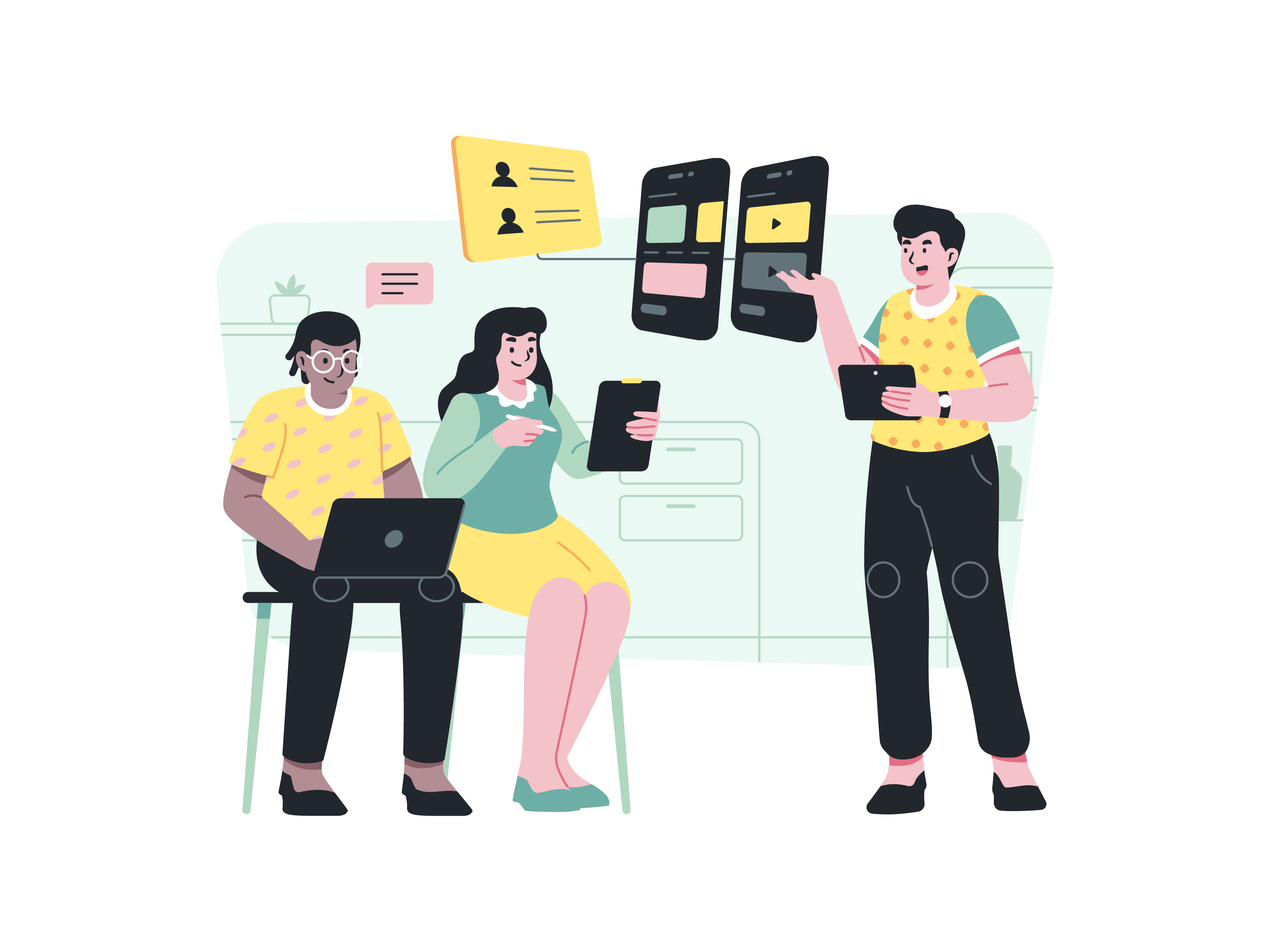
In the world of web design, dynamic content visibility plays a crucial role in enhancing user experiences. Bootstrap’s powerful utility classes offer a straightforward approach to controlling the display of elements, providing seamless control over the visibility of specific content. In this comprehensive guide, we will explore the step-by-step process of utilizing Bootstrap’s utilities for hiding and showing elements. Whether you’re an experienced developer or a newcomer, this guide will equip you with the skills and knowledge to effectively manage the visibility of elements on your website, optimizing user interactions and creating a more intuitive browsing experience.
Understanding the Significance of Element Visibility Control
Before delving into the technical aspects, it’s important to recognize the impact of effectively managing element visibility;
Content Organization: Seamless control over the visibility of elements allows for better organization and presentation of content, leading to improved user navigation and understanding.
Responsive Design Optimization: Leveraging Bootstrap’s utilities for hiding and showing elements ensures an optimized display across various devices and screen sizes, enhancing the overall responsiveness of your website.
User Experience Enhancement: Strategic element visibility control contributes to a more engaging and user-friendly browsing experience, enabling users to focus on relevant content and reducing clutter.
Now, let’s delve into the practical steps for utilizing Bootstrap’s utilities for managing element visibility.
Integrating Bootstrap
To begin, integrate Bootstrap into your project by either downloading the necessary CSS and JavaScript files and incorporating them into your project directory, or by leveraging the Bootstrap Content Delivery Network (CDN) for a quick and efficient setup.
Once Bootstrap is seamlessly integrated, you can start implementing the utility classes for hiding and showing elements on your website.
Controlling Element Visibility
Bootstrap provides a variety of utility classes that facilitate the control of element visibility. Here’s an example of how to use these utility classes in your HTML:
Step 1: Hiding Elements
To hide an element based on the screen size, use the following classes:
<div class="d-none d-sm-block">
Content visible on small screens and larger
</div>
Step 2: Showing Elements
To display a previously hidden element, use the following classes:
<div class="d-block d-sm-none">
Content visible on extra small screens only
</div>
Customizing Element Visibility
You can customize the behavior of these utility classes by adjusting the breakpoints and other properties according to your specific design requirements.
Testing and Optimization
After implementing the visibility control for elements, thoroughly test the display on various devices and screen sizes to ensure a seamless browsing experience. Optimize the utility classes as needed to ensure consistent and responsive element visibility across different platforms.
Conclusion
Bootstrap’s utilities for hiding and showing elements provide a versatile and efficient way to manage the visibility of content on your website. By following the steps outlined in this guide and customizing the utility classes to align with your website’s design requirements, you can create a more organized and user-friendly browsing experience that caters to the diverse needs of your audience. Whether you’re managing a corporate website, an e-commerce platform, or a personal blog, mastering the use of Bootstrap’s element visibility control utilities will undoubtedly contribute to an enhanced user experience and improved website functionality.
How to create a responsive form layout with Bootstrap
How to implement a parallax scrolling effect with Bootstrap
How to use Bootstrap’s list group as a menu
How to create a responsive pricing table with Bootstrap