How to use Bootstrap's responsive utilities for text alignment
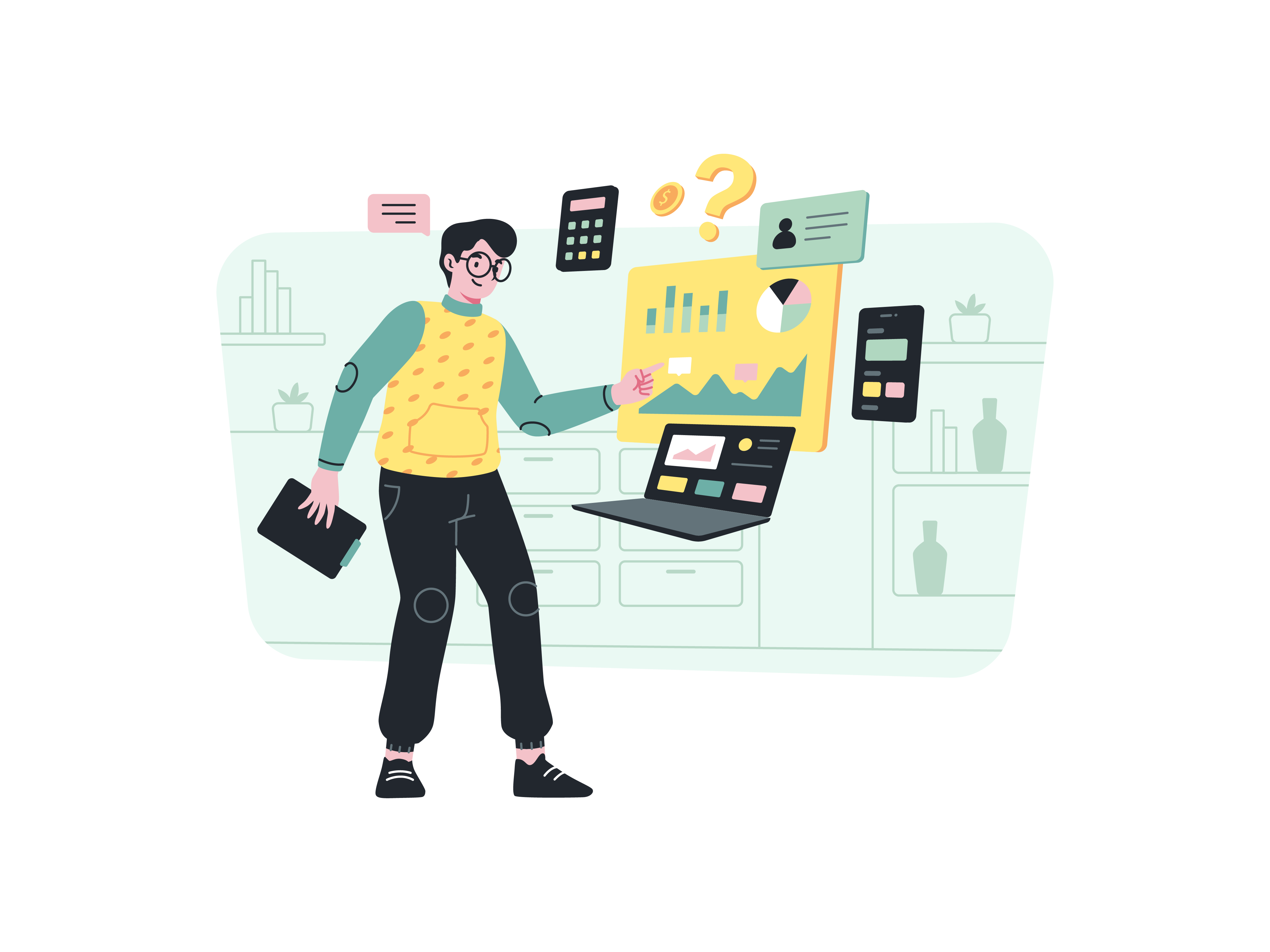
In the realm of web design, ensuring consistent and visually appealing text alignment across various devices and screen sizes is crucial for creating a seamless user experience. Bootstrap’s responsive text alignment utilities provide a simple yet powerful way to customize the positioning of text elements, enabling you to maintain a cohesive and organized layout on your website. In this comprehensive guide, we will explore the step-by-step process of utilizing Bootstrap’s responsive text alignment utilities to optimize the presentation of text content. Whether you’re an experienced developer or a newcomer, this guide will equip you with the skills and knowledge to enhance the visual appeal and readability of your website’s textual elements, fostering improved user engagement and interaction.
Understanding the Significance of Text Alignment
Before delving into the technical aspects, it’s essential to recognize the importance of text alignment in web design;
Visual Consistency: Leveraging Bootstrap’s responsive text alignment utilities ensures a consistent and visually appealing layout, enhancing the overall aesthetic appeal of your website.
Enhanced Readability: Proper text alignment contributes to improved readability, enabling users to consume content effortlessly and reducing the likelihood of user fatigue or disengagement.
Optimized User Experience: Responsive text alignment ensures an optimized viewing experience across various devices, allowing users to access and interact with textual content seamlessly.
Now, let’s delve into the practical steps for implementing Bootstrap’s responsive text alignment utilities.
Integrating Bootstrap
Begin by integrating Bootstrap into your project. You can achieve this by downloading the necessary CSS and JavaScript files and incorporating them into your project directory, or by leveraging the Bootstrap Content Delivery Network (CDN) for a swift and efficient setup.
Once Bootstrap is seamlessly integrated, you can proceed with customizing the alignment of your text elements.
Adjusting Text Alignment
Bootstrap provides several classes to adjust text alignment based on the device’s screen size. Here are some examples:
Step 1: Aligning Text Left
<div class="text-start">
Left-aligned text on all viewports
</div>
Step 2: Aligning Text Center
<div class="text-center">
Center-aligned text on all viewports
</div>
Step 3: Aligning Text Right
<div class="text-end">
Right-aligned text on all viewports
</div>
Customize the classes and attributes as needed to achieve the desired text alignment for your content.
Testing and Optimization
After implementing the responsive text alignment utilities, thoroughly test their display on various devices and screen sizes to ensure a consistent and seamless user experience. Optimize the text alignment as necessary to maintain visual coherence and readability.
Conclusion
Bootstrap’s responsive text alignment utilities offer a straightforward and effective way to customize the positioning of text elements, enhancing the overall visual appeal and readability of your website’s content. By following the steps outlined in this guide and customizing the text alignment to align with your website’s design and content requirements, you can create a more engaging and visually appealing browsing experience that caters to the diverse preferences of your audience. Whether you’re managing a personal blog, an e-commerce platform, or a corporate website, mastering the use of Bootstrap’s responsive text alignment utilities will undoubtedly contribute to an enhanced user experience and improved website functionality.
How to use Bootstrap’s responsive embed classes for videos
How to create a responsive contact form with Bootstrap
How to use Bootstrap’s utilities for hiding and showing elements
How to implement a sticky footer with a content area that scrolls