How to use Bootstrap's form control sizing classes
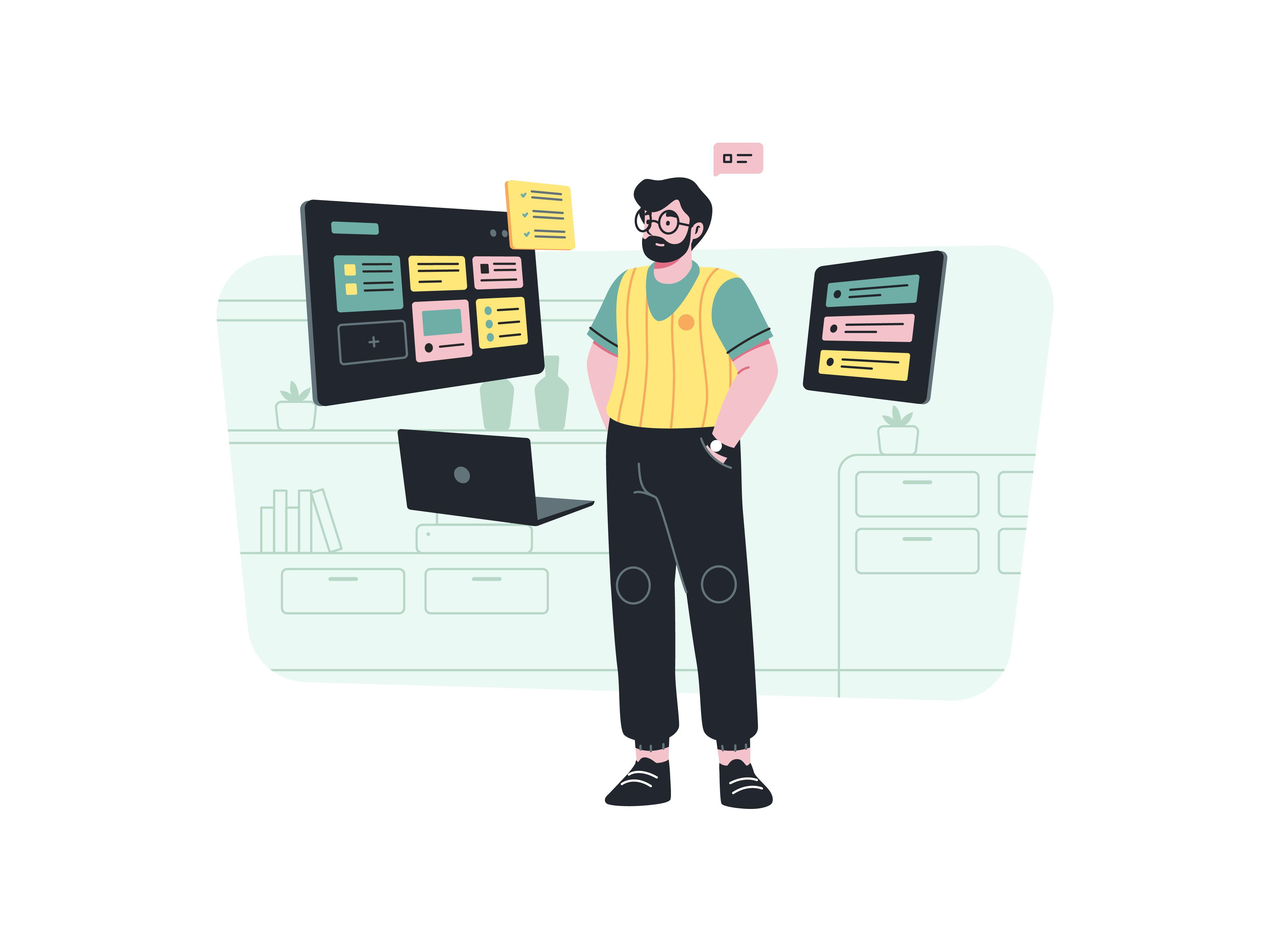
In the realm of web development, crafting visually appealing and user-friendly forms is paramount for creating a seamless user experience. Bootstrap’s form control sizing classes provide a simple yet powerful way to customize the appearance of form elements, ensuring an optimized and consistent design across various devices and screen sizes. In this comprehensive guide, we will explore the step-by-step process of utilizing Bootstrap’s form control sizing classes to create forms that cater to different design requirements and user preferences. Whether you’re an experienced developer or a novice, this guide will equip you with the skills and knowledge to enhance your forms' visual appeal and functionality, leading to improved user engagement and interaction on your website.
Understanding the Significance of Form Control Sizing
Before delving into the technical aspects, it’s crucial to recognize the importance of form control sizing in web design;
Visual Consistency: Utilizing Bootstrap’s form control sizing classes ensures visual consistency across different form elements, creating a harmonious and intuitive design for users.
Enhanced User Interaction: Well-sized form controls contribute to an improved user experience, facilitating smooth data input and interaction while reducing potential user errors.
Responsive Design Optimization: Leveraging form control sizing classes allows for optimized responsiveness, ensuring that form elements adapt seamlessly to various screen sizes and devices, enhancing accessibility and usability.
Now, let’s delve into the practical steps for implementing Bootstrap’s form control sizing classes.
Integrating Bootstrap
Begin by integrating Bootstrap into your project. You can achieve this by downloading the necessary CSS and JavaScript files and incorporating them into your project directory, or by leveraging the Bootstrap Content Delivery Network (CDN) for a quick and efficient setup.
Once Bootstrap is seamlessly integrated, you can proceed with customizing the sizing of your form controls.
Adjusting Form Control Sizes
Bootstrap offers several classes to adjust the sizing of form controls. Here are some examples:
Step 1: Adjusting Input Sizes
<input class="form-control form-control-lg" type="text" placeholder="Large input">
<input class="form-control" type="text" placeholder="Default input">
<input class="form-control form-control-sm" type="text" placeholder="Small input">
Step 2: Modifying Select Sizes
<select class="form-select form-select-lg" aria-label="Large select example">
<option selected>Large select</option>
</select>
<select class="form-select" aria-label="Default select example">
<option selected>Default select</option>
</select>
<select class="form-select form-select-sm" aria-label="Small select example">
<option selected>Small select</option>
</select>
Customize the classes and attributes as needed to achieve the desired sizing for your form controls.
Testing and Optimization
After implementing the form control sizing classes, thoroughly test their display on various devices and screen sizes to ensure a consistent and seamless user experience. Optimize the form controls' sizing as necessary to ensure optimal functionality and user-friendliness.
Conclusion
Bootstrap’s form control sizing classes provide an efficient way to customize the appearance of form elements, contributing to an enhanced user experience and improved website functionality. By following the steps outlined in this guide and customizing the form control sizes to align with your website’s design requirements, you can create visually appealing and user-friendly forms that facilitate seamless data input and interaction. Whether you’re managing a personal blog, an e-commerce platform, or a corporate website, mastering the use of Bootstrap’s form control sizing classes will undoubtedly elevate your website’s design aesthetics and overall user experience.
How to create a responsive form layout with Bootstrap
How to implement a parallax scrolling effect with Bootstrap
How to use Bootstrap’s list group as a menu
How to create a responsive pricing table with Bootstrap
How to implement a split-screen layout with Bootstrap
How to implement a card flip animation with Bootstrap
How to use Bootstrap’s table-responsive class