How do I create responsive images with Tailwind CSS
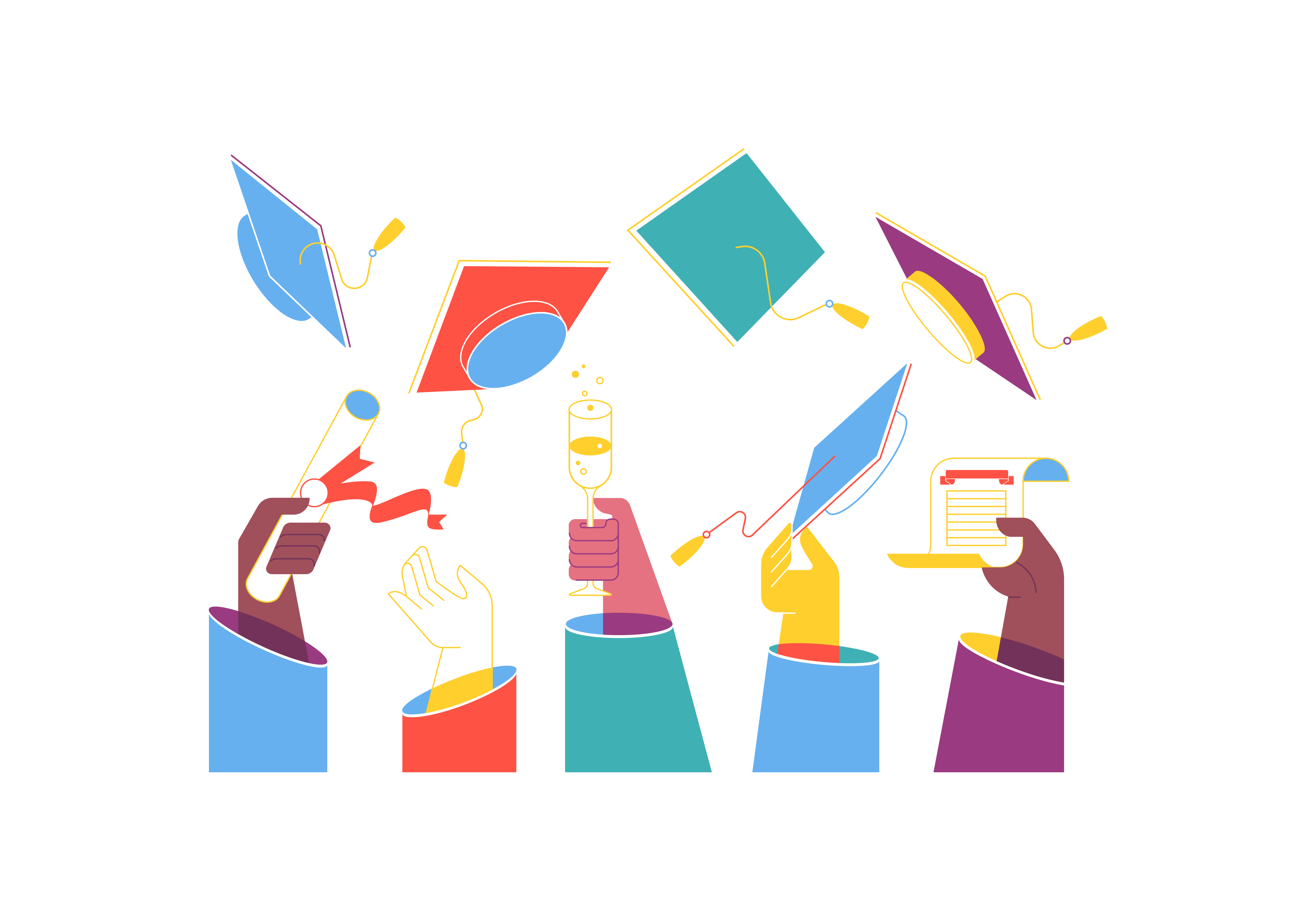
Creating responsive images is crucial for modern web development, as websites need to look great and perform well across various devices and screen sizes. Tailwind CSS provides powerful utilities that make implementing responsive images straightforward and efficient. This guide will explore different approaches and best practices for handling responsive images using Tailwind CSS.
Understanding the Basics
Before diving into specific techniques, it’s important to understand what makes an image truly responsive. Responsive images should:
- Scale appropriately based on viewport size
- Maintain proper aspect ratios
- Load efficiently to optimize performance
- Adapt to different screen resolutions
- Preserve image quality across devices
Tailwind CSS provides several utility classes that help achieve these goals without writing custom CSS.
Basic Image Responsiveness
The most fundamental way to make images responsive in Tailwind CSS is to use the w-full class combined with max-w-full. This ensures that images scale down on smaller screens while preventing them from expanding beyond their natural size.
<img src="example.jpg" class="w-full max-w-full" alt="Responsive image">
For images that should maintain a specific maximum width, you can use Tailwind’s max-width utilities:
<img src="example.jpg" class="w-full max-w-2xl" alt="Image with maximum width">
Controlling Aspect Ratios
Maintaining proper aspect ratios is crucial for responsive images. Tailwind CSS provides aspect ratio utilities that help prevent layout shift and maintain consistent image proportions:
<div class="aspect-w-16 aspect-h-9">
<img src="example.jpg" class="object-cover w-full h-full" alt="16:9 aspect ratio image">
</div>
Common aspect ratio combinations include:
- 16:9 for video thumbnails
- 4:3 for traditional photography
- 1:1 for square images
- 3:2 for landscape photography
Object Fit and Position
Tailwind’s object-fit utilities help control how images fill their containers:
<img src="example.jpg" class="w-full h-64 object-cover" alt="Cover fitted image">
<img src="example.jpg" class="w-full h-64 object-contain" alt="Contained image">
<img src="example.jpg" class="w-full h-64 object-fill" alt="Stretched image">
The object-position utilities allow fine-tuning of image positioning:
<img src="example.jpg" class="w-full h-64 object-cover object-center" alt="Centered image">
<img src="example.jpg" class="w-full h-64 object-cover object-top" alt="Top-aligned image">
Responsive Image Sizes
Tailwind’s responsive prefixes enable different image sizes across breakpoints:
<img src="example.jpg"
class="w-full md:w-2/3 lg:w-1/2"
alt="Responsive width image">
This approach allows images to:
- Use full width on mobile devices
- Take up 2/3 of the container on medium screens
- Occupy half the container on large screens
Image Container Patterns
Creating responsive image containers helps maintain consistent layouts:
<div class="max-w-sm mx-auto">
<img src="example.jpg" class="w-full rounded-lg shadow-lg" alt="Contained image">
</div>
For grid layouts:
<div class="grid grid-cols-1 md:grid-cols-2 lg:grid-cols-3 gap-4">
<img src="image1.jpg" class="w-full h-48 object-cover rounded-lg" alt="Grid image 1">
<img src="image2.jpg" class="w-full h-48 object-cover rounded-lg" alt="Grid image 2">
<img src="image3.jpg" class="w-full h-48 object-cover rounded-lg" alt="Grid image 3">
</div>
Performance Optimization
Lazy Loading
Implement lazy loading for better performance:
<img src="example.jpg"
loading="lazy"
class="w-full"
alt="Lazy loaded image">
Responsive Image Sources
Use the HTML srcset attribute with Tailwind classes:
<img src="small.jpg"
srcset="small.jpg 300w,
medium.jpg 600w,
large.jpg 900w"
sizes="(max-width: 640px) 100vw,
(max-width: 768px) 50vw,
33vw"
class="w-full"
alt="Responsive source image">
Advanced Techniques
Background Images
Tailwind CSS provides utilities for responsive background images:
<div class="bg-cover bg-center h-64 md:h-96 lg:h-128"
style="background-image: url('example.jpg')">
</div>
Image Hover Effects
Implement responsive hover effects:
<div class="group">
<img src="example.jpg"
class="w-full transition-transform duration-300 group-hover:scale-105"
alt="Hover effect image">
</div>
Blur-up Loading
Create a blur-up loading effect:
<div class="relative">
<img src="tiny-blur.jpg"
class="absolute w-full filter blur-lg"
alt="Blur placeholder">
<img src="full-quality.jpg"
class="relative w-full"
alt="Main image">
</div>
Common Responsive Image Patterns
Hero Images
<div class="relative h-screen">
<img src="hero.jpg"
class="absolute inset-0 w-full h-full object-cover"
alt="Hero image">
<div class="relative z-10 container mx-auto px-4 h-full flex items-center">
<h1 class="text-white text-4xl md:text-6xl font-bold">Hero Title</h1>
</div>
</div>
Card Images
<div class="max-w-sm rounded overflow-hidden shadow-lg">
<img src="card-image.jpg"
class="w-full h-48 object-cover"
alt="Card image">
<div class="p-4">
<h3 class="font-bold text-xl mb-2">Card Title</h3>
<p class="text-gray-700">Card content goes here.</p>
</div>
</div>
Gallery Images
<div class="columns-1 md:columns-2 lg:columns-3 gap-4">
<img src="gallery1.jpg" class="w-full mb-4 rounded-lg" alt="Gallery image 1">
<img src="gallery2.jpg" class="w-full mb-4 rounded-lg" alt="Gallery image 2">
<img src="gallery3.jpg" class="w-full mb-4 rounded-lg" alt="Gallery image 3">
</div>
Troubleshooting Common Issues
Image Distortion
If images appear stretched or distorted:
<!-- Solution -->
<img src="example.jpg"
class="w-full h-auto object-contain"
alt="Non-distorted image">
Layout Shift
To prevent Cumulative Layout Shift (CLS):
<!-- Solution -->
<div class="aspect-w-16 aspect-h-9">
<img src="example.jpg"
class="w-full h-full object-cover"
alt="No shift image">
</div>
Blurry Images
For high-resolution displays:
<img src="example.jpg"
srcset="[email protected] 2x,
[email protected] 3x"
class="w-full"
alt="High-resolution image">
Best Practices
- Always specify image dimensions to prevent layout shift
- Use appropriate image formats (WebP with fallbacks)
- Implement lazy loading for images below the fold
- Optimize images before deployment
- Use meaningful alt text for accessibility
- Consider mobile-first approach when sizing images
- Test responsive behavior across different devices
- Implement proper error handling for failed image loads
Accessibility Considerations
Ensure images are accessible:
<img src="example.jpg"
class="w-full"
alt="Detailed description of image content"
role="img"
aria-label="Extended description if needed">
For decorative images:
<img src="decoration.jpg"
class="w-full"
alt=""
role="presentation">
Conclusion
Creating responsive images with Tailwind CSS involves combining various utility classes and following best practices for performance and accessibility. The framework provides all the tools needed to implement sophisticated responsive image solutions without writing custom CSS.
Remember to:
- Start with mobile-first design
- Use appropriate sizing utilities
- Implement proper aspect ratios
- Optimize for performance
- Ensure accessibility
- Test across different devices and screen sizes
By following these guidelines and utilizing Tailwind CSS’s utility classes effectively, you can create responsive images that enhance your website’s user experience across all devices and screen sizes.
Additional Resources
For more information about responsive images and Tailwind CSS, consider exploring:
- The official Tailwind CSS documentation
- Web.dev’s responsive images guide
- MDN’s responsive images documentation
- Performance optimization tools like Lighthouse
- Image optimization services and CDNs
Remember that responsive images are just one part of creating a fully responsive website. Consider how your images fit into the broader context of your site’s design and performance goals.
What is Redux, and how does it integrate with React
Explain the concept of higher-order components (HOCs) in React
What is the purpose of middleware in Redux
How does React handle forms and form validation
What are the best practices for managing state in a React application
How does React handle server-side rendering (SSR)
What is the purpose of React DevTools, and how can they be used for debugging