How to implement a fixed sidebar with a scrollable content area
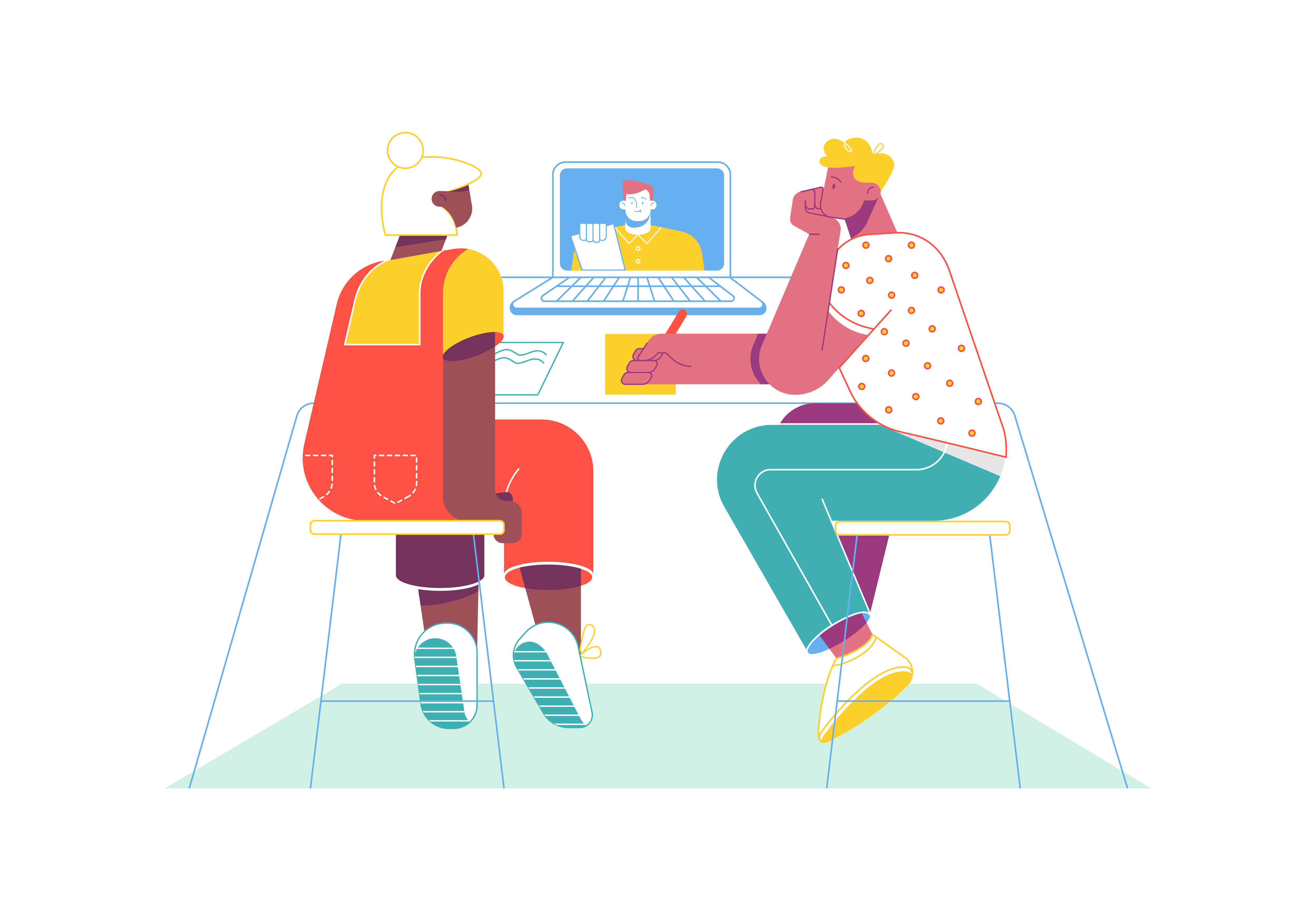
In the realm of web design, creating user-friendly and visually appealing layouts is paramount to ensuring an engaging and intuitive user experience. Implementing a fixed sidebar with a scrollable content area can significantly enhance the navigation and accessibility of content on your website. In this comprehensive guide, we will explore the step-by-step process of implementing a fixed sidebar with a scrollable content area, providing users with easy access to important navigation elements while enabling seamless browsing through extensive content. Whether you’re a seasoned developer or a newcomer, this guide will equip you with the skills and knowledge to create an organized and visually appealing layout that enhances user interaction and optimizes content accessibility.
Understanding the Significance of a Fixed Sidebar with a Scrollable Content Area
Before delving into the technical aspects, it’s crucial to understand the importance of a fixed sidebar with a scrollable content area in web design:
Enhanced Navigation: A fixed sidebar ensures constant access to vital navigation elements, allowing users to effortlessly explore different sections of your website.
Visual Hierarchy: Implementing a fixed sidebar with a scrollable content area establishes a clear visual hierarchy, emphasizing the importance of key navigation elements alongside the main content.
Improved User Experience: A well-designed layout with a fixed sidebar and scrollable content area contributes to an improved user experience, facilitating easy access to content and encouraging prolonged user engagement.
Now, let’s delve into the practical steps for implementing a fixed sidebar with a scrollable content area.
Integrating CSS and HTML
Begin by setting up the HTML structure for the fixed sidebar and the scrollable content area. Here’s an example of a basic structure:
<div class="container">
<div class="sidebar">
<!-- Your sidebar content here -->
</div>
<div class="content">
<!-- Your scrollable content area here -->
</div>
</div>
Next, integrate CSS to style the sidebar and content area accordingly to achieve the desired visual appearance and functionality.
Implementing Fixed Positioning
Utilize CSS to implement fixed positioning for the sidebar to ensure it remains visible while the content area is scrolled. Here’s an example of the CSS code:
.sidebar {
position: fixed;
top: 0;
left: 0;
width: 200px;
height: 100%;
}
.content {
margin-left: 200px; /* Adjust based on the width of your sidebar */
/* Other styles for your scrollable content area */
}
Customize the CSS attributes based on your design preferences and layout requirements.
Testing and Optimization
After implementing the fixed sidebar with a scrollable content area, thoroughly test its functionality and responsiveness across various devices and screen sizes. Optimize the layout as needed to ensure a seamless and intuitive user experience.
Conclusion
Implementing a fixed sidebar with a scrollable content area is a fundamental aspect of creating an intuitive and user-friendly website layout. By following the steps outlined in this guide and customizing the design and functionality to align with your website’s specific design requirements, you can create an organized and visually appealing layout that enhances user interaction and content accessibility. Whether you’re managing a personal blog, an e-commerce platform, or a corporate website, mastering the implementation of a fixed sidebar with a scrollable content area will undoubtedly contribute to an improved user experience and increased user engagement on your website.
How to implement a card flip animation with Bootstrap
How to use Bootstrap’s table-responsive class
How to create a responsive login form with Bootstrap
How to use Bootstrap’s media objects
How to implement a full-screen background image with Bootstrap