How to use Bootstrap's custom form controls for file inputs
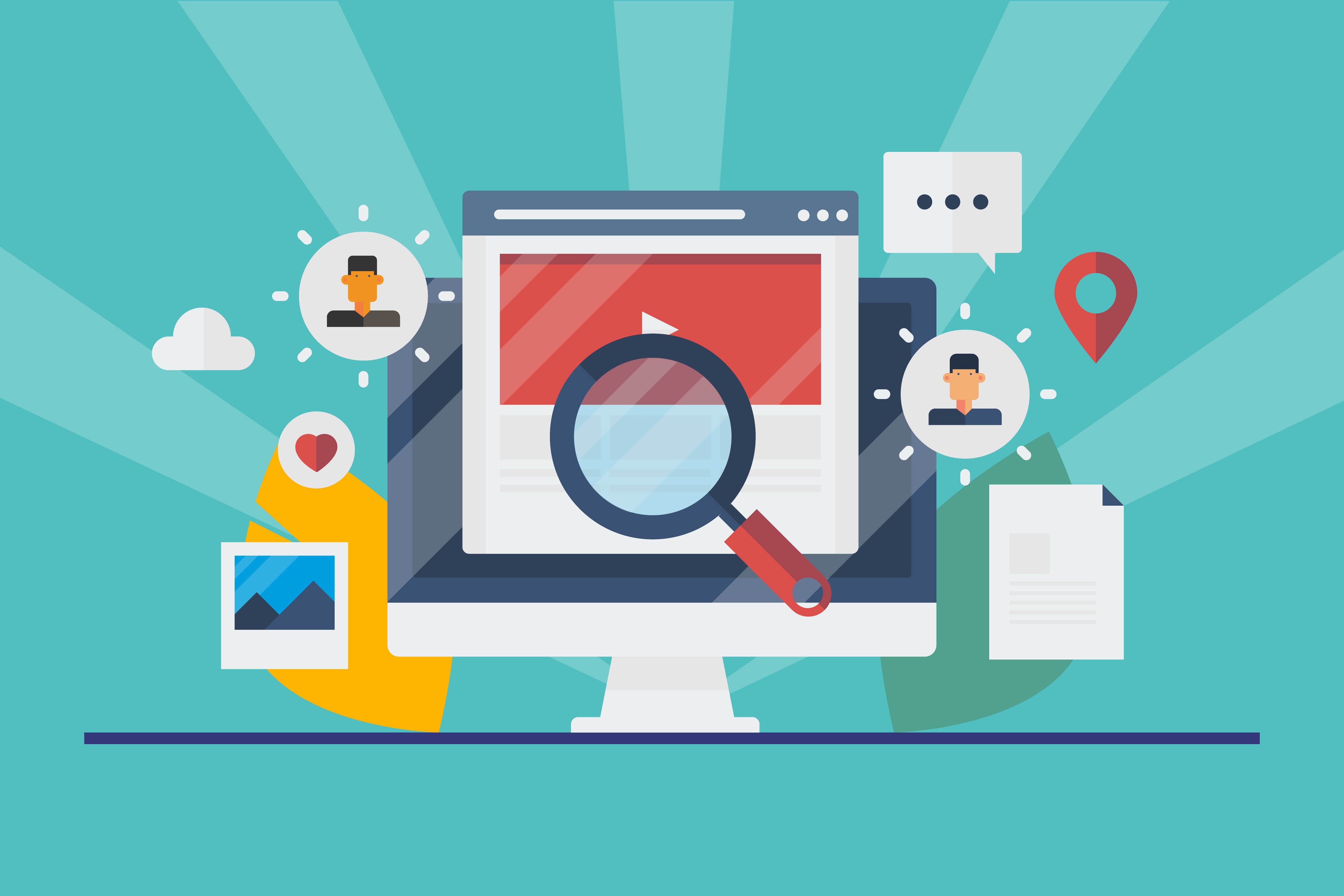
In contemporary web development, effectively managing file inputs is pivotal for creating user-friendly interfaces and streamlining data collection processes. Bootstrap’s custom form controls for file inputs offer a versatile solution for enhancing the user experience and optimizing file handling functionalities within web applications. In this comprehensive guide, we will delve into the step-by-step process of harnessing Bootstrap’s custom form controls for file inputs. Whether you are an experienced developer or a novice, this guide will equip you with the skills and knowledge to integrate custom file input controls seamlessly, providing users with an intuitive and visually appealing file upload experience.
Understanding the Significance of Custom Form Controls for File Inputs
Before delving into the technical aspects, it is imperative to recognize the importance of leveraging custom form controls for file inputs:
Streamlined User Interaction: Custom form controls enhance user interaction by providing clear and intuitive guidance during the file selection process, promoting a seamless user experience.
Visual Consistency: Bootstrap’s custom form controls ensure visual consistency, allowing you to maintain a cohesive design language throughout your web application, and improving the overall aesthetic appeal.
Data Integrity: Effective file input controls contribute to data integrity by facilitating the seamless upload of various file formats, ensuring a reliable and secure data collection process.
Now, let’s explore the practical steps for implementing Bootstrap’s custom form controls for file inputs.
Integrating Bootstrap
Begin by integrating Bootstrap into your project. You can achieve this by downloading the necessary CSS and JavaScript files and incorporating them into your project directory, or by utilizing the Bootstrap Content Delivery Network (CDN) for a quick and efficient setup.
Once Bootstrap is seamlessly integrated, you can proceed with implementing the custom form controls for file inputs.
Implementing Custom File Input Controls
Utilize the following HTML structure and Bootstrap classes to create custom file input controls:
<div class="mb-3">
<label for="formFile" class="form-label">Example file input</label>
<input class="form-control" type="file" id="formFile">
</div>
Customize the class attributes and labels according to your specific application requirements.
Testing and Optimization
After implementing the custom form controls for file inputs, thoroughly test their functionality and responsiveness across various devices and screen sizes to ensure a seamless user experience. Optimize the file input controls as necessary to maintain visual coherence and ensure smooth file upload operations.
Conclusion
Bootstrap’s custom form controls for file inputs offer an effective and user-friendly approach to managing file uploads within web applications. By following the steps outlined in this guide and customizing the file input controls to align with your application’s design and data collection requirements, you can create an intuitive and visually appealing file upload experience that enhances user interaction and promotes a seamless data management process. Whether you are managing a data-driven platform, an e-commerce website, or a content management system, mastering the implementation of Bootstrap’s custom form controls for file inputs will undoubtedly contribute to improved user experiences and increased user engagement on your application.
How to use Bootstrap’s utilities for hiding and showing elements
How to implement a sticky footer with a content area that scrolls
How to use Bootstrap’s form control sizing classes
How to create a responsive image carousel with captions
How to use Bootstrap’s responsive utilities for text alignment
How to implement a full-screen background image with Bootstrap