How to use Bootstrap's list group with badges
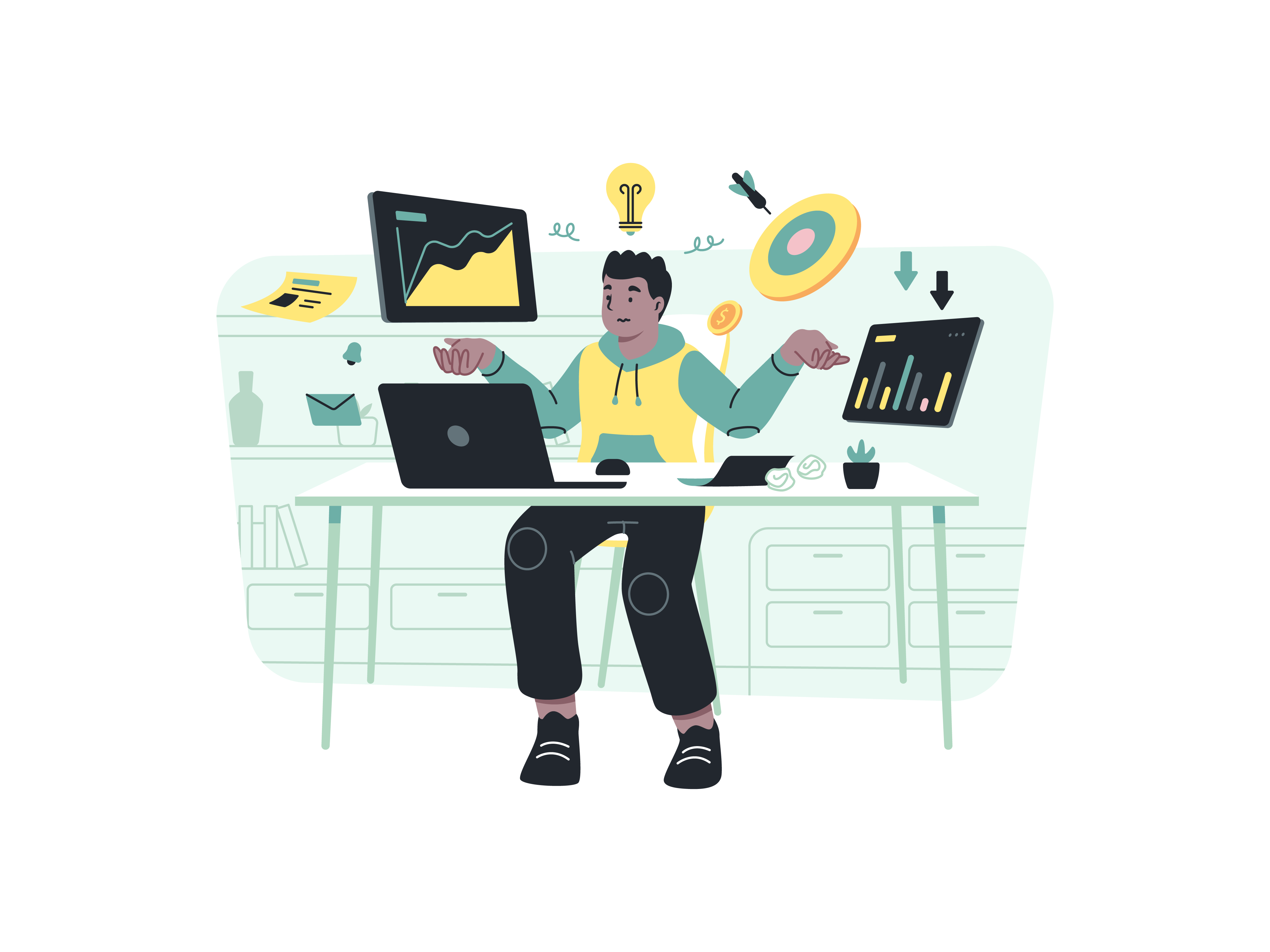
In the world of web development, creating organized and visually appealing lists is crucial for presenting information in a clear and concise manner. Bootstrap’s list group with badges feature provides a powerful tool for displaying lists with additional context or numerical indicators, enhancing the user experience and improving content comprehension. In this comprehensive guide, we will delve into the step-by-step process of leveraging Bootstrap’s list group with badges to create informative and visually engaging lists. Whether you are a seasoned developer or a newcomer, this guide will equip you with the skills and knowledge to optimize the presentation of your content using Bootstrap’s versatile list group and badge functionalities.
Understanding the Significance of List Groups with Badges
Before delving into the technical aspects, it is essential to recognize the importance of list groups with badges in web design;
Information Hierarchy: List groups with badges enable the effective organization and prioritization of information, facilitating easy comprehension and navigation for users.
Visual Cues: Integrating badges provides visual cues that draw attention to specific list items, ensuring important information is highlighted for users.
User Engagement: Well-structured list groups with badges contribute to an enhanced user experience, promoting user engagement and facilitating seamless interaction with the presented content.
Now, let’s explore the practical steps for implementing Bootstrap’s list group with badges.
Integrating Bootstrap
Begin by integrating Bootstrap into your project. You can achieve this by downloading the necessary CSS and JavaScript files and incorporating them into your project directory, or by utilizing the Bootstrap Content Delivery Network (CDN) for a swift and efficient setup.
Once Bootstrap is seamlessly integrated, you can proceed with implementing the list group with badges.
Creating List Groups with Badges
Utilize the following HTML structure to create a list group with badges using Bootstrap:
<ul class="list-group">
<li class="list-group-item d-flex justify-content-between align-items-center">
Cras justo odio
<span class="badge bg-primary rounded-pill">14</span>
</li>
<li class="list-group-item d-flex justify-content-between align-items-center">
Dapibus ac facilisis in
<span class="badge bg-primary rounded-pill">2</span>
</li>
<li class="list-group-item d-flex justify-content-between align-items-center">
Morbi leo risus
<span class="badge bg-primary rounded-pill">1</span>
</li>
</ul>
Customize the content and badges according to your specific information and design requirements.
Testing and Optimization
After implementing the list group with badges, thoroughly test its display on various devices and screen sizes to ensure a consistent and seamless user experience. Optimize the list group’s structure and styling as necessary to maintain visual consistency and readability.
Conclusion
Bootstrap’s list group with badges offers a simple and effective way to organize and present information, enhancing the user experience and improving content comprehension. By following the steps outlined in this guide and customizing the list group and badge elements to align with your website’s design and content requirements, you can create visually engaging and user-friendly lists that effectively communicate information and facilitate seamless user interaction. Whether you are managing a blog, an e-commerce platform, or a corporate website, mastering the use of Bootstrap’s list group with badges will undoubtedly contribute to an enhanced user experience and improved website functionality.
How to create a responsive contact form with Bootstrap
How to use Bootstrap’s utilities for hiding and showing elements
How to implement a sticky footer with a content area that scrolls
How to use Bootstrap’s form control sizing classes
How to create a responsive image carousel with captions
How to use Bootstrap’s responsive utilities for text alignment
How to implement a full-screen background image with Bootstrap