What is the recommended way to handle spacing and margins in Tailwind CSS
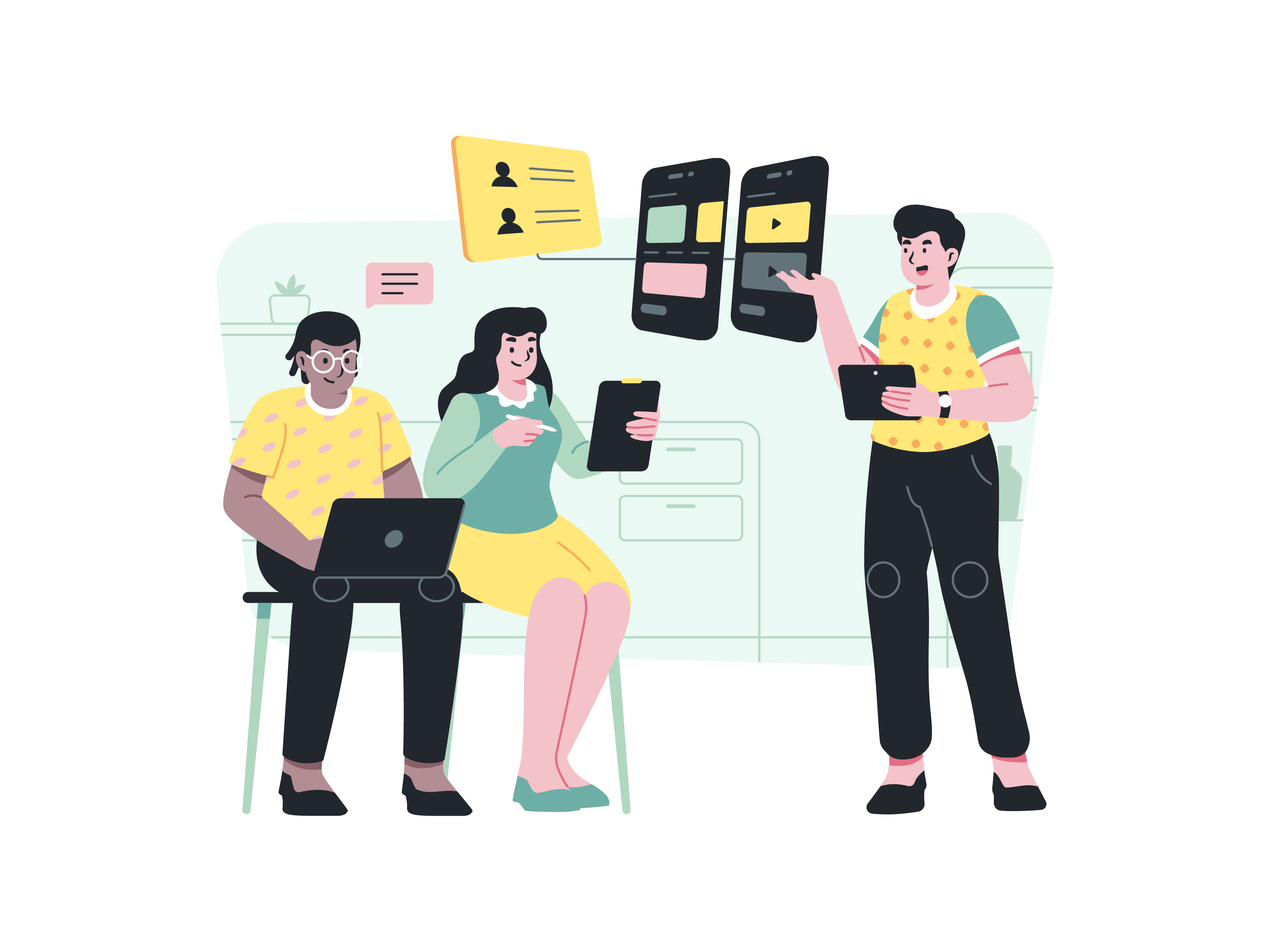
Web development requires precision, and when it comes to styling, Tailwind CSS offers developers a powerful toolkit for creating responsive and visually appealing layouts. Spacing and margins are critical aspects of design that can make or break the user experience. This comprehensive guide will dive deep into the best practices for handling spacing and margins in Tailwind CSS, providing you with advanced techniques, practical examples, and insider tips to elevate your web design skills.
Understanding the Importance of Spacing in Web Design
Before we delve into the technical details, it’s crucial to understand why spacing matters. Proper spacing:
- Improves readability
- Enhances visual hierarchy
- Creates a more intuitive user interface
- Reduces cognitive load for users
- Provides visual breathing room between elements
Tailwind CSS provides an incredibly flexible system for managing spacing that goes far beyond simple margin and padding utilities.
Tailwind’s Spacing Scale: The Foundation of Consistent Design
Tailwind uses a comprehensive spacing scale that provides consistent and predictable spacing across your entire project. By default, this scale includes values from 0 to 96, with increments that follow a logical progression:
0(0px)0.5(2px)1(4px)1.5(6px)2(8px)2.5(10px)3(12px)3.5(14px)4(16px)- And so on up to
96(384px)
Why This Scale Matters
The predefined scale ensures:
- Consistency across your entire application
- Easy responsiveness
- Reduced decision fatigue when choosing spacing
- Alignment with design system principles
Margin Utilities: Precise Control Over External Spacing
Tailwind provides comprehensive margin utilities that allow fine-grained control over an element’s external spacing.
Basic Margin Application
<!-- Margin on all sides -->
<div class="m-4">All sides have 16px margin</div>
<!-- Directional margins -->
<div class="mt-2 mr-4 mb-2 ml-4">Different margins for each side</div>
<!-- Horizontal and vertical margins -->
<div class="mx-4 my-2">4px vertical, 16px horizontal</div>
Responsive Margin Utilities
One of Tailwind’s strengths is its responsive design capabilities:
<!-- Different margins at different breakpoints -->
<div class="m-2 md:m-4 lg:m-6">
Margin changes based on screen size
</div>
Negative Margins: Advanced Positioning Techniques
Tailwind allows negative margins, which can be incredibly useful for overlapping elements or creating unique layouts:
<!-- Negative margin pulls element outside its container -->
<div class="-mt-4">Overlaps previous element</div>
Padding Utilities: Managing Internal Spacing
While margins control external spacing, padding manages the space within an element.
Padding Application Patterns
<!-- Uniform padding -->
<div class="p-4">16px padding on all sides</div>
<!-- Specific side padding -->
<div class="pt-2 pr-4 pb-2 pl-4">Different paddings</div>
<!-- Responsive padding -->
<div class="p-2 md:p-4 lg:p-6">Adaptive padding</div>
Advanced Spacing Techniques with Tailwind
1. Flexbox and Grid Spacing
Tailwind provides utilities for managing space between flex and grid children:
<!-- Space between flex items -->
<div class="flex space-x-4">
<div>Item 1</div>
<div>Item 2</div>
<div>Item 3</div>
</div>
<!-- Grid with gap -->
<div class="grid grid-cols-3 gap-4">
<div>Column 1</div>
<div>Column 2</div>
<div>Column 3</div>
</div>
2. Conditional Spacing
You can apply spacing conditionally using Tailwind’s state and variant modifiers:
<!-- Different spacing on hover -->
<div class="m-2 hover:m-4">
Margin changes on hover
</div>
Best Practices and Common Pitfalls
Do’s
- Use Tailwind’s predefined spacing scale
- Be consistent with spacing choices
- Leverage responsive utilities
- Use semantic spacing that enhances readability
Don’ts
- Avoid arbitrary pixel values outside Tailwind’s scale
- Don’t mix different spacing methodologies
- Resist the urge to override Tailwind’s defaults without good reason
Performance and File Size Considerations
Tailwind uses PurgeCSS to remove unused utilities, ensuring that your final CSS bundle only includes the spacing classes you actually use. This means you can liberally use spacing utilities without worrying about bloating your stylesheet.
Browser Compatibility
Tailwind’s spacing utilities work consistently across modern browsers. However, always test your layouts, especially when using advanced techniques like negative margins or complex responsive spacing.
Example: Building a Responsive Card Layout
Here’s a comprehensive example demonstrating multiple spacing techniques:
<div class="container mx-auto px-4">
<div class="grid grid-cols-1 md:grid-cols-3 gap-4">
<div class="bg-white shadow-md rounded-lg p-4 hover:shadow-xl transition-all">
<h2 class="text-xl font-bold mb-2">Card Title</h2>
<p class="text-gray-600 mb-4">Description with carefully managed spacing</p>
<button class="bg-blue-500 text-white px-4 py-2 rounded">Action</button>
</div>
<!-- More cards -->
</div>
</div>
Conclusion: Mastering Spacing in Tailwind
Effective spacing is an art form that requires practice, consistency, and a deep understanding of your design system. Tailwind CSS provides an incredibly powerful and flexible toolkit for managing spacing and margins.
By embracing Tailwind’s utility-first approach, leveraging its responsive utilities, and maintaining a disciplined approach to design, you can create visually stunning and highly functional web interfaces.
Remember, good spacing is invisible – when done right, users won’t notice it, but they’ll intuitively understand and enjoy your interface.
Further Learning Resources
What are the key features of React
How does React handle component-based architecture
What is the significance of state in React
What are states in React functional components
Explain the concept of lifting state up in React
How do you handle events in React
What are controlled components in React
How does React handle conditional rendering
What is the significance of the useEffect hook in functional components