What is the significance of state in React
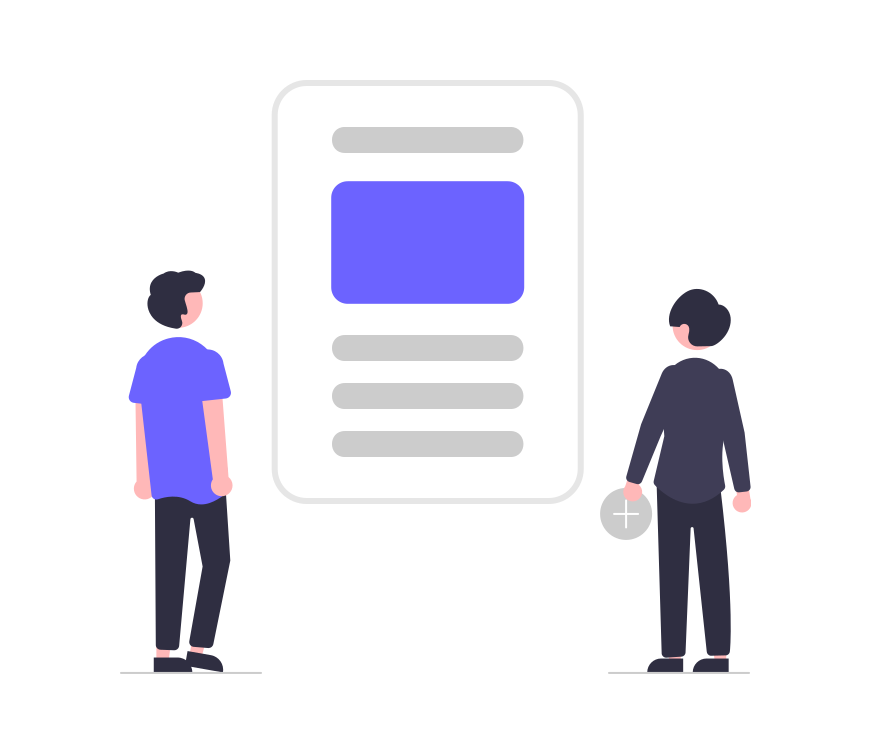
React, a powerful JavaScript library for building user interfaces, revolves around the concept of components. These components are the building blocks of any React application, enabling developers to create modular, reusable, and maintainable UIs. At the heart of React’s component architecture lies a crucial concept: state. In this article, we will embark on a journey to understand the significance of state in React, its role in creating dynamic user interfaces, and how it contributes to the overall development experience.
Understanding React Components
Before delving into the importance of state, let’s grasp the basics of React components. In React, a component is a self-contained, reusable piece of code responsible for rendering a part of the user interface (UI). Components can be either functional or class-based.
Functional Components:
const MyComponent = () => {
return <div>Hello, Functional Component!</div>;
};
Class Components:
class MyClassComponent extends React.Component {
render() {
return <div>Hello, Class Component!</div>;
}
}
Whether functional or class-based, components in React can receive input data through props (short for properties) and return React elements, describing what should be rendered on the screen.
Introducing React State
While props allow data to flow from parent to child components, React’s state provides a way to manage a component’s internal data. Unlike props, which are immutable, state is mutable and can be changed over time in response to user actions, events, or other factors.
Class Components and State
In class components, state is initialized in the constructor using this.state. Let’s take a simple counter example to illustrate the use of state:
class Counter extends React.Component {
constructor(props) {
super(props);
this.state = { count: 0 };
}
increment = () => {
this.setState({ count: this.state.count + 1 });
};
render() {
return (
<div>
Count: {this.state.count}
<button onClick={this.increment}>Increment</button>
</div>
);
}
}
In this example, the Counter component has an internal state (count), and clicking the “Increment” button triggers a state update, causing the component to re-render with the updated count.
Functional Components and Hooks
With the introduction of hooks in React (introduced in React 16.8), functional components can now also have state using the useState hook.
import React, { useState } from 'react';
const FunctionalCounter = () => {
const [count, setCount] = useState(0);
const increment = () => {
setCount(count + 1);
};
return (
<div>
Count: {count}
<button onClick={increment}>Increment</button>
</div>
);
};
The useState hook simplifies state management in functional components by providing a way to declare state variables and update functions within the functional component body.
The Dynamic Nature of UIs with State
Now that we understand how state works in React, let’s explore why it is crucial for building dynamic and interactive user interfaces.
1. Real-Time Updates:
State allows components to react to changes and updates in real-time. For example, in a chat application, the state can be used to manage the list of messages, and any new message added to the state triggers an instant update in the UI.
2. User Interactivity:
With state, components can respond to user interactions. Whether it’s a button click, form submission, or any other user-triggered event, state enables components to adapt and re-render based on these interactions.
3. Form Handling:
State is instrumental in managing form data. As users input information into a form, the state can be updated dynamically to reflect the current values, providing a seamless and responsive form-handling experience.
4. Conditional Rendering:
State plays a pivotal role in conditional rendering. Based on the values stored in the state, components can conditionally render different parts of the UI. This is particularly useful for showing or hiding components based on specific conditions.
5. Component Lifecycle:
State is closely tied to the component lifecycle in React. Changes in state trigger updates, and understanding the component lifecycle enables developers to control the flow of data and actions throughout the application.
Managing State Effectively
While state is a powerful tool, it’s essential to manage it effectively to avoid potential pitfalls such as state sprawl and unnecessary re-renders. Here are some best practices:
1. Use State Sparingly:
Avoid unnecessary state. If a piece of data doesn’t influence the UI or component behavior, it might not need to be part of the state.
2. Immutable State Updates:
When updating the state, use the setState method and ensure immutability. Directly modifying the state can lead to unpredictable behavior.
3. Local vs. Global State:
Choose whether the state should be local to a component or lifted up to a higher-level component based on its scope and usage in the application.
4. Consider Using State Management Libraries:
For larger applications, consider using state management libraries like Redux or Context API to manage state more efficiently.
Conclusion
In conclusion, state is at the core of React’s ability to create dynamic and interactive user interfaces. Understanding how to effectively manage and utilize state is crucial for building modern web applications that respond seamlessly to user input and provide a rich, engaging user experience. As you continue your journey with React, embrace the power of state, and unlock the full potential of component-based UI development.
How does React differ from other JavaScript frameworks
What is JSX, and how does it differ from regular JavaScript syntax
Uncover React’s Virtual DOM: Exploring Its Crucial Role and Advantages
What are the key features of React
How does React handle component-based architecture
How to use Bootstrap’s media objects
How do I create a multi-column layout with Tailwind CSS