How do I create a card component using Tailwind CSS
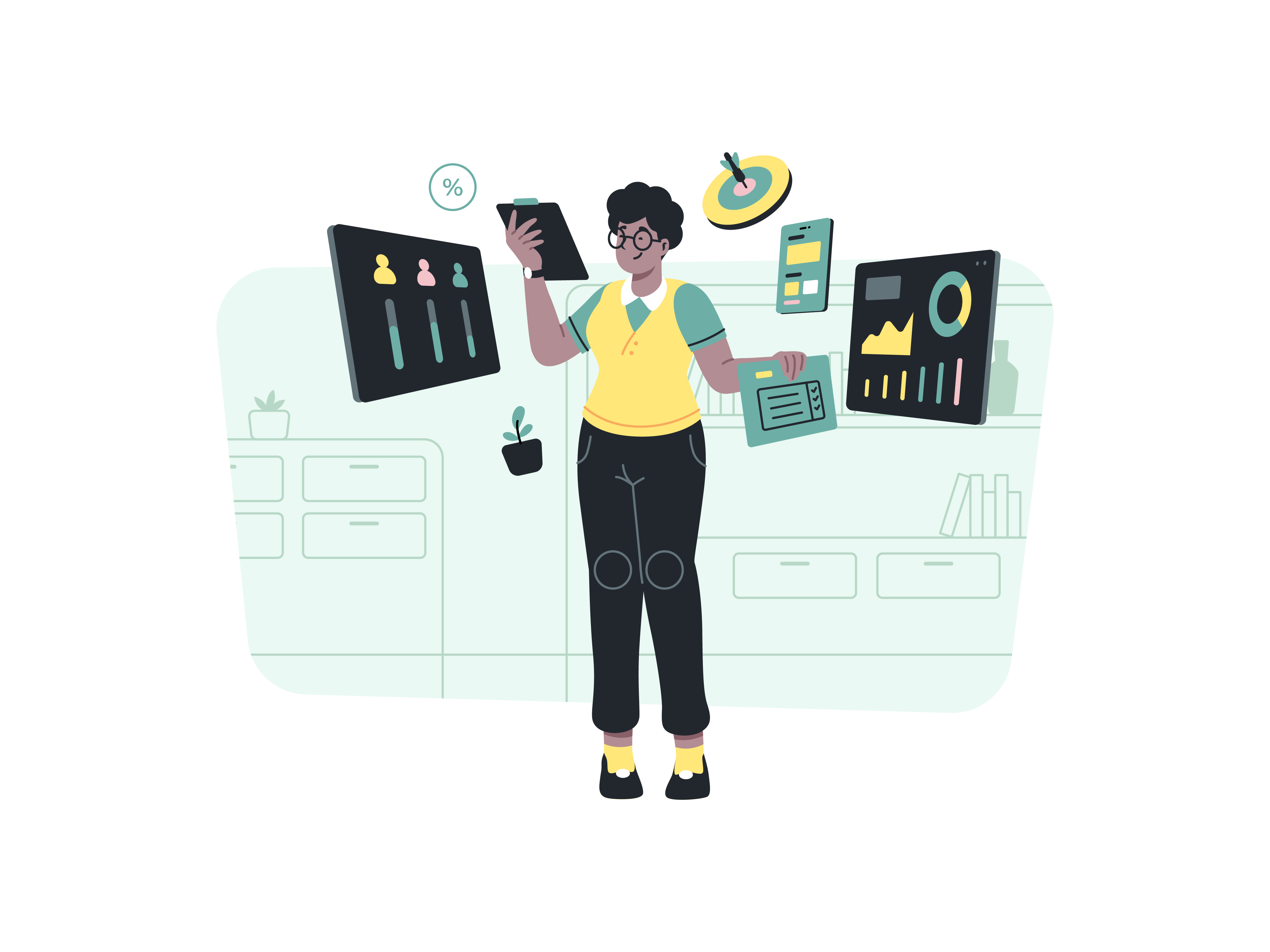
In today’s web development landscape, card components are fundamental building blocks that help present information in an organized and visually appealing way. Tailwind CSS, with its utility-first approach, provides an excellent framework for creating flexible and responsive card designs. Let’s explore how to create various types of card components using Tailwind CSS, starting from basic concepts and progressing to more advanced implementations.
Understanding Card Components
Before diving into the implementation, it’s important to understand what makes a card component effective. A card is essentially a container that groups related information, typically including elements like headers, images, text content, and action buttons. Cards should be self-contained, visually distinct from their surroundings, and maintain consistent spacing and alignment.
Basic Card Structure
Let’s start with a simple card structure. Here’s how we can create a basic card using Tailwind CSS:
<div class="max-w-sm rounded-lg bg-white shadow-md p-6">
<h2 class="text-xl font-semibold text-gray-800 mb-2">Card Title</h2>
<p class="text-gray-600">
This is a basic card component created using Tailwind CSS.
It demonstrates the fundamental structure of a card.
</p>
</div>
Let’s break down the classes used in this example:
max-w-sm: Limits the maximum width of the cardrounded-lg: Adds rounded cornersbg-white: Sets a white backgroundshadow-md: Adds a medium-sized shadow for depthp-6: Adds padding around the content
Adding Visual Hierarchy
To create more engaging cards, we need to establish a clear visual hierarchy. This involves carefully choosing typography, spacing, and color schemes. Here’s an enhanced version:
<div class="max-w-sm rounded-lg bg-white shadow-md overflow-hidden">
<div class="p-6">
<div class="flex items-center mb-4">
<h2 class="text-2xl font-bold text-gray-800">Featured Article</h2>
<span class="ml-2 px-2 py-1 bg-blue-100 text-blue-800 text-xs font-semibold rounded-full">
New
</span>
</div>
<p class="text-gray-600 mb-4">
This enhanced card demonstrates proper visual hierarchy with
carefully chosen typography and spacing.
</p>
<div class="flex justify-end">
<button class="px-4 py-2 bg-blue-500 text-white rounded-md hover:bg-blue-600
transition duration-300">
Read More
</button>
</div>
</div>
</div>
The visual hierarchy is achieved through:
- Distinct heading styles with
text-2xlandfont-bold - Proper spacing using margin utilities like
mb-4 - Contrasting colors for different elements
- Interactive elements with hover states
Responsive Card Layouts
Modern web applications need to work seamlessly across different screen sizes. Here’s how to create a responsive card layout:
<div class="grid grid-cols-1 md:grid-cols-2 lg:grid-cols-3 gap-6 p-4">
<div class="rounded-lg bg-white shadow-md overflow-hidden">
<img src="image.jpg" alt="Card Image"
class="w-full h-48 object-cover"/>
<div class="p-6">
<h2 class="text-xl font-semibold text-gray-800 mb-2">
Responsive Card
</h2>
<p class="text-gray-600">
This card adapts to different screen sizes while maintaining
its visual appeal and readability.
</p>
</div>
</div>
<!-- Additional cards here -->
</div>
The responsive behavior is controlled by:
grid-cols-1: Single column on mobilemd:grid-cols-2: Two columns on medium screenslg:grid-cols-3: Three columns on large screensgap-6: Consistent spacing between cards
Interactive Elements and Hover States
Adding interactivity makes cards more engaging. Let’s create a card with hover effects and interactive elements:
<div class="max-w-sm rounded-lg bg-white shadow-md overflow-hidden
transform transition duration-300 hover:scale-105 hover:shadow-xl">
<div class="relative">
<img src="image.jpg" alt="Card Image"
class="w-full h-48 object-cover"/>
<div class="absolute top-0 right-0 p-2">
<button class="p-2 rounded-full bg-white/50 hover:bg-white/80
transition duration-300">
<svg class="w-5 h-5 text-gray-700" fill="none"
stroke="currentColor" viewBox="0 0 24 24">
<!-- Heart icon path -->
</svg>
</button>
</div>
</div>
<div class="p-6">
<h2 class="text-xl font-semibold text-gray-800 mb-2">
Interactive Card
</h2>
<p class="text-gray-600 mb-4">
This card features hover effects and interactive elements
for a more engaging user experience.
</p>
<div class="flex justify-between items-center">
<button class="text-blue-500 hover:text-blue-700
font-medium transition duration-300">
Learn More
</button>
<div class="flex items-center space-x-1">
<span class="text-yellow-400">★★★★</span>
<span class="text-gray-600 text-sm">(4.0)</span>
</div>
</div>
</div>
</div>
The interactive features include:
- Scale transform on hover with
hover:scale-105 - Enhanced shadow on hover with
hover:shadow-xl - Smooth transitions using
transition duration-300 - Interactive buttons with hover states
- Semi-transparent overlay elements
Advanced Card Patterns
Let’s explore some advanced card patterns that can be used for specific use cases:
E-commerce Product Card
<div class="max-w-sm rounded-lg bg-white shadow-md overflow-hidden">
<div class="relative">
<img src="product.jpg" alt="Product Image"
class="w-full h-64 object-cover"/>
<div class="absolute top-2 left-2">
<span class="px-2 py-1 bg-red-500 text-white text-sm
font-semibold rounded">
Sale
</span>
</div>
</div>
<div class="p-6">
<div class="flex justify-between items-start mb-4">
<div>
<h2 class="text-xl font-bold text-gray-800">
Product Name
</h2>
<p class="text-sm text-gray-600">Category</p>
</div>
<div class="text-right">
<p class="text-lg font-bold text-gray-800">$99.99</p>
<p class="text-sm text-gray-500 line-through">$149.99</p>
</div>
</div>
<div class="flex items-center mb-4">
<div class="flex text-yellow-400">
★★★★☆
</div>
<span class="ml-2 text-sm text-gray-600">(128 reviews)</span>
</div>
<button class="w-full py-2 bg-blue-500 text-white rounded-md
hover:bg-blue-600 transition duration-300">
Add to Cart
</button>
</div>
</div>
Blog Post Card
<div class="max-w-xl rounded-lg bg-white shadow-md overflow-hidden">
<div class="flex flex-col md:flex-row">
<div class="md:w-1/3">
<img src="blog-image.jpg" alt="Blog Post Image"
class="w-full h-full object-cover"/>
</div>
<div class="md:w-2/3 p-6">
<div class="flex items-center mb-2">
<img src="author.jpg" alt="Author"
class="w-8 h-8 rounded-full"/>
<div class="ml-2">
<p class="text-sm font-medium text-gray-800">
John Doe
</p>
<p class="text-xs text-gray-500">
Posted on January 27, 2025
</p>
</div>
</div>
<h2 class="text-xl font-bold text-gray-800 mb-2">
Blog Post Title
</h2>
<p class="text-gray-600 mb-4">
A brief excerpt from the blog post that gives readers
a preview of the content...
</p>
<div class="flex items-center space-x-4">
<span class="px-2 py-1 bg-gray-100 text-gray-600
text-sm rounded">
#technology
</span>
<span class="px-2 py-1 bg-gray-100 text-gray-600
text-sm rounded">
#design
</span>
</div>
</div>
</div>
</div>
Best Practices and Tips
When creating card components with Tailwind CSS, keep these best practices in mind:
- Maintain Consistency Keep spacing, typography, and color choices consistent across your cards. Use Tailwind’s configuration file to define custom values that can be reused.
- Progressive Enhancement Start with a solid base design that works well on mobile devices, then enhance the experience for larger screens using responsive utilities.
- Performance Considerations Use appropriate image sizes and formats, and consider lazy loading for cards that appear below the fold. Tailwind’s purge feature will help eliminate unused utilities in production.
- Accessibility Ensure proper color contrast ratios, use semantic HTML elements, and include appropriate ARIA attributes when necessary. For example:
<div role="article" class="max-w-sm rounded-lg bg-white shadow-md">
<div class="p-6">
<h2 id="card-title" class="text-xl font-semibold text-gray-800">
Accessible Card
</h2>
<p aria-labelledby="card-title" class="text-gray-600">
This card follows accessibility best practices.
</p>
</div>
</div>
Component Reusability
To make your cards more maintainable and reusable, consider extracting common patterns into component classes using Tailwind’s @apply directive in your CSS:
@layer components {
.card-base {
@apply max-w-sm rounded-lg bg-white shadow-md overflow-hidden;
}
.card-header {
@apply text-xl font-semibold text-gray-800 mb-2;
}
.card-content {
@apply text-gray-600;
}
}
Then you can use these classes in your HTML:
<div class="card-base">
<div class="p-6">
<h2 class="card-header">Reusable Card</h2>
<p class="card-content">
This card uses extracted component classes for better
maintainability.
</p>
</div>
</div>
Conclusion
Creating card components with Tailwind CSS offers tremendous flexibility and control over the design while maintaining a consistent and professional appearance. By understanding the fundamental principles and following best practices, you can create cards that are not only visually appealing but also responsive, accessible, and maintainable.
Remember that the examples provided here are starting points – feel free to customize them based on your specific needs and brand guidelines. The utility-first approach of Tailwind CSS makes it easy to experiment with different styles and configurations until you find the perfect design for your project.
As you continue to work with Tailwind CSS and card components, keep exploring new possibilities and combinations of utilities to create unique and engaging user interfaces. The framework’s extensive utility classes provide all the tools you need to bring your design vision to life.
How does React handle context switching
How do you pass data between parent and child components in React
What is the difference between functional components and class components
How do you handle authentication in a React-Redux application