How to create a fixed navbar in Bootstrap
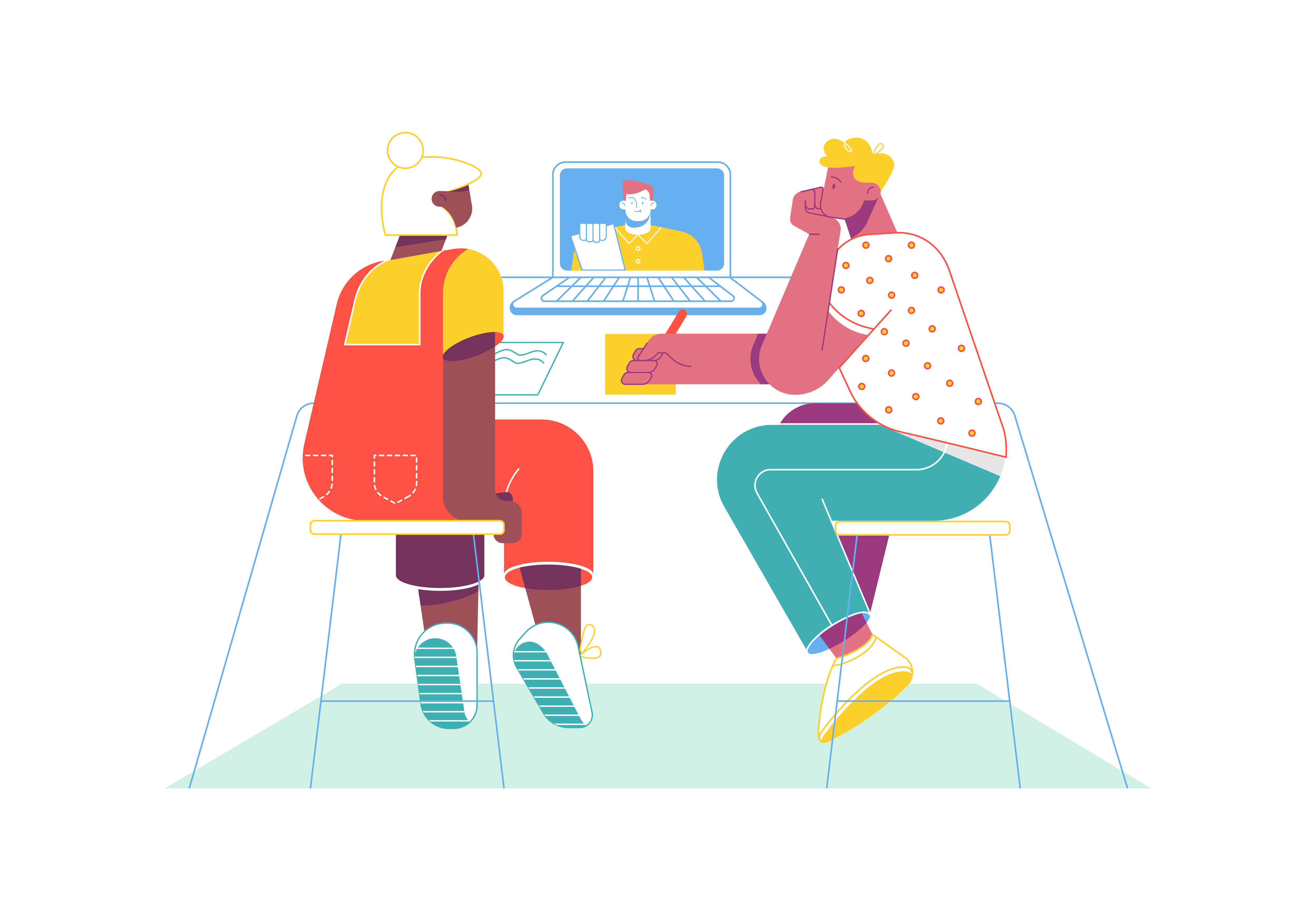
Creating a fixed navigation bar (navbar) in Bootstrap is a fundamental skill for modern web development. A fixed navbar remains at the top of the viewport even when users scroll down the page, providing constant access to important navigation elements. This article will guide you through the process of implementing a fixed navbar, exploring various customization options, and addressing common challenges.
Basic Structure and Implementation
The foundation of a fixed navbar in Bootstrap starts with the correct HTML structure and classes. Begin by creating a nav element with the classes “navbar” and “fixed-top”. The “fixed-top” class is crucial as it ensures the navbar remains positioned at the top of the viewport.
<nav class="navbar fixed-top navbar-expand-lg navbar-light bg-light">
<!-- Navigation content -->
</nav>
Handling Content Overlap
When implementing a fixed navbar, one common issue that developers often encounter is content appearing behind the navbar. This occurs because the fixed positioning removes the navbar from the normal document flow. To remedy this, you’ll need to add padding to the top of your body or main content container.
Customizing Navbar Appearance
Customizing the appearance of your fixed navbar is essential for matching your website’s design. Bootstrap provides several built-in classes for this purpose. The navbar-light and navbar-dark classes control the color of text and icons, while bg-* classes determine the background color.
Responsive Design Considerations
Responsive behavior is crucial for modern websites. Bootstrap’s navbar component is mobile-friendly by default, but you can enhance its responsiveness. The navbar-expand-* classes control at which breakpoint the navbar expands from a mobile menu to a full horizontal navigation.
Smooth Scrolling Implementation
To ensure smooth scrolling with a fixed navbar, especially when using anchor links, you’ll need to account for the navbar height when scrolling to sections. This can be achieved with JavaScript.
Advanced Features
For more advanced implementations, you might want to add additional features to your fixed navbar. One popular option is changing the navbar’s appearance on scroll. This can create a more dynamic and engaging user experience.
Adding Dropdown Menus
To enhance the user experience further, consider adding a dropdown menu to your navbar. Bootstrap makes this simple with the dropdown component.
Performance Optimization
Performance considerations are important when implementing a fixed navbar. Since it remains in the viewport constantly, any performance issues can significantly impact the user experience.
Accessibility Considerations
For accessibility, ensure your navbar is properly marked up with ARIA attributes. This helps users with screen readers navigate your site effectively.
Cross-browser Testing
Testing your fixed navbar across different devices and browsers is crucial. Pay special attention to iOS devices, as they can have unique scrolling behaviors that affect fixed elements.
Common Issues and Solutions
Common issues you might encounter include z-index conflicts, where other elements appear above the navbar. Address this by setting an appropriate z-index on your navbar.
Implementing Search Functionality
When implementing search functionality in your fixed navbar, consider the user experience on mobile devices. A common pattern is to have a collapsible search bar.
Visual Feedback and Current Page Indicators
Consider adding visual feedback for the current page or section. This helps users understand their location within your site.
Conclusion
By following these guidelines and best practices, you can create a professional, responsive, and user-friendly fixed navbar using Bootstrap. Remember to regularly test your implementation across different devices and browsers to ensure a consistent experience for all users. Keep accessibility in mind, and don’t hesitate to customize the navbar to match your specific design requirements while maintaining Bootstrap’s responsive and mobile-first approach.
How can you implement A/B testing in a Next.js application
What is the purpose of the disableStaticImages option in next.config.js
How does Next.js handle static assets like images, fonts, and CSS files
How can you implement a custom loading indicator for dynamic routes
How can you create dynamic routes in Next.js