How to create a responsive timeline with vertical lines in Bootstrap
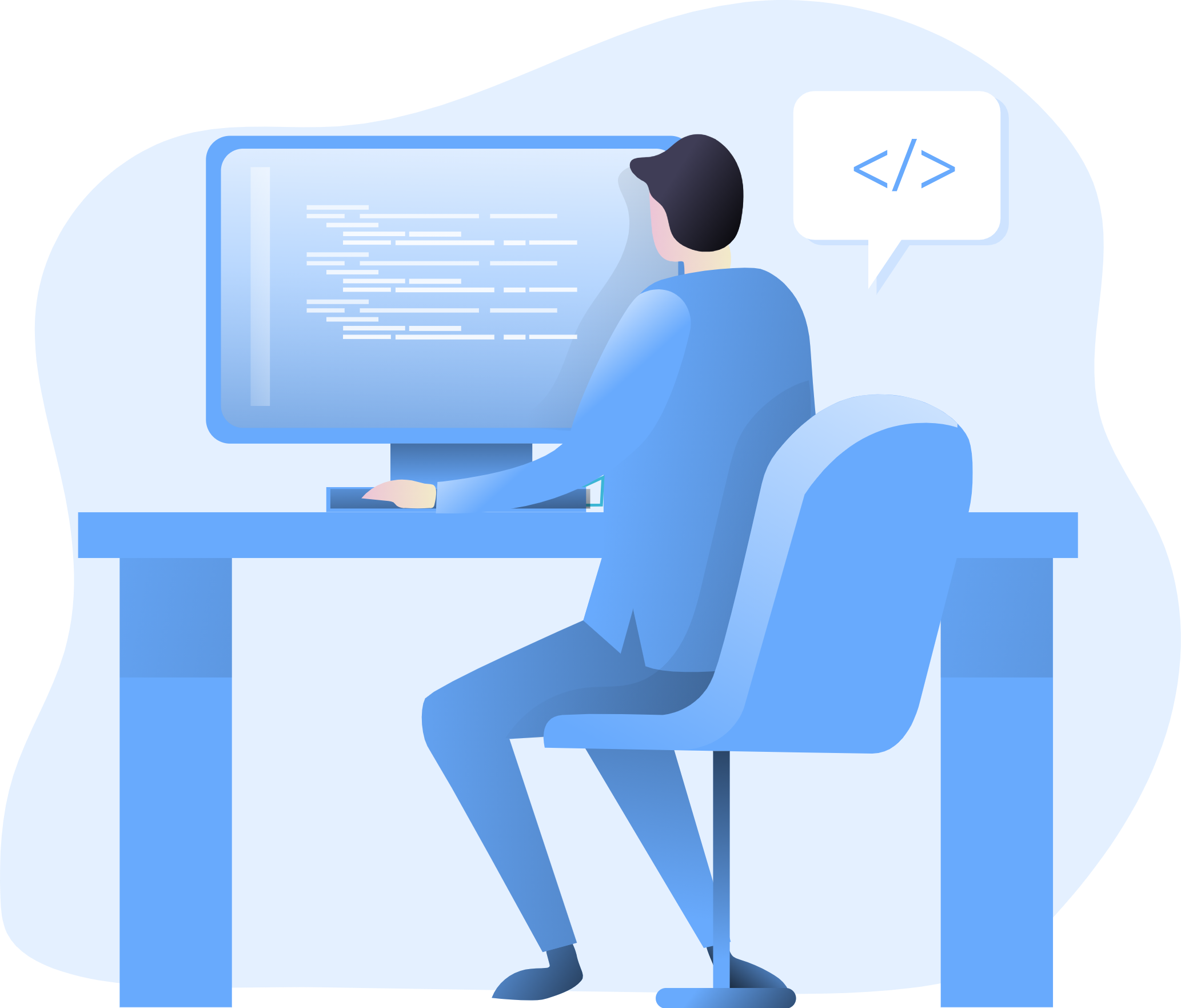
In the world of web design, timelines are a powerful tool for presenting information in a chronological and visually engaging manner. Incorporating vertical lines into a responsive timeline can enhance the presentation of events and milestones, providing users with a comprehensive understanding of the sequence of activities. In this comprehensive guide, we will explore the step-by-step process of creating a responsive timeline with vertical lines using Bootstrap. Whether you are a seasoned developer or a newcomer, this guide will equip you with the skills and knowledge to implement a visually appealing and user-friendly timeline that effectively communicates the progression of events.
Understanding the Significance of a Responsive Timeline with Vertical Lines
Before delving into the technical aspects, it is crucial to recognize the importance of a responsive timeline with vertical lines in web design;
Clear Chronological Presentation: A responsive timeline with vertical lines enables the clear and organized presentation of sequential events, enhancing user comprehension and engagement.
Visual Continuity: Incorporating vertical lines ensures visual continuity, guiding users through the timeline and facilitating a smooth browsing experience.
Enhanced User Experience: A well-designed timeline with vertical lines contributes to an enhanced user experience, allowing users to navigate through historical events or project milestones effortlessly.
Now, let’s explore the practical steps for implementing a responsive timeline with vertical lines using Bootstrap.
Integrating Bootstrap
Begin by integrating Bootstrap into your project. You can accomplish this by downloading the necessary CSS and JavaScript files and incorporating them into your project directory, or by utilizing the Bootstrap Content Delivery Network (CDN) for a swift and efficient setup.
Once Bootstrap is seamlessly integrated, you can proceed with creating the responsive timeline with vertical lines.
Implementing the Timeline Structure
Utilize the following HTML structure and Bootstrap classes to create a responsive timeline with vertical lines:
<div class="container">
<div class="row">
<div class="col-md-12">
<ul class="timeline">
<li>
<div class="timeline-badge"></div>
<div class="timeline-panel">
<div class="timeline-heading">
<h4 class="timeline-title">Event Title</h4>
<p><small class="text-muted"><i class="glyphicon glyphicon-time"></i> Event Date</small></p>
</div>
<div class="timeline-body">
<p>Event description goes here.</p>
</div>
</div>
</li>
<!-- Add more timeline events as needed -->
</ul>
</div>
</div>
</div>
Customize the timeline events, titles, dates, and descriptions according to your specific content and chronological sequence.
Testing and Optimization
After implementing the responsive timeline with vertical lines, thoroughly test its functionality and responsiveness across various devices and screen sizes to ensure a seamless user experience. Optimize the timeline’s design and structure as needed to maintain visual coherence and improve user engagement.
Conclusion
Creating a responsive timeline with vertical lines using Bootstrap is an essential step in enhancing the presentation of chronological events or project milestones on your website. By following the steps outlined in this guide and customizing the timeline to align with your website’s specific design and content requirements, you can create an engaging and visually appealing timeline that effectively communicates the progression of events to your users. Whether you’re managing a personal portfolio, a historical website, or a project management platform, mastering the implementation of a responsive timeline with vertical lines will undoubtedly contribute to improved user engagement and enhanced content presentation on your website.
How to use Bootstrap’s form control sizing classes
How to create a responsive image carousel with captions
How to use Bootstrap’s responsive utilities for text alignment
How to implement a full-screen background image with Bootstrap
How to use Bootstrap’s list group with badges
How to use Bootstrap’s custom form controls for file inputs
How to implement a fixed sidebar with a scrollable content area