How to implement a full-screen background image with Bootstrap
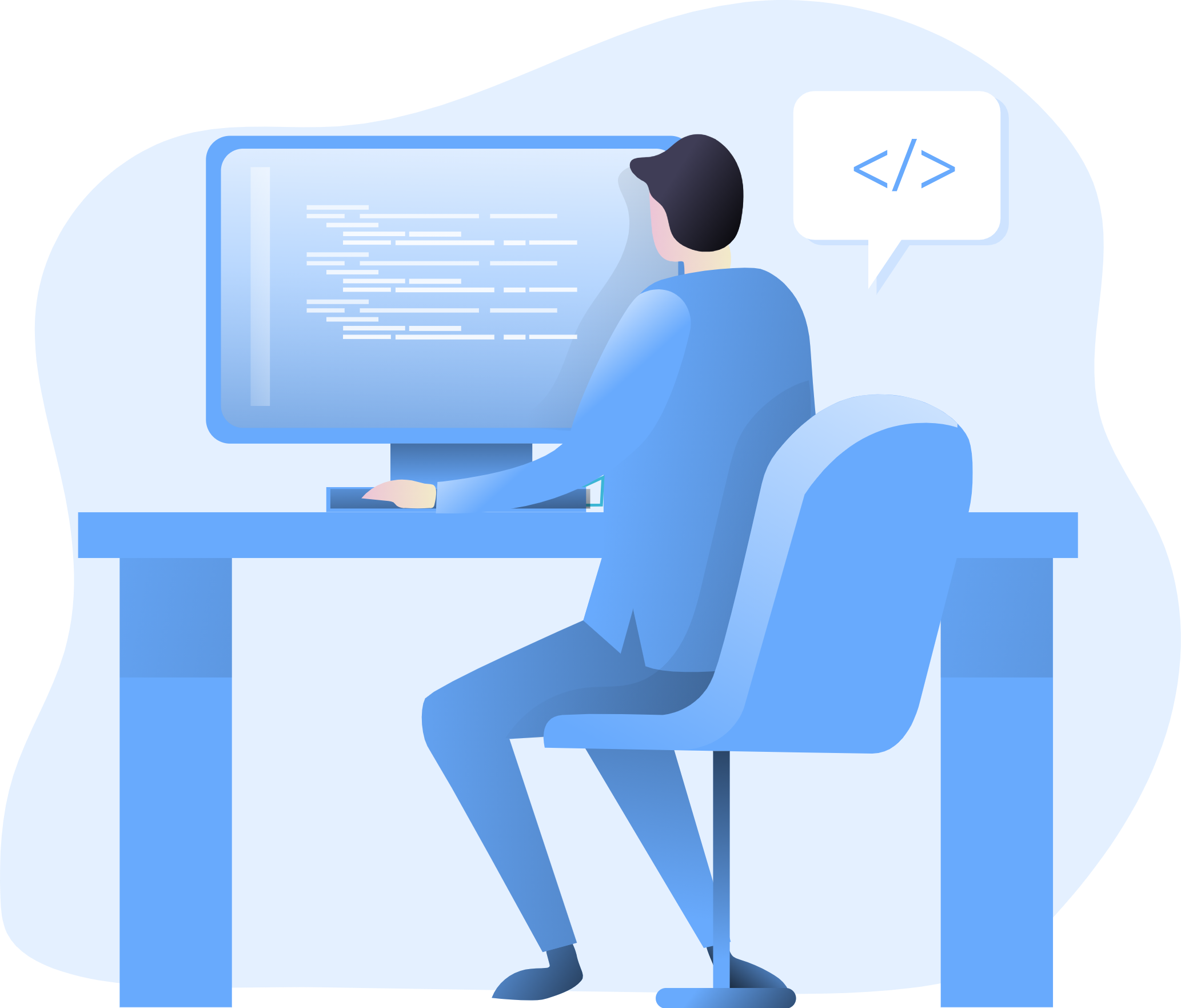
In the world of modern web design, creating a visually captivating and immersive browsing experience is crucial for engaging online audiences effectively. Implementing a full-screen background image using Bootstrap can significantly enhance the visual appeal of your website and create a compelling first impression for your visitors. In this comprehensive guide, we will explore the step-by-step process of integrating a full-screen background image with Bootstrap. Whether you’re a seasoned developer or a novice, this guide will equip you with the skills and knowledge to create a visually stunning and immersive browsing experience that captivates your audience and encourages prolonged user engagement.
Understanding the Significance of Full-Screen Background Images
Before delving into the technical aspects, it’s essential to understand the impact of full-screen background images in web design:
Visual Engagement: Full-screen background images create a visually engaging and immersive environment, capturing visitors' attention and fostering a memorable browsing experience.
Brand Communication: Leveraging background images effectively can contribute to conveying your brand’s message and values, establishing a strong visual identity and leaving a lasting impression on your audience.
Aesthetic Appeal: Well-implemented full-screen background images enhance the overall aesthetic appeal of your website, contributing to a polished and professional online presence.
Now, let’s delve into the practical steps for implementing a full-screen background image using Bootstrap.
Integrating Bootstrap
Begin by integrating Bootstrap into your project. You can achieve this by downloading the necessary CSS and JavaScript files and incorporating them into your project directory or by leveraging the Bootstrap Content Delivery Network (CDN) for a quick and efficient setup.
Once Bootstrap is seamlessly integrated, you can proceed with implementing the full-screen background image.
Adding the Background Image
To create a full-screen background image, use the following HTML structure:
<div class="container-fluid">
<div class="row">
<div class="col">
<div class="background-image" style="background-image: url('your_image_path');">
<!-- Your content here -->
</div>
</div>
</div>
</div>
Adjust the “your_image_path” to the path of your desired background image and customize the “background-image” style as needed to ensure a full-screen display.
Customization and Optimization
Customize the background image’s properties and styling to align with your website’s design requirements. Ensure that the image is responsive and optimized for various devices and screen sizes.
Conclusion
Implementing a full-screen background image using Bootstrap is a powerful way to create a visually appealing and immersive browsing experience for your website visitors. By following the steps outlined in this guide and customizing the background image to align with your brand’s identity and design preferences, you can create a captivating and memorable visual environment that resonates with your audience and reinforces your online presence. Whether you’re managing a personal blog, an e-commerce platform, or a corporate website, mastering the implementation of a full-screen background image with Bootstrap will undoubtedly elevate your website’s visual aesthetics and contribute to the overall success of your online endeavors.
How to use Bootstrap’s responsive embed classes for videos
How to create a responsive contact form with Bootstrap
How to use Bootstrap’s utilities for hiding and showing elements
How to implement a sticky footer with a content area that scrolls
How to use Bootstrap’s form control sizing classes
How to create a responsive image carousel with captions
How to use Bootstrap’s responsive utilities for text alignment