How to integrate Bootstrap with JavaScript libraries like jQuery
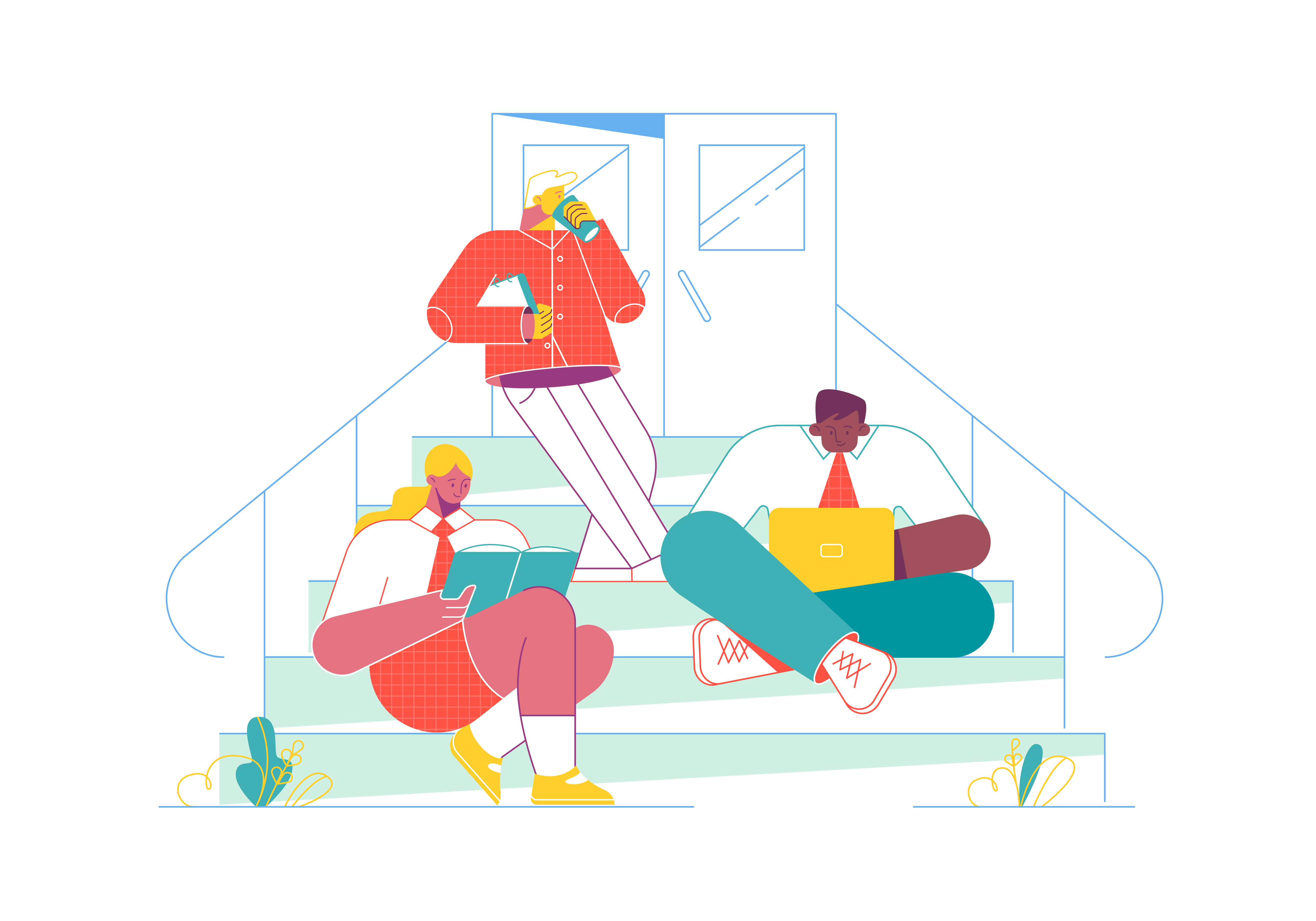
Bootstrap, the versatile front-end framework, offers an array of powerful components and styling options to enhance your web development projects. However, to unlock the full potential of interactivity and dynamic functionality, integrating Bootstrap with JavaScript libraries like jQuery is essential. In this comprehensive guide, we’ll delve into the art of combining Bootstrap with jQuery, empowering you to create seamless and engaging web experiences.
The Synergy Between Bootstrap and jQuery
Before we embark on the integration journey, let’s understand the synergy between Bootstrap and jQuery. Bootstrap relies on JavaScript for various features such as dropdowns, modals, and carousels. jQuery, a popular JavaScript library, provides a range of tools to simplify DOM manipulation, event handling, and animation. Combining these two powerhouses allows you to create feature-rich and interactive web pages.
Setting Up the Foundation
Before you begin integrating Bootstrap with jQuery, ensure that you have both libraries properly included in your project. You can either download the libraries and host them locally or use Content Delivery Networks (CDNs) for quicker integration.
Here’s an example of how to include Bootstrap and jQuery via CDNs in your HTML:
<!DOCTYPE html>
<html>
<head>
<!-- Include Bootstrap CSS via CDN -->
<link rel="stylesheet" href="https://cdn.jsdelivr.net/npm/[email protected]/dist/css/bootstrap.min.css">
<!-- Include jQuery via CDN -->
<script src="https://code.jquery.com/jquery-3.6.0.min.js"></script>
<title>Bootstrap with jQuery</title>
</head>
<body>
<!-- Your content goes here -->
<!-- Include Bootstrap JS via CDN -->
<script src="https://cdn.jsdelivr.net/npm/[email protected]/dist/js/bootstrap.bundle.min.js"></script>
</body>
</html>
With Bootstrap and jQuery integrated, you’re ready to explore their seamless collaboration.
Leveraging jQuery for Bootstrap Components
jQuery’s DOM manipulation prowess can greatly enhance the functionality of Bootstrap components. Let’s dive into some examples:
Dropdowns with jQuery
Bootstrap dropdowns come to life with jQuery. You can use jQuery to add event listeners and control the behavior of dropdown menus.
<button class="btn btn-primary dropdown-toggle" type="button" id="dropdownMenuButton" data-bs-toggle="dropdown" aria-haspopup="true" aria-expanded="false">
Dropdown Menu
</button>
<div class="dropdown-menu" aria-labelledby="dropdownMenuButton">
<a class="dropdown-item" href="#">Option 1</a>
<a class="dropdown-item" href="#">Option 2</a>
<a class="dropdown-item" href="#">Option 3</a>
</div>
<script>
$(document).ready(function() {
$('.dropdown-toggle').dropdown();
});
</script>
In this example, we’re using jQuery to initialize the dropdown functionality. When the document is ready, the .dropdown-toggle elements are assigned the dropdown behavior.
Modals with jQuery
Modals can be dynamically triggered and manipulated using jQuery. You can open, close, or modify modals programmatically.
<button id="myModalButton" class="btn btn-primary">Open Modal</button>
<div class="modal" id="myModal">
<div class="modal-dialog">
<div class="modal-content">
<div class="modal-header">
<h5 class="modal-title">Modal Title</h5>
<button type="button" class="close" data-dismiss="modal">
<span aria-hidden="true">×</span>
</button>
</div>
<div class="modal-body">
This is the modal content.
</div>
</div>
</div>
</div>
<script>
$(document).ready(function() {
$('#myModalButton').click(function() {
$('#myModal').modal('show');
});
});
</script>
Here, we’ve used jQuery to attach a click event to the button. When clicked, the modal is triggered to show.
Enhancing User Interaction with jQuery
jQuery’s animation and event handling capabilities can be employed to enhance user interaction on your Bootstrap-powered website.
Accordion Effect
Let’s say you have an accordion element that you want to toggle open and close using jQuery.
<div class="accordion" id="myAccordion">
<div class="accordion-item">
<h2 class="accordion-header" id="headingOne">
<button class="accordion-button" type="button" data-bs-toggle="collapse" data-bs-target="#collapseOne" aria-expanded="true" aria-controls="collapseOne">
Accordion Item #1
</button>
</h2>
<div id="collapseOne" class="accordion-collapse collapse show" aria-labelledby="headingOne" data-bs-parent="#myAccordion">
<div class="accordion-body">
Content for Accordion Item #1
</div>
</div>
</div>
<!-- Additional accordion items -->
</div>
<script>
$(document).ready(function() {
$('.accordion-button').click(function() {
$(this).toggleClass('active');
});
});
</script>
In this example, jQuery is used to add or remove the active class when the accordion button is clicked, resulting in the toggle effect.
Creating Custom Form Validation with Bootstrap and jQuery
Form validation is a critical aspect of web development. Bootstrap and jQuery can be combined to create elegant and effective form validation solutions.
<form id="validationForm" class="needs-validation" novalidate>
<div class="mb-3">
<label for="email" class="form-label">Email address</label>
<input type="email" class="form-control" id="email" required>
<div class="invalid-feedback">
Please provide a valid email address.
</div>
</div>
<div class="mb-3">
<label for="password" class="form-label">Password</label>
<input type="password" class="form-control" id="password" required minlength="8">
<div class="invalid-feedback">
Password must be at least 8 characters long.
</div>
</div>
<button type="submit" class="btn btn-primary">Submit</button>
</form>
<script>
$(document).ready(function() {
$('#validationForm').submit(function(event) {
if (!this.checkValidity()) {
event.preventDefault();
event.stopPropagation();
}
$(this).addClass('was-validated');
});
});
</script>
In this example, jQuery is used to handle the form submission event and apply Bootstrap’s validation styles based on the form’s validity.
Dynamic Content Loading with AJAX
One of the most powerful features of jQuery is its AJAX capabilities, which can be seamlessly integrated with Bootstrap’s components to create dynamic content loading experiences.
<div class="container">
<div class="row">
<div class="col-md-4">
<button id="loadContentBtn" class="btn btn-info">Load Content</button>
</div>
<div class="col-md-8">
<div id="contentContainer" class="card">
<div class="card-body">
<div class="spinner-border d-none" role="status">
<span class="visually-hidden">Loading...</span>
</div>
<div id="dynamicContent"></div>
</div>
</div>
</div>
</div>
</div>
<script>
$(document).ready(function() {
$('#loadContentBtn').click(function() {
// Show loading spinner
$('#contentContainer .spinner-border').removeClass('d-none');
// Perform AJAX request
$.ajax({
url: 'your-api-endpoint',
method: 'GET',
success: function(data) {
// Hide spinner and display content
$('#contentContainer .spinner-border').addClass('d-none');
$('#dynamicContent').html(data);
},
error: function() {
// Handle error
$('#contentContainer .spinner-border').addClass('d-none');
$('#dynamicContent').html('<div class="alert alert-danger">Failed to load content.</div>');
}
});
});
});
</script>
This example demonstrates how to use jQuery’s AJAX functionality to load content dynamically while displaying a Bootstrap spinner during the loading process.
Integrating Bootstrap with Other JavaScript Libraries
While jQuery is a popular choice, Bootstrap can be integrated with various other JavaScript libraries to enhance functionality further.
Integrating with Popper.js
Popper.js is a positioning engine required for Bootstrap’s dropdowns, popovers, and tooltips. Here’s how to integrate it:
<div class="container">
<button id="popoverBtn" class="btn btn-secondary" data-toggle="popover" title="Popover Title" data-content="This is the popover content.">
Show Popover
</button>
</div>
<script>
$(document).ready(function() {
$('#popoverBtn').popover({
trigger: 'hover',
placement: 'right'
});
});
</script>
This example shows how to initialize a Bootstrap popover using jQuery, with Popper.js handling the positioning behind the scenes.
Integrating with Chart.js
For data visualization, Chart.js can be a powerful companion to Bootstrap:
<div class="container">
<div class="card">
<div class="card-header">
Data Visualization
</div>
<div class="card-body">
<canvas id="myChart"></canvas>
</div>
</div>
</div>
<script src="https://cdn.jsdelivr.net/npm/chart.js"></script>
<script>
$(document).ready(function() {
var ctx = document.getElementById('myChart').getContext('2d');
var myChart = new Chart(ctx, {
type: 'bar',
data: {
labels: ['Red', 'Blue', 'Yellow', 'Green', 'Purple', 'Orange'],
datasets: [{
label: '# of Votes',
data: [12, 19, 3, 5, 2, 3],
backgroundColor: [
'rgba(255, 99, 132, 0.2)',
'rgba(54, 162, 235, 0.2)',
'rgba(255, 206, 86, 0.2)',
'rgba(75, 192, 192, 0.2)',
'rgba(153, 102, 255, 0.2)',
'rgba(255, 159, 64, 0.2)'
],
borderWidth: 1
}]
},
options: {
responsive: true
}
});
});
</script>
This example shows how to create a responsive chart using Chart.js within a Bootstrap card component.
Creating Interactive Tabbed Interfaces
Tabs are a popular navigation pattern, and combining Bootstrap’s tab components with jQuery can create highly interactive tab interfaces:
<div class="container">
<ul class="nav nav-tabs" id="myTab" role="tablist">
<li class="nav-item" role="presentation">
<button class="nav-link active" id="home-tab" data-bs-toggle="tab" data-bs-target="#home" type="button" role="tab" aria-controls="home" aria-selected="true">Home</button>
</li>
<li class="nav-item" role="presentation">
<button class="nav-link" id="profile-tab" data-bs-toggle="tab" data-bs-target="#profile" type="button" role="tab" aria-controls="profile" aria-selected="false">Profile</button>
</li>
<li class="nav-item" role="presentation">
<button class="nav-link" id="contact-tab" data-bs-toggle="tab" data-bs-target="#contact" type="button" role="tab" aria-controls="contact" aria-selected="false">Contact</button>
</li>
</ul>
<div class="tab-content" id="myTabContent">
<div class="tab-pane fade show active" id="home" role="tabpanel" aria-labelledby="home-tab">
<p class="mt-3">This is the home tab content.</p>
</div>
<div class="tab-pane fade" id="profile" role="tabpanel" aria-labelledby="profile-tab">
<p class="mt-3">This is the profile tab content.</p>
</div>
<div class="tab-pane fade" id="contact" role="tabpanel" aria-labelledby="contact-tab">
<p class="mt-3">This is the contact tab content.</p>
</div>
</div>
</div>
<script>
$(document).ready(function() {
// Add animation when switching tabs
$('#myTab button').on('shown.bs.tab', function (e) {
$($(e.target).data('bs-target')).addClass('animate__animated animate__fadeIn');
});
// Load dynamic content when a specific tab is clicked
$('#profile-tab').on('click', function() {
$('#profile').html('<div class="spinner-border" role="status"><span class="visually-hidden">Loading...</span></div>');
setTimeout(function() {
$('#profile').html('<div class="mt-3"><h4>Profile Information</h4><p>Dynamic content loaded via JavaScript.</p></div>');
}, 1000);
});
});
</script>
This example demonstrates how to enhance Bootstrap tabs with jQuery by adding animations and loading dynamic content when a tab is clicked.
Building Custom Tooltips and Popovers
While Bootstrap provides built-in tooltips and popovers, you can customize them further using jQuery:
<div class="container my-5">
<button id="customTooltipBtn" class="btn btn-primary">Custom Tooltip</button>
<button id="customPopoverBtn" class="btn btn-success ms-3">Custom Popover</button>
</div>
<script>
$(document).ready(function() {
// Custom tooltip with image and styling
$('#customTooltipBtn').tooltip({
title: '<img src="info-icon.png" width="20" height="20"> Information',
html: true,
template: '<div class="tooltip custom-tooltip" role="tooltip"><div class="tooltip-arrow"></div><div class="tooltip-inner bg-info"></div></div>'
});
// Custom popover with interaction
$('#customPopoverBtn').popover({
html: true,
trigger: 'click',
title: 'Interactive Popover',
content: function() {
return '<div class="mb-2">Choose an option:</div>' +
'<div class="d-grid gap-2">' +
'<button class="btn btn-sm btn-outline-primary popover-option" data-value="option1">Option 1</button>' +
'<button class="btn btn-sm btn-outline-primary popover-option" data-value="option2">Option 2</button>' +
'</div>';
}
});
// Handle clicks on popover options
$(document).on('click', '.popover-option', function() {
var selectedValue = $(this).data('value');
alert('You selected: ' + selectedValue);
$('#customPopoverBtn').popover('hide');
});
});
</script>
This example shows how to create custom tooltips with HTML content and interactive popovers that contain buttons with click handlers.
Conclusion
Integrating Bootstrap with jQuery opens up a world of possibilities for enhancing interactivity and dynamic functionality on your website. By combining Bootstrap’s elegant components with jQuery’s DOM manipulation and event handling capabilities, you can create seamless user experiences and feature-rich web pages. Whether you’re building dropdowns, modals, or implementing advanced interactions, mastering the collaboration between these two libraries will take your web development skills to new heights. Start integrating Bootstrap with jQuery in your projects and unlock the full potential of modern web design.
What is the difference between the minified and unminified versions of Tailwind CSS
How do I install Tailwind CSS in my project
How do I integrate Tailwind CSS with a JavaScript framework like React or Vue.js
How do I create a responsive layout with Tailwind CSS
How do I vertically center an element in Tailwind CSS
How do I customize the spacing like padding and margin between elements in Tailwind CSS