How to set up bootstrap in your project
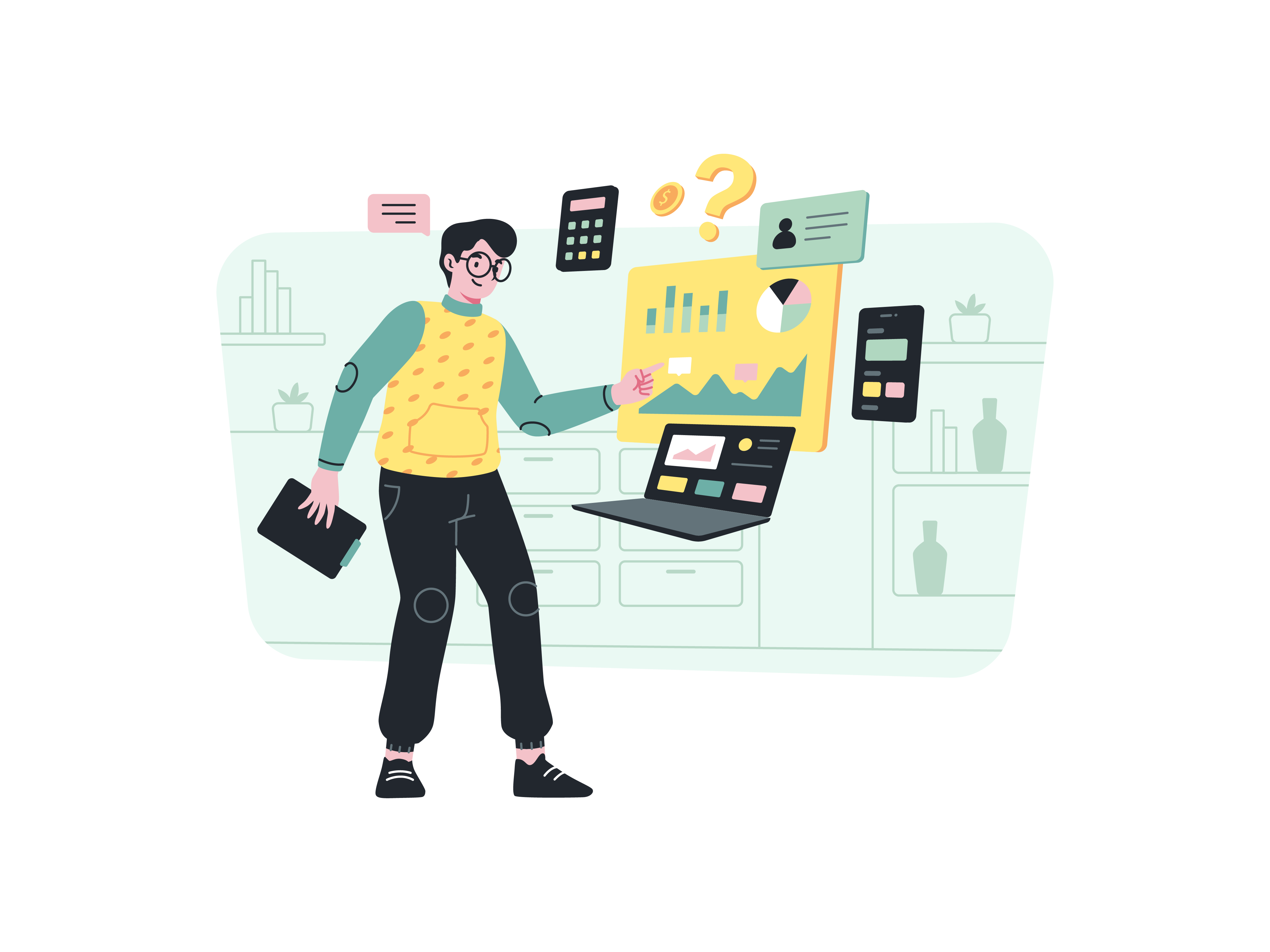
Bootstrap, one of the most popular front-end frameworks, has revolutionized web development by providing a wide range of pre-designed components and styles. By integrating Bootstrap into your project, you can create responsive and visually appealing websites with ease. In this guide, we will walk you through the step-by-step process of setting up Bootstrap in your project.
What is Bootstrap
Bootstrap is an open-source front-end framework developed by Twitter and is now maintained by the Bootstrap team at GitHub. It simplifies web development by offering a comprehensive set of CSS, JavaScript, and HTML components that can be easily customized to suit your project’s needs. With Bootstrap, you can build responsive and mobile-first websites without having to write extensive custom CSS.
Step 1: Download Bootstrap
To begin, visit the official Bootstrap website (https://getbootstrap.com/) and download the latest version of the framework. You have the option to download either the compiled version, which includes pre-built CSS and JavaScript files, or the source code version, which includes SCSS and JS files for customization.
Once the download is complete, extract the contents of the zip file to access the necessary files.
Step 2: Include Bootstrap Files
Now that you have the required Bootstrap files, you need to include them in your project. Start by creating an HTML file (e.g., index.html) and open it with a text editor or an Integrated Development Environment (IDE).
CSS:
Within the <head> section of your HTML file, add the following line to include the Bootstrap CSS:
<link href="path/to/bootstrap.css" rel="stylesheet">
Alternatively, if you prefer using the Bootstrap Content Delivery Network (CDN) for faster loading, use the following link instead:
<link href="https://cdn.jsdelivr.net/npm/[email protected]/dist/css/bootstrap.min.css" rel="stylesheet">
JavaScript:
Next, include the Bootstrap JavaScript files at the end of your HTML file, just before the closing </body> tag. Add the following line:
<script src="path/to/bootstrap.js"></script>
Again, if you prefer using the Bootstrap CDN, use this instead:
<script src="https://cdn.jsdelivr.net/npm/[email protected]/dist/js/bootstrap.bundle.min.js"></script>
Step 3: Create the Basic Structure
Now that you’ve included the necessary Bootstrap files, you can start building your website’s basic structure. Utilize the power of Bootstrap’s responsive grid system and its extensive collection of pre-built CSS classes to create a visually appealing layout. Here’s an example of a basic structure for your HTML file:
<!DOCTYPE html>
<html lang="en">
<head>
<meta charset="UTF-8">
<meta name="viewport" content="width=device-width, initial-scale=1.0">
<title>Your Project Title</title>
<link href="path/to/bootstrap.css" rel="stylesheet">
</head>
<body>
<div class="container">
<!-- Your website content goes here -->
</div>
<script src="path/to/bootstrap.js"></script>
</body>
</html>
Step 4: Utilize Bootstrap Classes
With Bootstrap integrated into your project, you can now take advantage of its extensive collection of CSS classes to style your elements. Whether you want to create buttons, forms, cards, or navigation bars, Bootstrap has got you covered.
For instance, to create a primary button, you can use the following code:
<button class="btn btn-primary">Click me</button>
Bootstrap provides an intuitive naming convention for classes, making it easy to remember and implement. For instance, btn stands for “button,” and btn-primary indicates the primary color for the button.
Step 5: Leverage Bootstrap’s JavaScript Components (Optional)
Apart from CSS, Bootstrap also offers JavaScript components that add interactive elements to your website, such as modals, carousels, dropdowns, and tooltips. To utilize these components, you need to ensure that you’ve included the Bootstrap JavaScript file as instructed in Step 2.
For example, to add a carousel to your website, use the following code:
<div id="carouselExample" class="carousel slide" data-bs-ride="carousel">
<div class="carousel-inner">
<div class="carousel-item active">
<img src="path/to/slide1.jpg" class="d-block w-100" alt="Slide 1">
</div>
<div class="carousel-item">
<img src="path/to/slide2.jpg" class="d-block w-100" alt="Slide 2">
</div>
<!-- Add more slides as needed -->
</div>
<button class="carousel-control-prev" type="button" data-bs-target="#carouselExample" data-bs-slide="prev">
<span class="carousel-control-prev-icon" aria-hidden="true"></span>
<span class="visually-hidden">Previous</span>
</button>
<button class="carousel-control-next" type="button" data-bs-target="#carouselExample" data-bs-slide="next">
<span class="carousel-control-next-icon" aria-hidden="true"></span>
<span class="visually-hidden">Next</span>
</button>
</div>
Step 6: Implement Responsiveness
Bootstrap’s key feature is its responsiveness, which means your website will adapt seamlessly to various screen sizes, including desktops, tablets, and mobile phones. To ensure responsiveness, add the following viewport meta tag within the <head> section of your HTML file:
<meta name="viewport" content="width=device-width, initial-scale=1, shrink-to-fit=no">
With this meta tag, your website will automatically adjust its layout to fit the width of the user’s device, providing an optimal viewing experience.
Understanding Bootstrap’s Ecosystem
Before diving into the technical implementation, it’s crucial to understand the broader ecosystem of Bootstrap. Bootstrap is more than just a CSS framework—it’s a comprehensive toolkit that simplifies web development by providing a consistent, responsive, and feature-rich environment for creating modern web applications.
The Philosophy Behind Bootstrap
Bootstrap was originally developed by Twitter’s development team to provide a consistent framework that could be used across various internal tools. The framework was open-sourced in 2011, and since then, it has become one of the most popular front-end libraries worldwide. Its core philosophy revolves around several key principles:
- Responsive Design: Bootstrap was built with a mobile-first approach, ensuring that websites look great on devices of all sizes.
- Consistency: The framework provides a uniform design language that can be easily customized.
- Rapid Development: Developers can quickly prototype and build websites without writing extensive custom CSS.
- Cross-browser Compatibility: Bootstrap handles many browser inconsistencies, reducing the need for manual CSS fixes.
Advanced Installation Methods
While the previous guide covered basic installation, let’s explore more advanced and modern approaches to integrating Bootstrap into your project.
Method 1: Package Managers
npm (Node Package Manager)
For modern web development workflows, using npm is often the most recommended approach:
# Initialize a new project (if not already done)
npm init -y
# Install Bootstrap
npm install bootstrap
After installation, you can import Bootstrap’s CSS and JS in your project:
// In your main JavaScript file
import 'bootstrap/dist/css/bootstrap.min.css';
import 'bootstrap/dist/js/bootstrap.bundle.min.js';
yarn
If you prefer yarn as your package manager:
# Install Bootstrap
yarn add bootstrap
Method 2: WebPack and Module Bundlers
For more complex projects using module bundlers like WebPack, you can configure Bootstrap with additional customization:
// webpack.config.js
module.exports = {
module: {
rules: [
{
test: /\.(scss)$/,
use: [{
loader: 'style-loader'
}, {
loader: 'css-loader'
}, {
loader: 'postcss-loader',
options: {
postcssOptions: {
plugins: () => [
require('autoprefixer')
]
}
}
}, {
loader: 'sass-loader'
}]
}
]
}
};
Method 3: Custom SASS Compilation
For advanced customization, you might want to compile your own version of Bootstrap:
// Custom Bootstrap Import
// Override default variables before the import
$primary: #007bff;
$font-size-base: 1rem;
// Import entire Bootstrap library
@import "node_modules/bootstrap/scss/bootstrap";
// Add custom styles
body {
font-family: 'Your Custom Font', sans-serif;
}
Performance Optimization Techniques
While Bootstrap provides incredible utility, it’s essential to optimize its implementation to ensure fast page load times.
Code Splitting
If you’re using a modern build tool like WebPack, consider implementing code splitting to load only the Bootstrap components you need:
// Dynamically import Bootstrap components
import('./bootstrap-components').then(module => {
// Initialize Bootstrap components
});
Lazy Loading Bootstrap Components
For JavaScript components, implement lazy loading:
document.addEventListener('DOMContentLoaded', () => {
const tooltipTriggerList = document.querySelectorAll('[data-bs-toggle="tooltip"]');
const tooltipList = [...tooltipTriggerList].map(tooltipTriggerEl => new bootstrap.Tooltip(tooltipTriggerEl));
});
Advanced Responsive Design Strategies
Bootstrap’s grid system is powerful, but understanding its nuanced implementation can elevate your design:
<div class="container-fluid">
<div class="row">
<!-- Extra small devices (portrait phones, <576px) -->
<div class="col-12 col-sm-6 col-md-4 col-lg-3">
Responsive Column
</div>
</div>
</div>
Accessibility Considerations
Bootstrap provides robust accessibility features, but developers should still be mindful:
<!-- Proper aria labels -->
<button class="btn btn-primary" aria-label="Close menu">
<span aria-hidden="true">×</span>
</button>
<!-- Accessible form controls -->
<div class="form-group">
<label for="emailInput">Email Address</label>
<input
type="email"
class="form-control"
id="emailInput"
aria-describedby="emailHelp"
>
<small id="emailHelp" class="form-text text-muted">
We'll never share your email.
</small>
</div>
Security Considerations
When using CDN links or third-party resources, always use integrity and crossorigin attributes:
<link
rel="stylesheet"
href="https://cdn.jsdelivr.net/npm/[email protected]/dist/css/bootstrap.min.css"
integrity="sha384-..."
crossorigin="anonymous"
>
Integration with Modern Frameworks
Bootstrap works seamlessly with modern JavaScript frameworks:
React Integration
import 'bootstrap/dist/css/bootstrap.min.css';
import { Button, Container } from 'react-bootstrap';
function App() {
return (
<Container>
<Button variant="primary">Click Me</Button>
</Container>
);
}
Vue.js Integration
<template>
<b-container>
<b-button variant="primary">Bootstrap Button</b-button>
</b-container>
</template>
<script>
import { BootstrapVue } from 'bootstrap-vue'
import 'bootstrap/dist/css/bootstrap.css'
import 'bootstrap-vue/dist/bootstrap-vue.css'
</script>
Troubleshooting Common Bootstrap Issues
- Conflict with Existing Styles: Use Bootstrap’s utility classes carefully
- Overriding Default Styles: Use
!importantsparingly - Performance Concerns: Minimize unused CSS with PurgeCSS
Version Management
Always check Bootstrap’s official documentation for the latest version compatibility and migration guides. Major versions can have breaking changes.
Community and Ecosystem
Bootstrap has a massive community. Explore resources like:
- Official Documentation
- GitHub Repositories
- Community Forums
- Third-party Themes and Templates
Conclusion
Setting up Bootstrap in your project is a powerful step towards creating a professional and responsive website. By downloading the Bootstrap files, including them in your project, leveraging Bootstrap classes, and, optionally, utilizing its JavaScript components, you can develop a visually appealing website quickly and efficiently.
Bootstrap’s versatility, responsive design, and comprehensive documentation make it a top choice for developers worldwide. Whether you’re building a small personal website or a large-scale web application, Bootstrap’s robust features will undoubtedly enhance your project’s aesthetics and user experience.
How do I create a custom plugin in Tailwind CSS
How can I integrate Tailwind CSS with a CSS-in-JS solution like Emotion or Styled Components
What is the difference between the minified and unminified versions of Tailwind CSS
How do I install Tailwind CSS in my project
How do I integrate Tailwind CSS with a JavaScript framework like React or Vue.js