How can you optimize and serve web fonts efficiently in a Next.js project
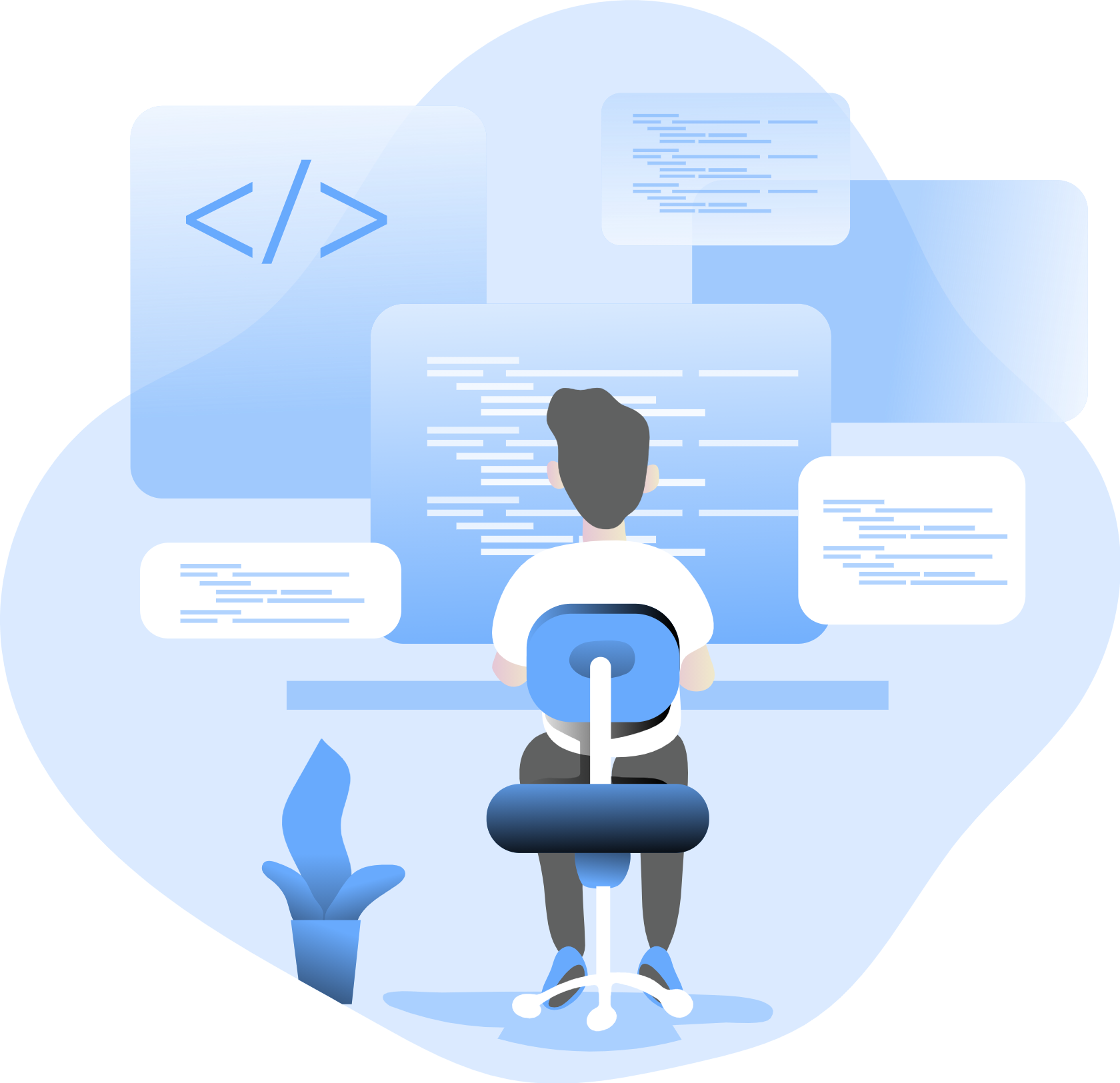
Web fonts play a crucial role in shaping the visual identity and user experience of a website. However, inefficient handling and delivery of web fonts can impact performance and user experience negatively. In this comprehensive guide, we’ll explore strategies for optimizing and efficiently serving web fonts in a Next.js project, covering techniques, best practices, and tools to ensure fast and reliable font loading.
Introduction to Web Fonts in Next.js
Before diving into optimization techniques, let’s understand the basics of web fonts in Next.js:
- Font Formats: Web fonts come in various formats such as WOFF, WOFF2, TTF, and EOT, each optimized for specific browsers and devices.
- Font Loading: Fonts can be loaded synchronously or asynchronously using CSS
@font-facerules or JavaScript font loading libraries. - Font Optimization: Optimizing web fonts involves reducing file size, minimizing render-blocking behavior, and ensuring efficient delivery to improve performance and user experience.
Optimization Strategies for Web Fonts
Optimizing and efficiently serving web fonts in a Next.js project involves several strategies:
1. Subset Fonts
Subset fonts to include only the characters used on the website, reducing file size and improving load times. Tools like Font Squirrel’s Webfont Generator or Google Fonts' subset feature allow you to generate custom subsets based on your content.
2. Convert Fonts to WOFF2
Convert fonts to the WOFF2 format, which offers better compression and browser support compared to other formats. WOFF2 files are smaller in size, resulting in faster load times and improved performance. Online converters or command-line tools like FontForge can be used for conversion.
3. Preload Fonts
Preload critical fonts using the preload attribute or JavaScript font loading libraries like FontFaceObserver to prioritize font loading and minimize render-blocking behavior. Preloading ensures that fonts are available when needed, reducing the likelihood of FOIT (Flash of Invisible Text) or FOUT (Flash of Unstyled Text) issues.
4. Use Font Display Swap
Specify the font-display: swap CSS property to enable font swapping, allowing browsers to use fallback fonts while waiting for web fonts to load. This ensures that text remains visible and readable even if web fonts are not immediately available, enhancing usability and accessibility.
5. Optimize Font Loading Strategy
Implement a font loading strategy that balances performance and user experience. Consider using asynchronous font loading techniques like the “font-display: optional” CSS property or JavaScript font loading libraries to load fonts non-critically after the initial page render.
6. Cache Fonts
Leverage browser caching mechanisms and Content Delivery Networks (CDNs) to cache fonts and improve subsequent page loads. Set appropriate cache headers and utilize CDNs like Google Fonts or self-hosted font services to serve fonts efficiently from edge locations closer to users.
Implementation in a Next.js Project
Now, let’s explore how to implement these optimization strategies in a Next.js project:
1. Configure Font Loading
Define @font-face rules in your CSS files or use a CSS-in-JS solution like styled-components to load web fonts. Specify font properties such as font family, font weight, font style, and font display behavior to control font loading and rendering.
/* styles/fonts.css */
@font-face {
font-family: 'Roboto';
src: url('/fonts/roboto.woff2') format('woff2');
font-weight: 400;
font-style: normal;
font-display: swap;
}
2. Preload Critical Fonts
Preload critical fonts in the <head> of your HTML document using the preload attribute or JavaScript font loading libraries like FontFaceObserver. This ensures that critical fonts are prioritized and loaded early in the page lifecycle.
<!-- pages/_document.js -->
<Head>
<link rel="preload" href="/fonts/roboto.woff2" as="font" type="font/woff2" crossorigin="anonymous" />
</Head>
3. Subset Fonts
Generate subset fonts using online tools or command-line utilities and include them in your project’s font directory. Use the subset fonts in your @font-face rules to reduce file size and improve load times.
4. Optimize Font Formats
Convert fonts to the WOFF2 format for better compression and browser support. Use tools like FontForge or online converters to convert fonts to the WOFF2 format and include them in your project.
5. Monitor Font Loading Performance
Monitor font loading performance using browser developer tools or performance monitoring tools like Lighthouse or WebPageTest. Identify opportunities for optimization and iterate on your font loading strategy to improve performance over time.
Best Practices and Considerations
- Test Across Devices and Browsers: Test font loading performance across different devices, browsers, and network conditions to ensure consistent behavior and optimal performance for all users.
- Monitor Performance: Continuously monitor font loading performance and user experience metrics to identify areas for improvement and optimize accordingly.
- Fallback Fonts: Provide fallback fonts in your
@font-facerules to ensure that text remains readable if web fonts fail to load or are disabled. - Compliance with Licensing: Ensure compliance with font licensing agreements when subsetting, converting, or serving web fonts to avoid legal issues.
- Accessibility: Consider accessibility implications when optimizing web fonts and ensure that font choices and loading strategies do not hinder accessibility for users with disabilities.
Conclusion
Optimizing and efficiently serving web fonts in a Next.js project is essential for improving performance, enhancing user experience, and ensuring accessibility. By implementing strategies such as font subsetting, format conversion, preloading, and asynchronous loading, developers can reduce load times, minimize render-blocking behavior, and deliver a fast and seamless font experience to users. Embrace best practices, monitor performance regularly, and prioritize user experience to create web applications with optimal font loading performance in Next.js projects.
How does Next.js handle routing
What is the purpose of the pages directory in a Next.js project
What is the purpose of the next.config.js option env
What are the considerations for securing a Next.js application
How can you implement A/B testing in a Next.js application
What is the purpose of the disableStaticImages option in next.config.js
How does Next.js handle static assets like images, fonts, and CSS files
How can you implement a custom loading indicator for dynamic routes