How do I install Tailwind CSS in my project
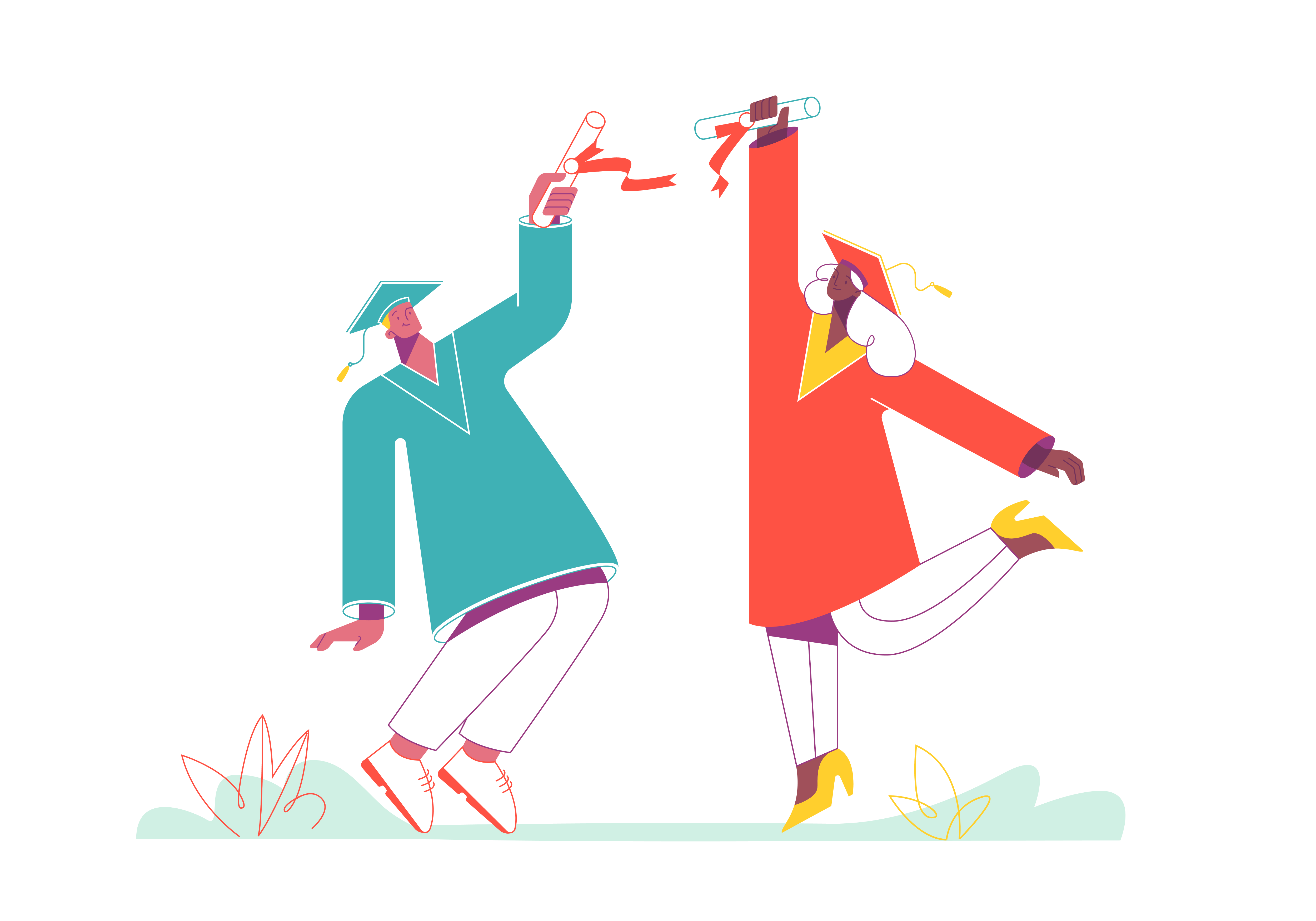
Tailwind CSS has revolutionized the way developers approach web styling by providing a utility-first framework that enables rapid development without sacrificing customization capabilities. This comprehensive guide will walk you through everything you need to know about installing and setting up Tailwind CSS in your projects, along with best practices, advanced configurations, and real-world implementation strategies.
Understanding Tailwind CSS
Before diving into installation methods, it’s crucial to understand what makes Tailwind CSS different from traditional CSS frameworks. Unlike conventional frameworks that provide pre-designed components, Tailwind CSS offers low-level utility classes that can be composed to build custom designs. This approach provides unprecedented flexibility while maintaining consistency in your designs.
The utility-first paradigm might seem verbose at first, but it offers several advantages:
- Eliminates the need to write custom CSS for most use cases
- Provides a consistent design system out of the box
- Reduces specificity issues common in traditional CSS
- Enables rapid prototyping and development
- Results in smaller production bundles when properly configured
Installation Methods
Method 1: NPM Installation (Recommended for Production)
The recommended way to install Tailwind CSS is through npm, as it provides access to all features and optimizations. This method integrates seamlessly with modern development workflows and build tools.
First, ensure your development environment meets these prerequisites:
- Node.js 14.0.0 or later
- npm or yarn package manager
- A JavaScript project initialized with package.json
- Basic familiarity with command-line operations
Begin by navigating to your project directory in the terminal. The installation process involves several steps, each serving a specific purpose in setting up Tailwind CSS correctly.
- Install the required dependencies using npm:
npm install -D tailwindcss postcss autoprefixer
This command installs three essential packages:
- tailwindcss: The core Tailwind CSS framework
- postcss: A tool for transforming CSS with JavaScript
- autoprefixer: A PostCSS plugin to add vendor prefixes automatically
- Generate the configuration files:
npx tailwindcss init -p
This command creates two important files:
- tailwind.config.js: Contains your Tailwind configuration
- postcss.config.js: Configures PostCSS plugins
The base configuration files provide a solid starting point, but you’ll typically want to customize them based on your project’s needs.
- Configure your template paths in tailwind.config.js:
/** @type {import('tailwindcss').Config} */
module.exports = {
content: [
"./src/**/*.{html,js,jsx,ts,tsx}",
"./public/**/*.html",
"./components/**/*.{js,ts,jsx,tsx}",
],
theme: {
extend: {
colors: {
// Add custom colors here
},
spacing: {
// Add custom spacing values
},
fontFamily: {
// Add custom fonts
},
},
},
plugins: [],
}
The content array specifies which files Tailwind should scan for class names. This configuration is crucial for proper purging in production builds.
- Create your CSS entry point:
/* src/styles/main.css */
@tailwind base;
@tailwind components;
@tailwind utilities;
/* Custom styles can be added here */
@layer components {
.btn-primary {
@apply px-4 py-2 bg-blue-500 text-white rounded-lg hover:bg-blue-600 transition-colors;
}
}
Method 2: Framework-Specific Installation
Different frameworks may require slightly different installation approaches. Let’s examine the process for popular frameworks.
React (Create React App)
Create React App requires a slightly modified approach due to its build configuration:
- Install dependencies:
npm install -D tailwindcss postcss autoprefixer
npx tailwindcss init -p
- Configure paths specifically for CRA:
/** @type {import('tailwindcss').Config} */
module.exports = {
content: [
"./src/**/*.{js,jsx,ts,tsx}",
],
theme: {
extend: {
// Your customizations
},
},
plugins: [],
}
- Modify your CSS entry point:
/* src/index.css */
@tailwind base;
@tailwind components;
@tailwind utilities;
- Import the CSS in your entry file:
// src/index.js
import './index.css';
Next.js Integration
Next.js provides excellent built-in support for Tailwind CSS:
- Install dependencies:
npm install -D tailwindcss postcss autoprefixer
npx tailwindcss init -p
- Configure for Next.js:
/** @type {import('tailwindcss').Config} */
module.exports = {
content: [
"./pages/**/*.{js,ts,jsx,tsx}",
"./components/**/*.{js,ts,jsx,tsx}",
"./app/**/*.{js,ts,jsx,tsx}",
],
theme: {
extend: {},
},
plugins: [],
}
- Include Tailwind in your global styles:
/* styles/globals.css */
@tailwind base;
@tailwind components;
@tailwind utilities;
Advanced Configuration and Optimization
Custom Theme Configuration
Tailwind’s theme configuration system is powerful and flexible. Here’s how to customize various aspects:
module.exports = {
theme: {
extend: {
colors: {
'brand-primary': '#FF5733',
'brand-secondary': '#33FF57',
},
spacing: {
'128': '32rem',
'144': '36rem',
},
fontFamily: {
'display': ['Poppins', 'sans-serif'],
'body': ['Open Sans', 'sans-serif'],
},
borderRadius: {
'xl': '1rem',
'2xl': '2rem',
},
fontSize: {
'tiny': '.65rem',
'massive': '5rem',
},
},
},
}
Performance Optimization
To optimize Tailwind CSS for production, consider these strategies:
- Enable JIT (Just-In-Time) Mode:
module.exports = {
mode: 'jit',
// other config
}
- Configure purging correctly:
module.exports = {
content: [
'./src/**/*.{html,js,jsx,ts,tsx,vue}',
'./public/**/*.html',
],
// other config
}
- Use appropriate build settings:
{
"scripts": {
"build:css": "tailwindcss -i ./src/styles/main.css -o ./dist/styles.css --minify"
}
}
Plugin Integration
Tailwind CSS can be extended with plugins for additional functionality:
// tailwind.config.js
module.exports = {
plugins: [
require('@tailwindcss/forms'),
require('@tailwindcss/typography'),
require('@tailwindcss/aspect-ratio'),
],
}
Best Practices and Common Patterns
Component Organization
When building components with Tailwind CSS, consider these patterns:
- Extract common patterns using @apply:
@layer components {
.card {
@apply rounded-lg shadow-md p-4 bg-white;
}
.btn {
@apply px-4 py-2 rounded-md font-semibold transition-colors;
}
.btn-primary {
@apply btn bg-blue-500 text-white hover:bg-blue-600;
}
}
- Create reusable React components:
function Button({ variant = 'primary', children, ...props }) {
const variants = {
primary: 'bg-blue-500 hover:bg-blue-600 text-white',
secondary: 'bg-gray-500 hover:bg-gray-600 text-white',
outline: 'border-2 border-blue-500 text-blue-500 hover:bg-blue-50',
};
return (
<button
className={`px-4 py-2 rounded-md transition-colors ${variants[variant]}`}
{...props}
>
{children}
</button>
);
}
Responsive Design
Implement responsive designs using Tailwind’s built-in breakpoint modifiers:
<div class="grid grid-cols-1 md:grid-cols-2 lg:grid-cols-3 gap-4">
<div class="p-4 bg-white rounded-lg shadow">
<h2 class="text-lg md:text-xl lg:text-2xl font-bold">
Responsive Card
</h2>
<p class="mt-2 text-sm md:text-base">
This card adjusts its layout and typography across different screen sizes.
</p>
</div>
</div>
Dark Mode Support
Configure and implement dark mode:
// tailwind.config.js
module.exports = {
darkMode: 'class', // or 'media'
// other config
}
<div class="bg-white dark:bg-gray-800 text-gray-900 dark:text-white">
<h1 class="text-2xl font-bold">Dark Mode Compatible</h1>
<p class="mt-2">This content adjusts to dark mode automatically.</p>
</div>
Troubleshooting Common Issues
Classes Not Applying
If Tailwind classes aren’t being applied, check these common causes:
- Verify your content paths:
module.exports = {
content: [
// Ensure all relevant files are included
"./src/**/*.{js,jsx,ts,tsx}",
"./public/index.html",
],
}
- Check your build process:
{
"scripts": {
"dev": "vite",
"build": "vite build",
"watch:css": "tailwindcss -i ./src/styles/main.css -o ./dist/styles.css --watch"
}
}
- Verify CSS importation:
// In your entry file
import './styles/main.css';
Build Performance
If you’re experiencing slow build times:
- Use JIT mode
- Limit content scanning to necessary files
- Implement proper caching in your build tool
- Consider using separate development and production configurations
Maintenance and Updates
Keep your Tailwind CSS installation up to date:
- Regular updates:
npm update tailwindcss postcss autoprefixer
- Check for breaking changes in the changelog before major version updates
- Maintain a consistent update schedule across team projects
Conclusion
Installing and configuring Tailwind CSS properly sets the foundation for efficient development. Whether you’re working on a small project or a large application, following these best practices will help you maintain a scalable and performant stylesheet system. Remember to regularly check the official Tailwind CSS documentation for updates and new features as the framework continues to evolve.
The key to success with Tailwind CSS lies in understanding not just how to install it, but how to configure it optimally for your specific use case. Take time to experiment with different configurations and find what works best for your project’s needs.
How to implement a split-screen layout with Bootstrap
How to implement a card flip animation with Bootstrap
How to use Bootstrap’s table-responsive class
How to create a responsive login form with Bootstrap
How to use Bootstrap’s media objects
How to integrate Bootstrap with JavaScript libraries like jQuery